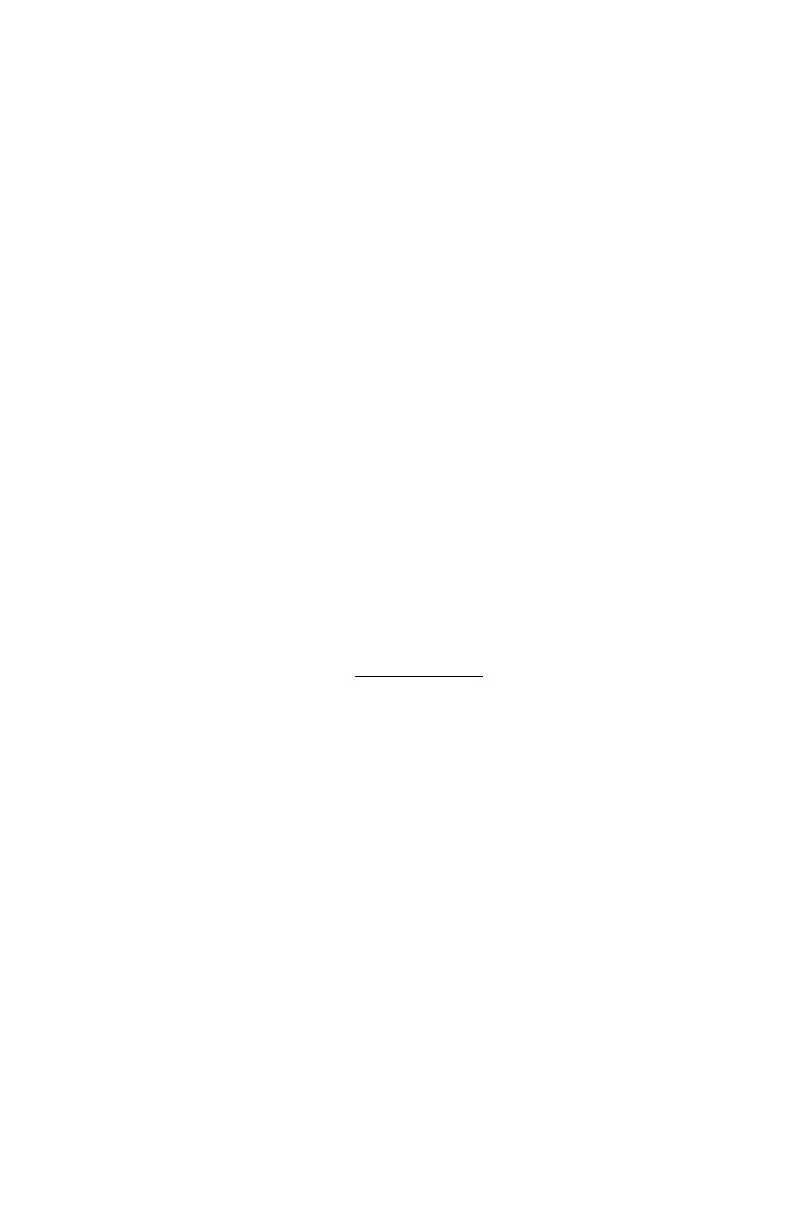DCN: 140-02121-02 Page 17
Z-Wave® Operation
The TBZ48A is based on the Slave Library in the Z-Wave Ecosystem.
Z-Wave controllers from various manufacturers support the Z-Wave process of adding or
removing a device from a network. The TBZ48A is a Z-Wave Slave and a Z-Wave
controller is required as the primary controller to setup and maintain the network.
The following procedure will allow the TBZ48A to be installed (inclusion) or removed
(exclusion) from a Z-Wave network.
NOTE: If the TBZ48A is installed in a network while running on batteries, it will be
installed as a FLiRs Z-Wave type of device. This is a power saving mode that converses
the batteries by keeping the radio asleep most of the time. However, in this mode, the
thermostat does not act as a router node in the Z-Wave network.
If the TBZ48A is installed in a network while powered by 24VAC, it will be installed as an
always-listening device and can act as a router node in the Z-Wave network.
Caution! Once installed in a Z-Wave network, if you change how the thermostat is
powered (from batteries to 24VAC or vice versa), you must remove and re-install the
thermostat in the Z-Wave network for it to work correctly.
Before installing the TBZ48A into a Z-Wave Network, check that is not already installed in
a network by viewing the Home and Zone ID’s located in the INFO screen. An un-installed
TBZ48A will show a Node ID of 0. Consult your controller’s user manual for details on
removing a device from a Z-Wave network.
Inclusion: Installing the TBZ48A into an existing network:
1. Set your primary controller to Install or Include mode, to add the TBZ48A as a
node on your network (see your controller’s user manual for detailed
instructions).
2. Press the FAN button and hold until the screen changes to the Menu screen.
3. Press the UP button until ZWAVE is shown in the Status Display line then press
Select.
4. INSTALL should be shown on the status line. Press Select to install in the
network. The status line will show the progress as the TBZ48A is added into the
network. Wait until SUCCESS or FAILED is shown on the status display.
5. Press Done to exit the ZWAVE screen.
6. Press Done again to exit the Menu screen.
7. The Radio Icon should be shown in the Thermostat Main screen indicating the
TBZ48A is enrolled into a network.
Your controller will indicate the TBZ48A was successfully added to its network (see
your controller’s user manual for details). Also you can check if the TBZ48A was
successfully added to the network by checking the Node ID and Home ID in the INFO
screen.
