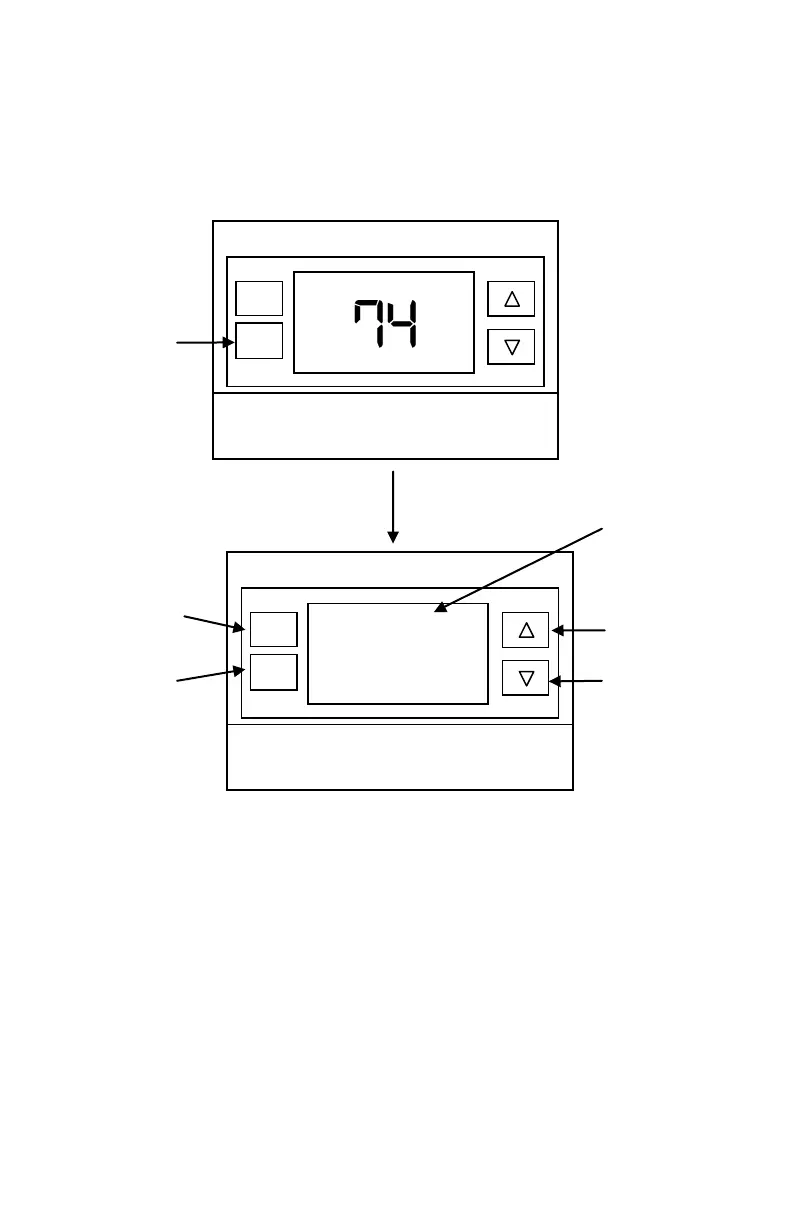DCN: 140-02121-02 Page 3
Thermostat Main Screen
The Thermostat Main Screen shows the basic thermostat settings and controls. It allows
you to set the temperature setpoints and the operating modes of the HVAC system. To
change the thermostat setup and other user options, first select the Thermostat Menu.
Selecting the Thermostat Menu screen
Thermostat Menu Screen
Selecting the Menu Options
When the Thermostat Menu Screen is displayed, use the Up or Down arrow buttons to
scroll through the following options:
SETUP (user preference settings)
INFO (firmware versions and Z-Wave network information)
CLOCK (set the time and day)
ZWAVE (install/uninstall from Z-Wave network)
SYSTEM (HVAC system setup)
Changing the HVAC default settings: To change the HVAC system default
settings, scroll down to the SYSTEM item and press “Select”.
(See the Thermostat Operating Guide for the other menu item descriptions.)
To select the Menu
screen, press the
FAN button once to
turn ON the backlight,
then press again
and hold for 5
seconds
Use the Up/Down
buttons to change
to the desired
menu item, then
press “Select”
Menu choices are
displayed in the
Status Display Line.
Press “Select” to
enter the selected
menu
Press “Done” to
exit back to the
Main Thermostat
Screen
