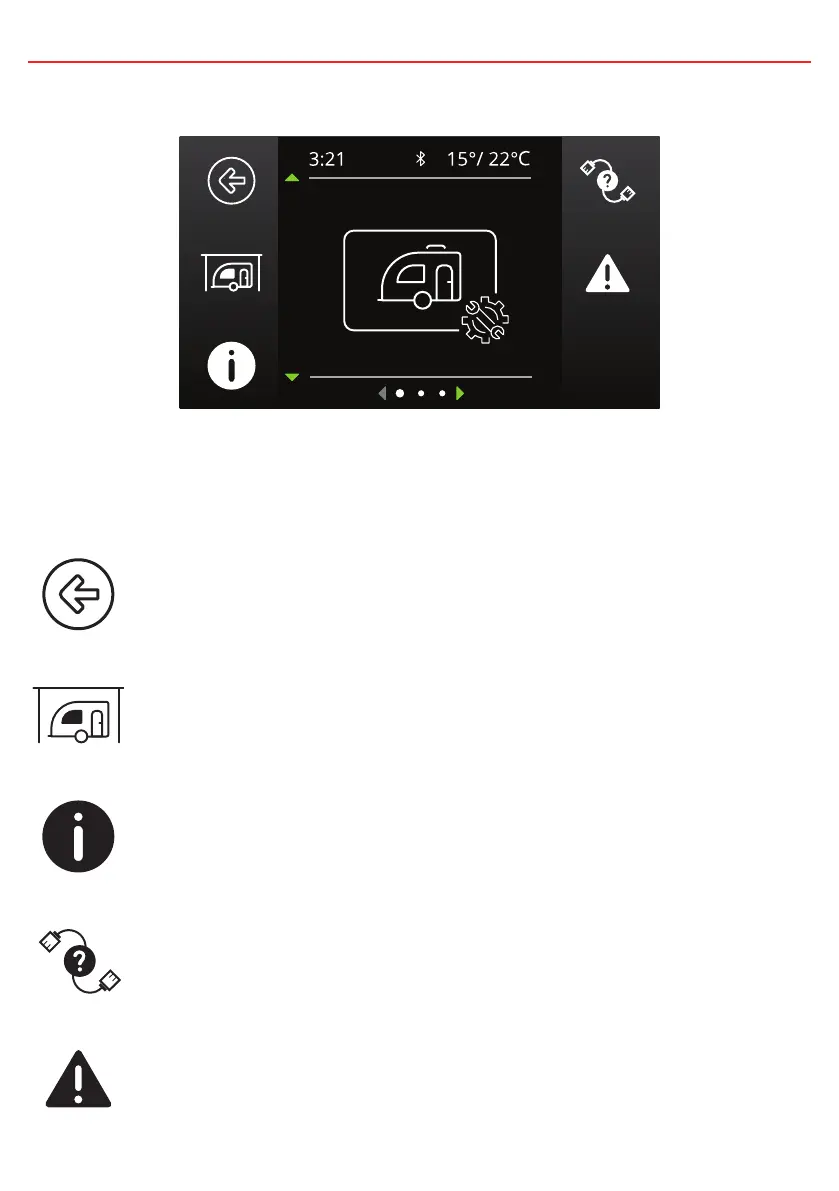3 USER GUIDE
3.4 System Settings
System Settings
The System Settings screen allows modification of the current operating mode as
well as providing information on the system and previous fault history. Each icon is
described below.
This icon will return to the Home Screen
This icon
links to
the System Mode menu. This menu allows switching of the
System Mode between Storage and Touring. Storage Mode will switch off all
loads and set the Manager into Storage Mode should one be connected
This icon links to the About Us screen. This screen provides contact
information for REDARC
This icon links to the RBus Diagnostics screen. This screen provides a
serial number for each REDARC device connected to the system. More
information on the selected device can be found by clicking the top right
Soft Key
This icon links to the Fault History screen. This screen provides a list of
the 10 most recent faults. Clicking the top right Soft Key will provide more
information on the selected fault
28