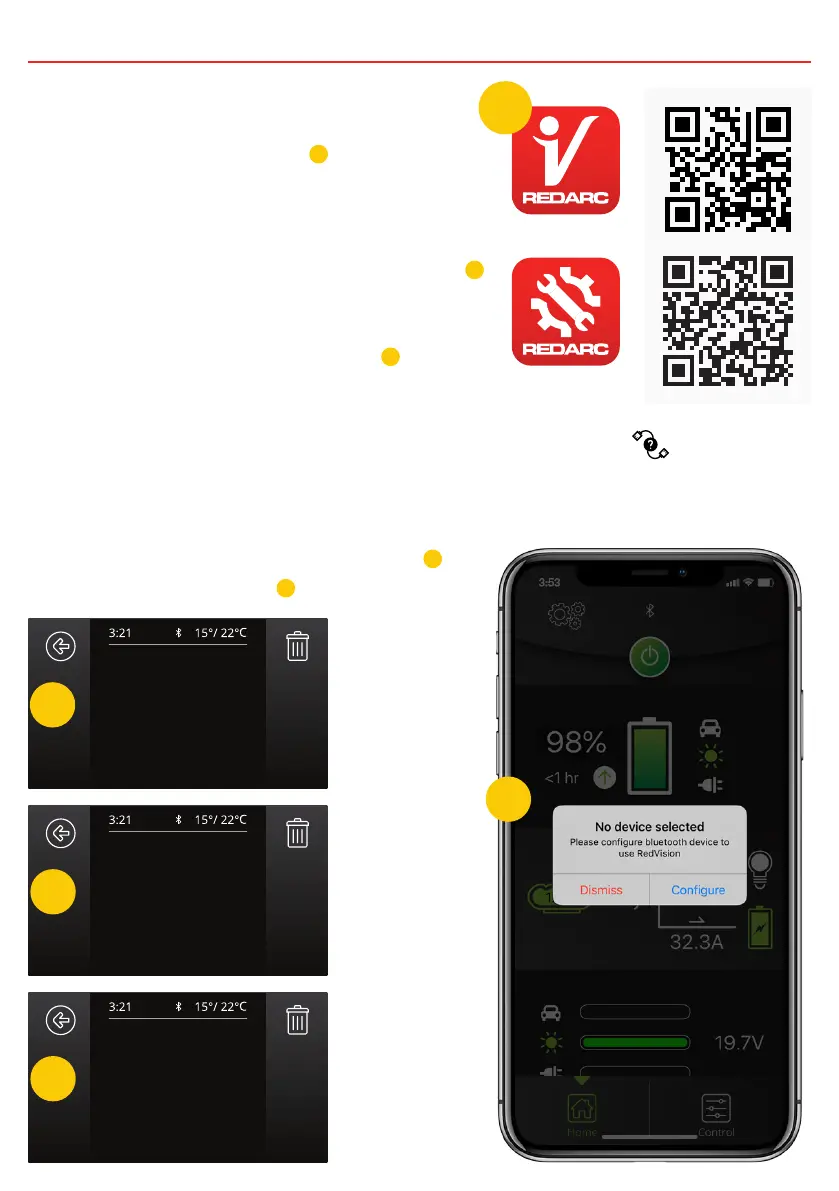33
3 USER GUIDE
Bluetooth
®
Pairing Instructions
1. Install the RedVision or Configurator App (scan
the corresponding QR code
1
or search for
“REDARC” on your device’s app store)
2. On the Display, press Left, navigate to display
settings & press the Bluetooth
®
Soft Key – this
should say “Your display is ready for pairing”
2
3. Open the RedVision or Configurator App
4. On the RedVision App, if you get a “No device
selected” pop-up, click “Configure”
3
. If using
the Configurator App, move to step 5.
5. Choose your Display from the list (this should match the serial number on your
Display, which can be found in R-Bus Diagnostics on the display
)
6. Read and agree to any disclaimers shown.
7. Wait for passcode prompt (this may pop up or show up as a notification depending
on your phone)
8. Enter the 6-digit code shown on Display
4
9. “Your device is paired.”
5
Bluetooth Pairing
Active
Passcode: 956825
Enter the passcode
above into your device.
BT FW: 3.0.1.1
Bluetooth Pairing
Advertising
Your display is ready for
pairing.
BT FW: 3.0.1.1
Bluetooth Pairing
Successful
Your device is paired.
BT FW: 3.0.1.1
2
3
4
5
1
RedVision
Configurator
