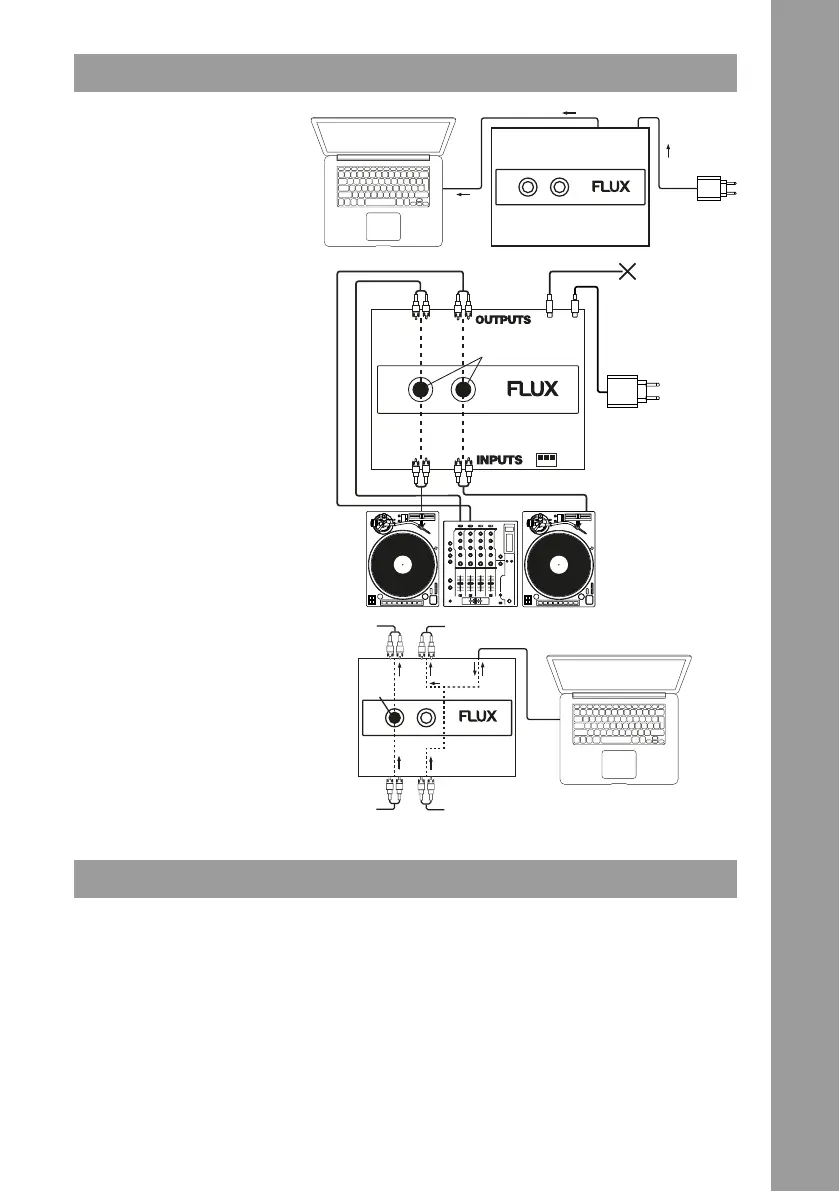5
ENGLISH
POWER SUPPLY
If the FLUX is connected to external
power via the USB-C DC IN -11-, it
is self-powered and does not use
power from the USB-C PD port. If no
external power is supplied, the FLUX
will draw power from the USB port
on your computer. If your computer is
powered via USB-C, you can power it
with the FLUX by connecting the FLUX
to external power via the USB-C DC IN
-11-.
You must connect an external power
supply to use the Thru Outputs without
a computer. Thrus are turned on and off
via the buttons on the interface.
If your computer is connected and you
activate the Thru Outputs, the signal will
be sent straight from the Inputs to the
Outputs, bypassing the signal ow to
the computer.
SERATO DJ PRO & SERATO DVS
The FLUX includes a built-in Serato DJ Pro and Serato DVS license.
Download Serato DJ Pro from here: https://serato.com/dj/pro/downloads
Please see the recommended specications on the download page.
After Serato DJ Pro has been installed on your computer, the software will activate itself when the FLUX is connected.
You can log in with an existing Serato account or create a new one. If you are using Windows, Serato DJ Pro will prompt
you to install the required ASIO driver. Click “Install” to proceed. If this does not work, you can also manually download
and install the driver from here:
FLUX ASIO driver (Windows only): www.reloop.com/reloop-ux
If you have needle tracking issues, please see the following article on the Serato website:
https://support.serato.com/hc/en-us/articles/202552220-Diagnosing-the-Scope-Views
button
enabled
USB-C
USB-A
USB-C PD
INPUTS
OUTPUTS
Accessories
USB-A
HUB
USB-C
USB-A
USB-C
DC IN
USB-C
USB-C
USB-C PD
USB-C
DC IN
Power
button
enabled
USB-C
USB-A
USB-C PD
INPUTS
OUTPUTS
Accessories
USB-A
HUB
USB-C
USB-A
USB-C
DC IN
USB-C
USB-C
USB-C PD
USB-C
DC IN
Power
USB-C
PD/USB-A
(5V/2A)
USB-C
DC IN
Thru Buttons enabled
PHONO
LINE
no PC/Mac
connected
USB-C
PD
