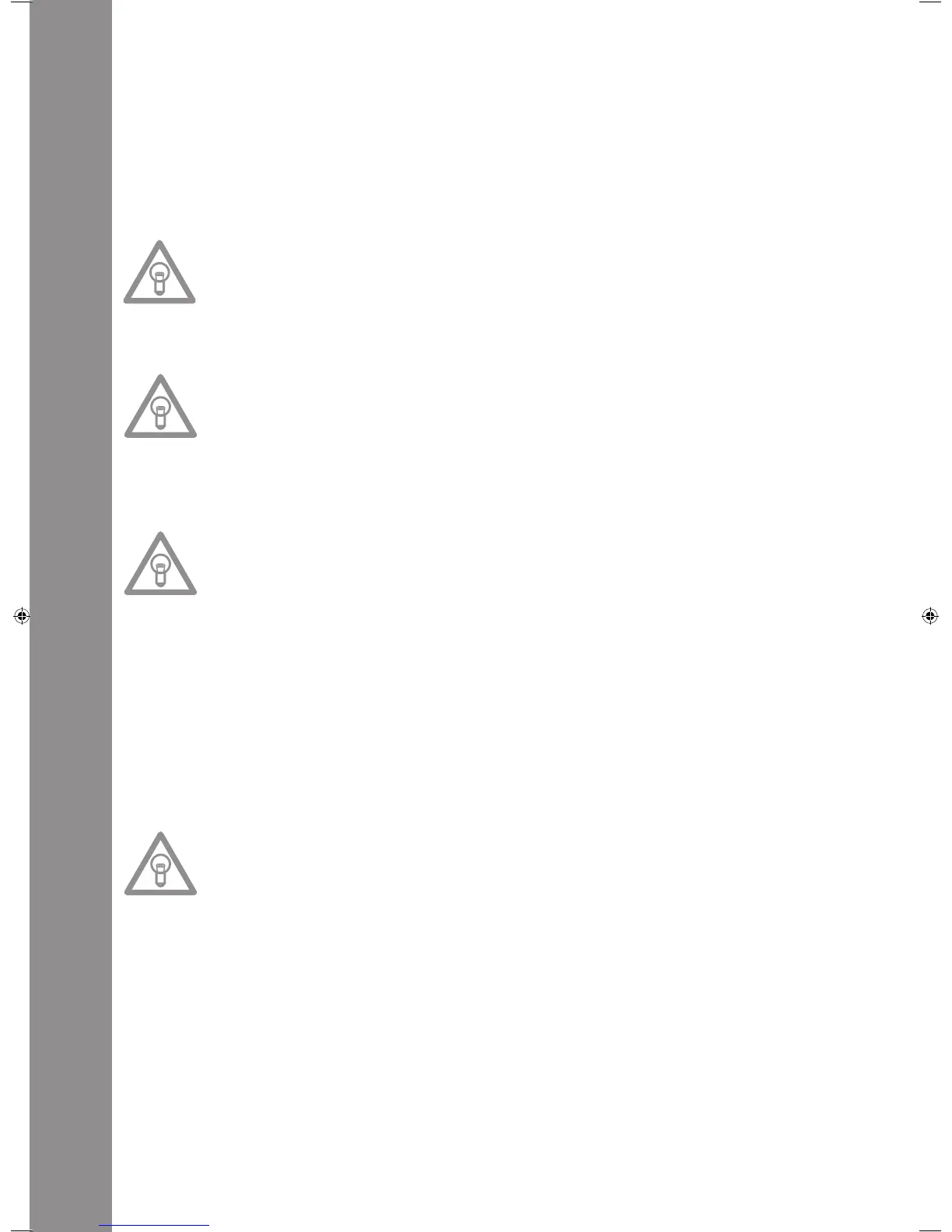ENGLISH
36
24. Pitch Bend Buttons
UsethePitchBendbuttons-24-tobrieychangethepitchoftherespectivetrackby+4/8/16%(+
button),orby-4/8/16%(-button)byholdingit.Releasethebuttonfortheplayertoreturntothe
pitch set with the Pitch Fader.
25.Parameter Time Button
UsetheParameterTimeButtontomodulateachoseneffectorasample(beatfrequency,pitch).
>>Formoreinformationreadabouttheindividualeffects-28to35-orgotothechapterentitled
„Sampling“.
NOTE:
The last activated effect or sample is always assigned to the parameter.
26.Parameter Ratio Button
ModulateachoseneffectorasamplewiththehelpoftheParameterRatioButton.(intensity)
>>Formoreinformationreadabouttheindividualeffects-28to35-orgotothechapterentitled
„Sampling“.
NOTE:
The last activated effect or sample is always assigned to the parameter.
27. Scratch Button (Vinyl mode)
SelecttheScratcheffectbypressingtheScratchButton-27-.ThenscratchthetrackwhileinPlay
modewiththetopsectionoftheJogWheel-18-likeavinylrecord,bymovingitforwardandback-
wardandholdingit.TheJogWheelrecognisesthetouchofyourngers.PresstheScratchButtona
second time to deactivate the Scratch effect.
NOTES:
• When pressing and holding the Scratch Button for more than 2 seconds, the „Scratch-to-Cue“
mode is activated. If only the Jog Wheel is touched, the player instantly returns to the Cue
Point without changing into the Pause or Playback mode. This is how to scratch a track from
the desired Cue Point. Press the Scratch Button a further time to deactivate the Scratch mode.
• Personalise your preferred Jog Wheel sensitivity. Proceed as detailed in the chapter „Submenu“.
• Hold the Shift Button and press the Scratch Button until the LED blinks. This enables the Sam-
ple Scratch mode.
28.Skid Button
SelecttheSkideffectbyrstactivatingtheSkidButton-28-.PresstheHoldButton-31-tomaintain
the set parameters.
>>formoredetailsgotoitem31
The„Hold“LEDisilluminated.NowusetheJogWheel-18-andtheTimeParameterButton-25-to
setthestarttimeandincombinationwiththeRatioParameterButton-26-thestoptimeofthe
player,eachinstepsof0–9990mSec.
NOTE:
To set the start or stop time to match the beat, press the respective Beat Link Buttons -36-; se-
lect between 1/8, 1/4, 1/2, 3/4, 1/1, 2/1 und 4/1 beat(s). The respective LED is illuminated.
When pressing the Play/Pause Button -2- to change into Pause mode, the player stops at the set
speed until it comes to a standstill. When pressing the Play/Pause Button to change into Play
mode, the Player runs at the set speed until the speed set with the Pitch Fader -22- has been
reached. Use this function to simulate the renowned fade-out effect of a turntable. Press the Skid
Button a second time to deactivate the Skid effect.
29. Filter Button
UsetheFilterButton-29-todeactivateabandpasslterwhichpermitsplayingatacertainfre-
quency.
Your device synchronises the effects automatically for the current BPM value. Use the Beat Link
Buttons-36-toadjustthefrequencytomatchthebeat.
Tomanuallychangethebeatfrequencyoftheeffect,presstheParameterTimeButton-25-and
regulatethefrequencymeanoftheJogWheel(von0-9990mSec.).Toinuencetheintensityof
theeffect,presstheParameterRatioButton-26-andadjustthevolumewiththeJogWheel(from
0–255).
IM_RMP3_GB.indd 36 03.11.2009 09:18:37