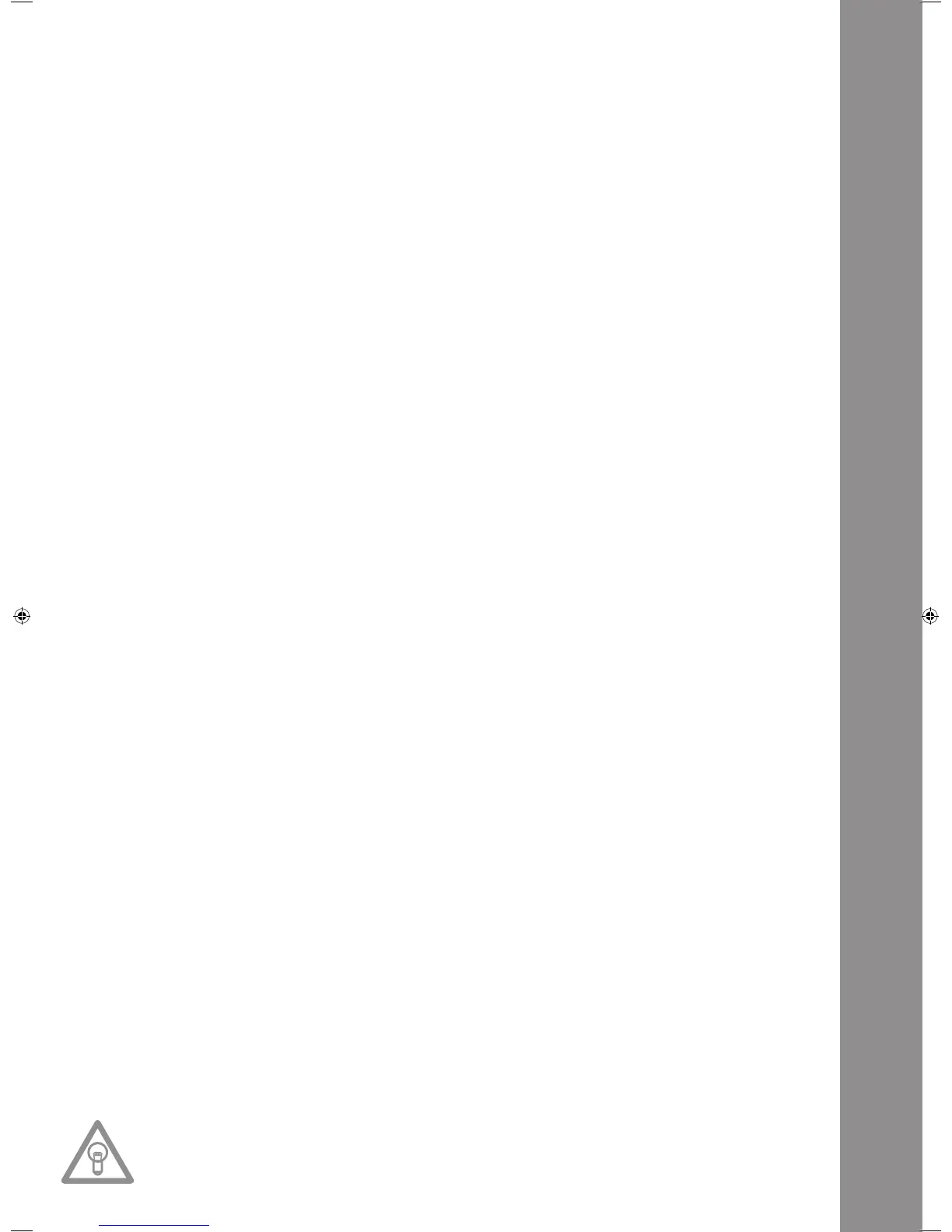ENGLISH
39
41. Volume Control For Headphones
Usethewheel-41-toadjustthevolumeoftheheadphones.
42.RCA output hub
Connecttheoutputhubs-42-withtheLineInhubsofyourmixingconsoleoramplier.
43.Digital Output Hub
ConnecttheDigitalOutputHub-43-toadevicethatfeaturesadigitalinput,forexampleaCDbur-
ner, MD recorder, digital mixer or audio card.
44.On/Off Switch
Switch your device on or off with this switch.
45.Line Cord Connection Hub
ConnecttheConnectionHub-45-withalinecordandinsertitintoanoutlet.
46. Shift Button
ByholdingtheShiftButton-46-itispossibletocallupasecondfunctionofanelement.
Auto Loop Function:
HoldtheShiftButton-46-andpushoneoftheBeatLinkButtons-36-inordertosetanAutoLoop.
Dependingonthechosenbaryoucanchoosebetween7differentbarlengths(1/8–4/1).Themore
precisetheBPMrecognitionthebettertheAutoLoopwillfunction.Inordertomanuallyanalysethe
BPMvalueusetheTapButton-38-.InordertoleavethelooppushtheLoopOutButton-13-.
MIDI Shift Function:
WheninMIDImodeasecond MIDI commandcanbe carriedoutbyusing the Shift Button-46-.
Further details regarding this function can be found in the chapter MIDI Mode.
47. USB Media Port
You can connect external USB media to this port, like for example USB sticks or external USB hard
disks.SupportedformatsareMP3,PCMandWAVE.Themaximumlelimitaionis341MBor233
minutespertrack.Encodingwith32,44.1and48kHzaresupported.Themediummustbeformated
asFATsystem.Amaximumof999folderswith999trackseachisreadable.
48. Source Select Button
ViatheSourceSelectButtonitispossibletoswitchbetweenthethreemediamodes.Whenturning
on the device the RMP-3 will automatically be in USB mode. In pause mode push the Source Select
Button in order to change to CD mode. Hold the Source Select Button for approximately 2 seconds
in order to switch to MIDI mode.
USB Mode = Source Select Button shines red
CD Mode = Source Select Button shines blue
MIDI Mode = Source Select Button shines purple
49. USB MIDI Port/USB Audio Link
MIDI Port Mode
Connect the included USB cord to the USB MIDI Port and to your computer. This port is also intended
forMIDIassignments(e.g.controlofDJsoftwarelikeTRAKTOR).Intheoperatingsystemtheplayer
willbeautomaticallyrecognisedas„RMP-3“withoutanyspecialdrivers(WindowsXP/VistaandMac
OSXcompatible).
Audio Link Mode
ItispossibletoconnecttwoRMP-3playersandusingonecombinedUSBaudiosource(externalUSB
harddiskorUSBstick).Inordertoactivatethismodeitisnecessarytoactivate„USB=LINK“in
the submenu.
Path:Submenu(pushTime+Trackbuttons)>C.MIDISETUP>USB=LINK(adjustbypushingthe
ShiftButton-46-andturningtheTrackWheel-4-)
NOTE!
Please also refer to the chapter „USB Audio Link“ for further information.
IM_RMP3_GB.indd 39 03.11.2009 09:18:38