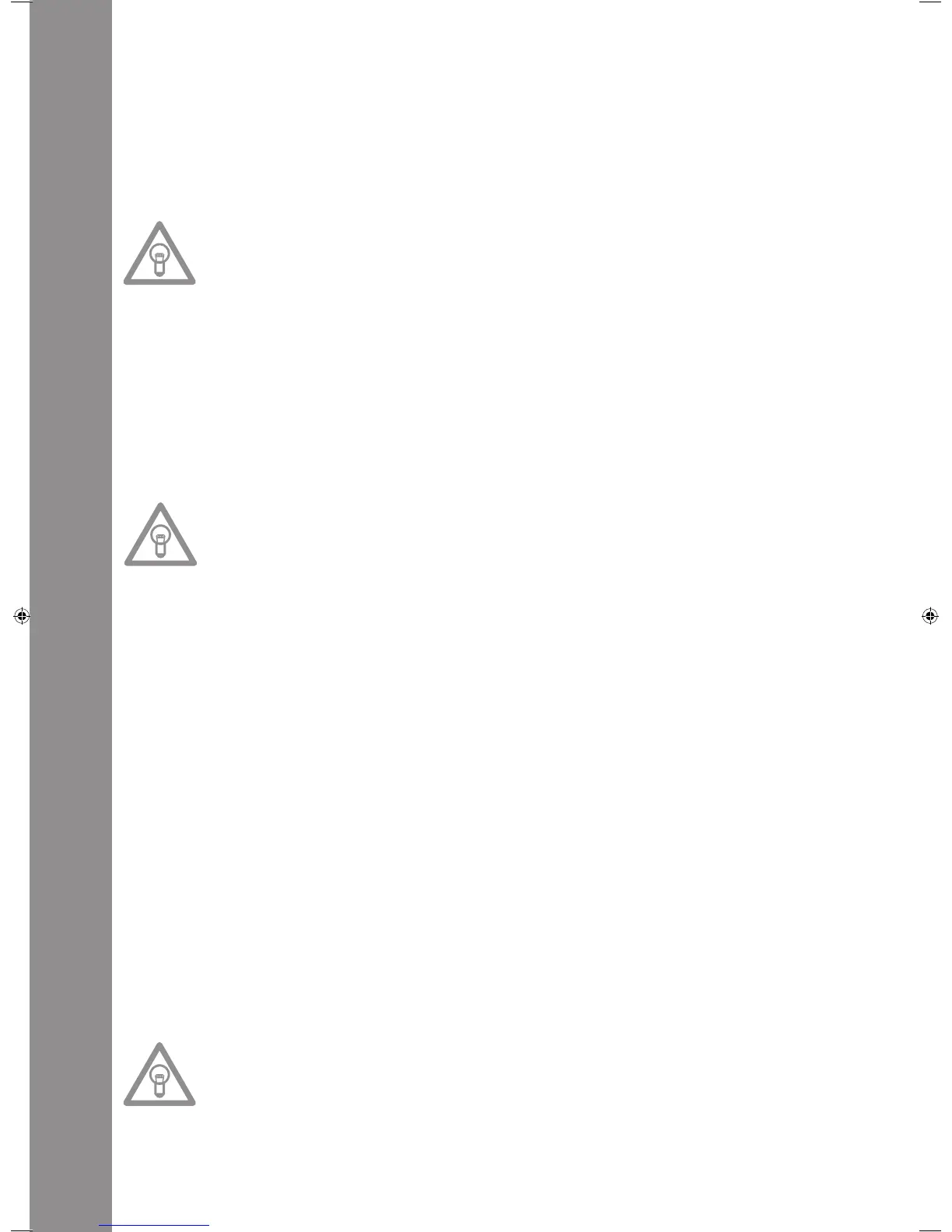ENGLISH
38
34.Trans Button
UsetheTransButton-34-toactivateaCuteffect.Thiseffectsoundsasifcuttingthesignalquickly
with the cross fader. Your device synchronises the effects automatically with the current BPM value.
UsethebeatLinkButtons-36-tochangethefrequencytomatchthebeat.
Tomanuallychangethebeatfrequencyoftheeffect,presstheParameterTimeButton-25-and
regulatethefrequencyvaluewiththeJogWheel(from0-9990mSec.).Toinuencetheintensity
oftheeffect,presstheParameterRatioButton-26-andsetthevolumewiththeJogWheel(from
0–255).
NOTE:
As soon as the Time or Ratio Buttons have been activated, the Scratch mode is temporarily
deactivated.
TIP:
This effect should also be varied for optimum results with the Beat Link Buttons -36-.
35.Pan Button
ThePanButton-35-activatesaBalanceeffect.Thiseffect,dependingonthebeatfrequency,alter-
nates the signal from the left to the right loudspeaker side. Your device synchronises the effects
automaticallytomatchthecurrentBPMvalue.UsetheBeatLinkButtons-36-tochangethefre-
quency to match the beat. To manually change the beat frequency of the effect, press the Parameter
TimeButton-25-andregulatethefrequencyvalueusingtheJogWheel(from0-9990mSec.).To
inuencetheintensityoftheeffect,presstheParameterRatioButton-26-andsetthevolumewith
theJogWheel(from0–255).
NOTE:
As soon as the Time or Ratio Buttons have been activated, the Scratch mode is temporarily
deactivated.
TIP:
This effect is best varied using the beat link buttons.
36.Beat Link Buttons
PresstheBeatLinkButtons-36-tosynchronisethechoseneffectswiththespeedofthetrack.
Selectbetweenafrequencyof1/8,1/4,1/2,3/4,1/1,2/1and4/1beat(s);therespectiveLEDison.
37. BPM Button
Your device has a manual and an automatic beat counter. The automatic beat counter is activated
automaticallyafterswitchingonthedevice.Thedisplayreads„AutoBPM“.Readthecurrentlyde-
termined value on the display.
>>Seealsoitem11/I
38.Tap Button
PresstheTapButton-38-repeatedlytothebeatofthemusictomanuallydeterminethespeedof
thetrack.ThedisplaycurrentlyreadsthevalueinBPM(=beatsperminute).PresstheBPMButton
-37-toreactivatetheautomaticbeatcounter.
39. Relay/Fader Start Connection Hub
WhenconnectingyourplayerviatheConnectionHub-39-withanotherReloopCDplayer(which
alsofeaturesaRelay/FaderStartconnectionhub) withthe enclosed3.5jackcord,RelayPlayis
available.Forthis,selecttheSinglePlaymodeonbothplayers,usingtheSingle/ContinueButtons
-8-.Bothdisplaysread„Single“.ThenactivatethePlaymodeononeoftheplayerswiththePlay/
PauseButton-2-.Thersttrackisplayed;theplayerthengoesintoPausemode.Thersttrackof
theotherplayeristhenplayed;thenthisplayergoesintoPausemode.Afterthat,thesecondtrack
oftherstplayerisplayed,etc.
NOTE:
Your player also supports the Fader Start function. For this, connect the supplied 3.5 jack cable
of the Relay/Fader Start Connection Hub -39- with the Fader Start connection hub of a compa-
tible mixing console, such as the Reloop RMX-40 DSP. By simply operating the fader of a mixing
console you can start or stop playing from the CD player.
40.6.3mm Headphones Connection
Attachyourheadphoneswitha6.3mmjackcableformonitoringtothisoutput-40-.
IM_RMP3_GB.indd 38 03.11.2009 09:18:38