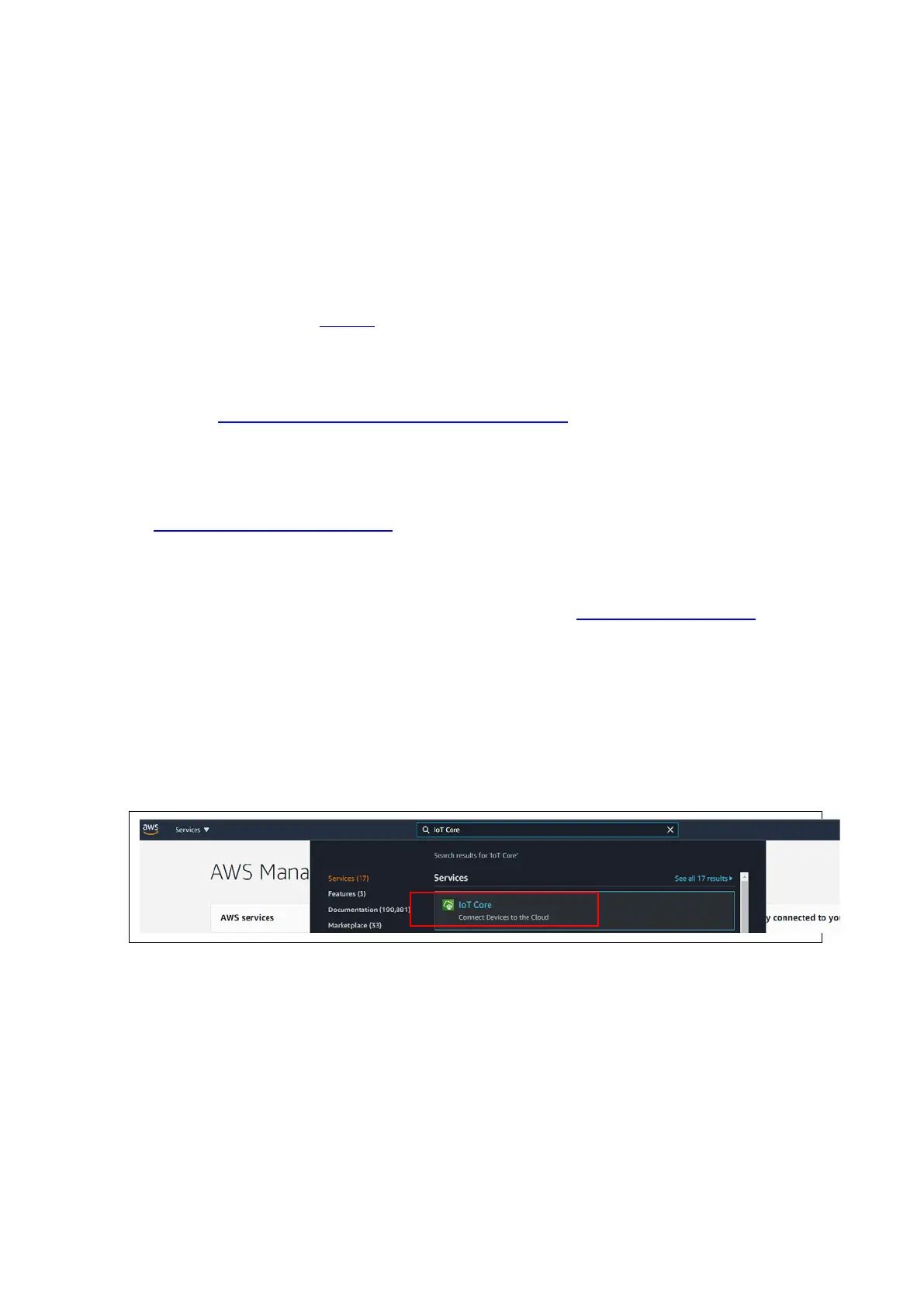R01QS0053EJ0100
2
If you have an account with Renesas, enter your username and password and then choose
Login.
If you do not have an account, choose Register now, and follow the first registration steps.
You should receive an email with a link to activate your Renesas account. Follow this link to
complete your registration with Renesas, and then login to Renesas.
3. After you log in, download the e
2
studio installer to your computer.
4. Open the installer and follow the steps to completion.
For more information, see the e
2
studio on the Renesas website.
Note: Linux and MacOS are not supported.
To download and install the GCC for Renesas 8.3.0.202004-GNURX Toolchain Package
1. Download GCC for Renesas 8.3.0.202004-GNURX Toolchain.
2. Open the executable and install the compiler.
To download Tera Term
Go to https://ttssh2.osdn.jp/index.html.en to download the software.
C. Create a Policy for a Device
User needs to create AWS account. Refer to the instructions at Set up your AWS Account.
Follow the steps outlined in these sections to create your account and a user and get started:
Sign up for an AWS account.
Create a user and grant permissions.
Open the AWS IoT console.
Pay special attention to the Notes.
If user created AWS account already in the past, please skip this step.
1. Type IoT Core in search bar and click IoT Core
AWS IoT Core Selection
2. Go to SecurePolicies
Click on Create to create a policy
