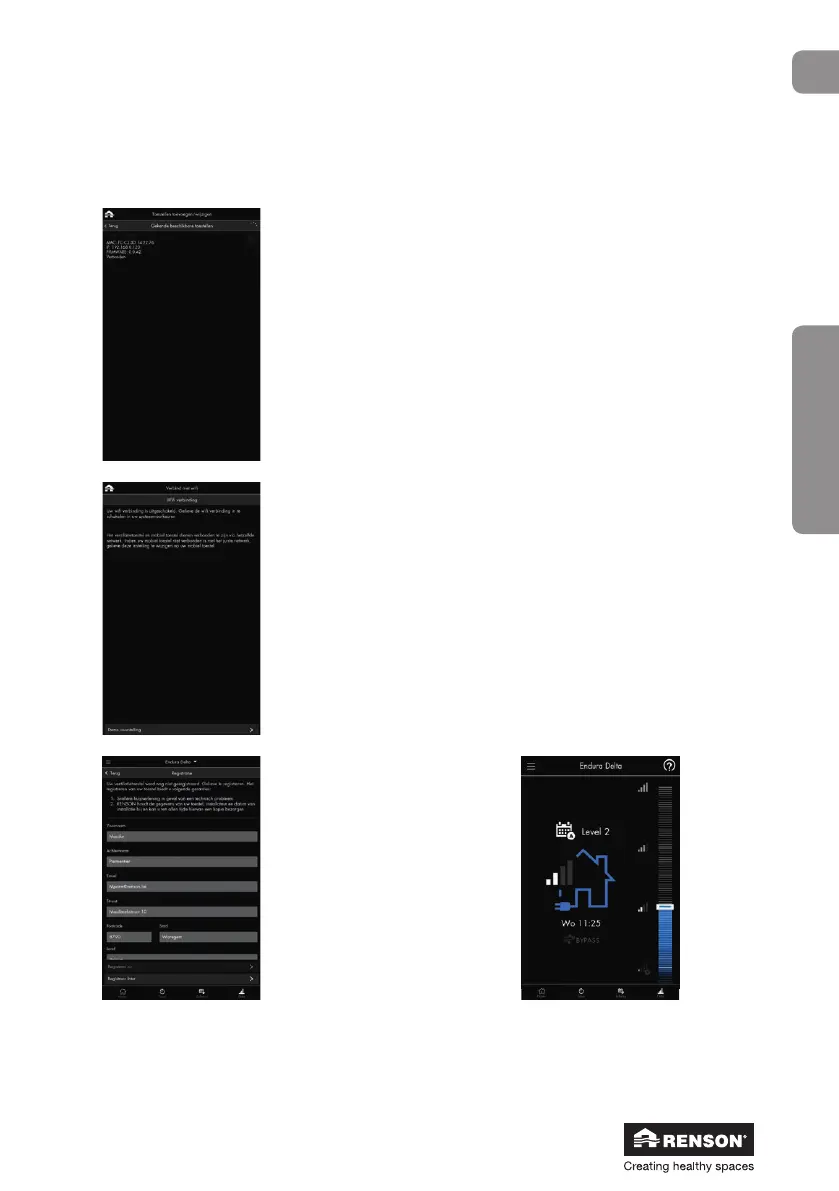91
Endura
®
Delta
en
User
10.1.4 • Opening the app
After your smartphone/tablet is connected to the network (LAN or Wi-Fi), you can open the
Renson Ventilation app. The following screen opens: Adding/changing devices.
Your smartphone looks for RENSON units that are in the network.
If the Endura Delta is turned on and connected to the network correctly,
then this appears in this menu.
Tick the Endura Delta and then tap “Continue” to add the unit to the
network.
If the unit is not found, tap “Search” again. Ensure that your smartphone
is connected to the correct network.
If you are outside of the network’s range, the screen above appears.
Gosomewhere where you are within the network’s range and retry the
steps above.
Once the Endura Delta has been
successfully added to the network,
the registration screen opens.
Once your unit is registered,
RENSON
®
guarantees:
− Faster assistance in case of a
technical problem;
− RENSON
®
saves the data,
installer, and date of
installation for you and can
always provide you with a
copy of this information;
The main
screen opens.
You can choose to register later. The next time you open
the Endura Delta app, you will be given the chance to
complete the registration.
