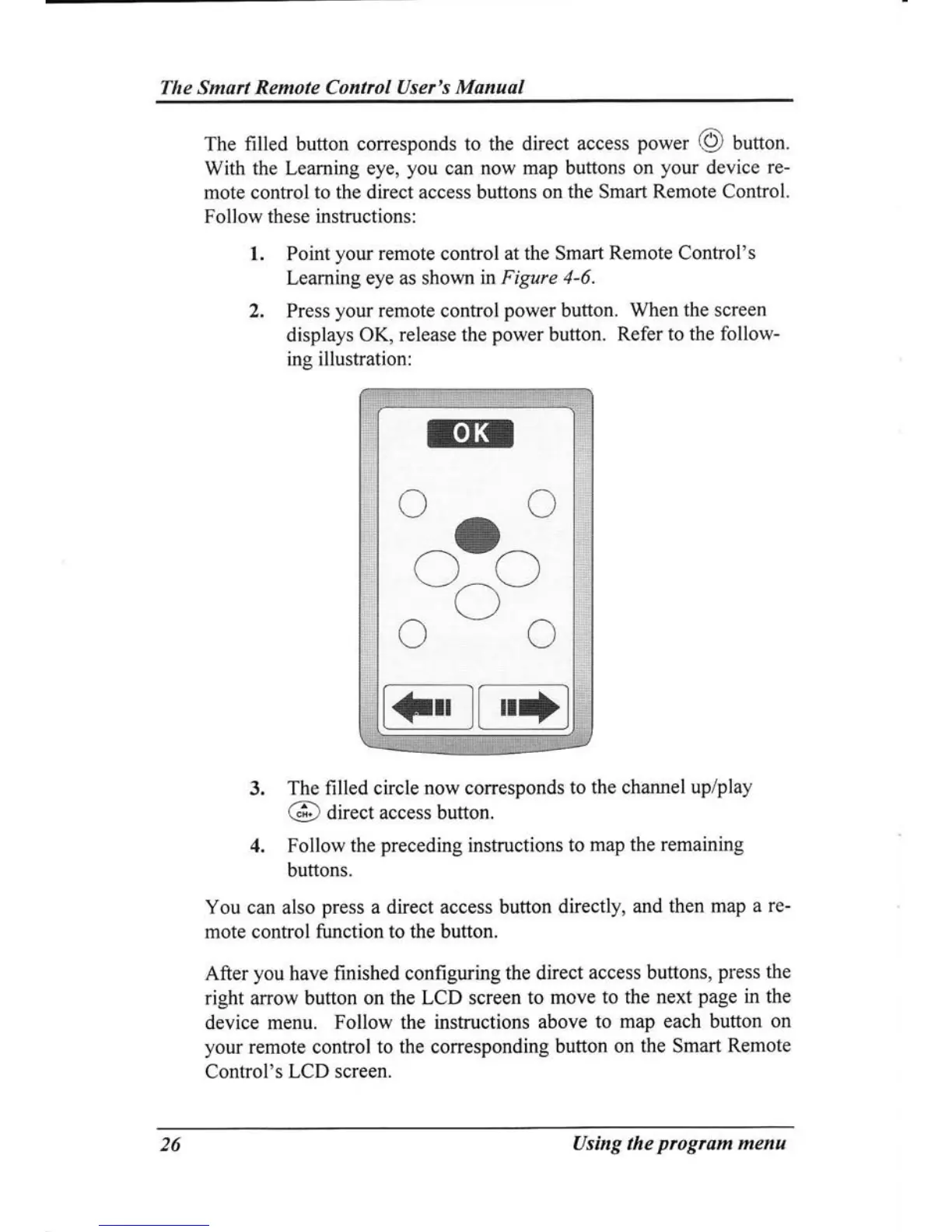The Smart Remote Control User's
Manual
The
filled
button
corresponds to the direct
access
power
@
button.
With
the Learning eye,
you
can now
map buttons on
your
device
re-
mote control
to the direct access buttons on
the Smart Remote Control.
Follow these instructions:
l Point
your
remote control at the
Smart
Remote
Control's
Learning eye as shown
in Figure 4-6.
2. Press
your remote
conffol
power
button. When
the screen
displays OK,
release the
power
button.
Refer to the
follow-
ing illustration:
3.
The filled circle now corresponds
to the channel up/play
@
ait""t access button.
4. Follow the
preceding
instructions
to map the
remaining
buttons.
You can also
press
a direct
access button
directly, and
then map
a re-
mote control function to the button.
After
you
have finished configuring
the direct
access buttons,
press
the
right anow button
on the LCD screen to
move
to
the
next
page
in the
device menu.
Follow
the
instructions above
to
map each button on
your
remote control to the corresponding
button
on the Smart
Remote
Control's
LCD screen.
lörn
oo
r-lO,--.'
\-/
^
\,-/
ooo
t€,'
lt
26
Using the
progrsm mena
