
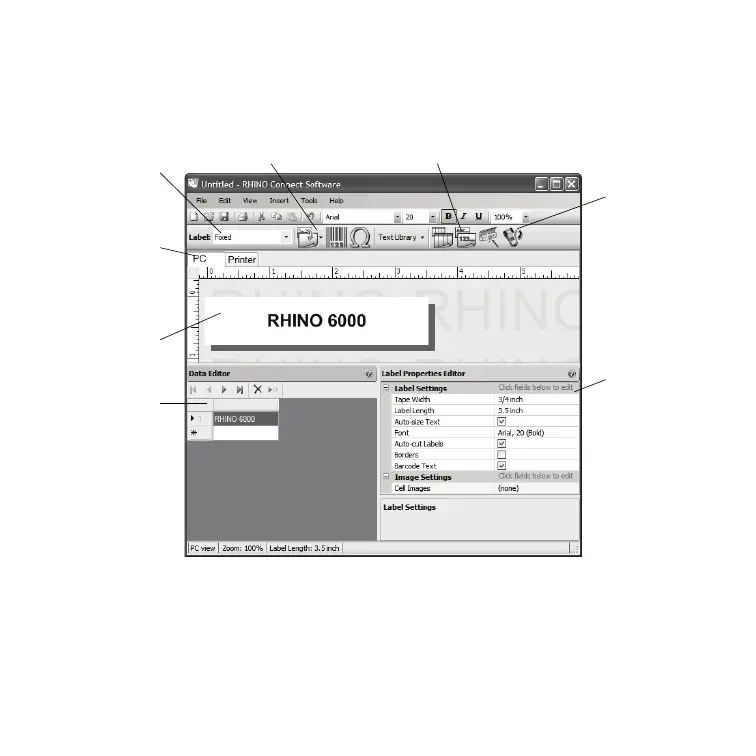 Loading...
Loading...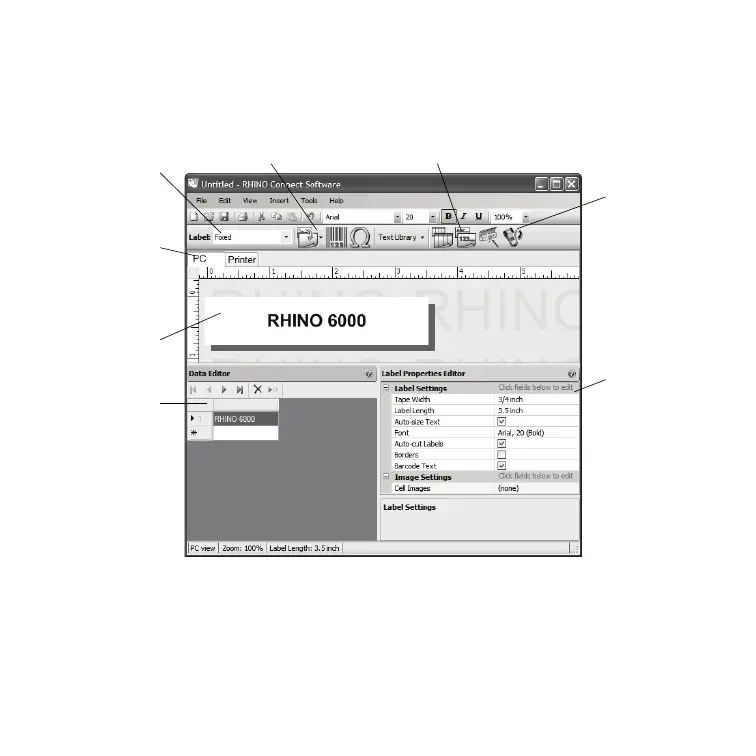
Do you have a question about the RHINO 6000 and is the answer not in the manual?
| Model | Rhino 6000 |
|---|---|
| Print Resolution | 300 dpi |
| Keyboard Type | QWERTY |
| Print Technology | Thermal Transfer |
| Power Source | AC Adapter / Battery |
| Connectivity | USB |
| Label Type | Industrial Labels |
| Display | LCD |
| Supported Label Materials | Vinyl |
| Power Supply | AC Adapter |
| Label Compatibility | Industrial Labels |