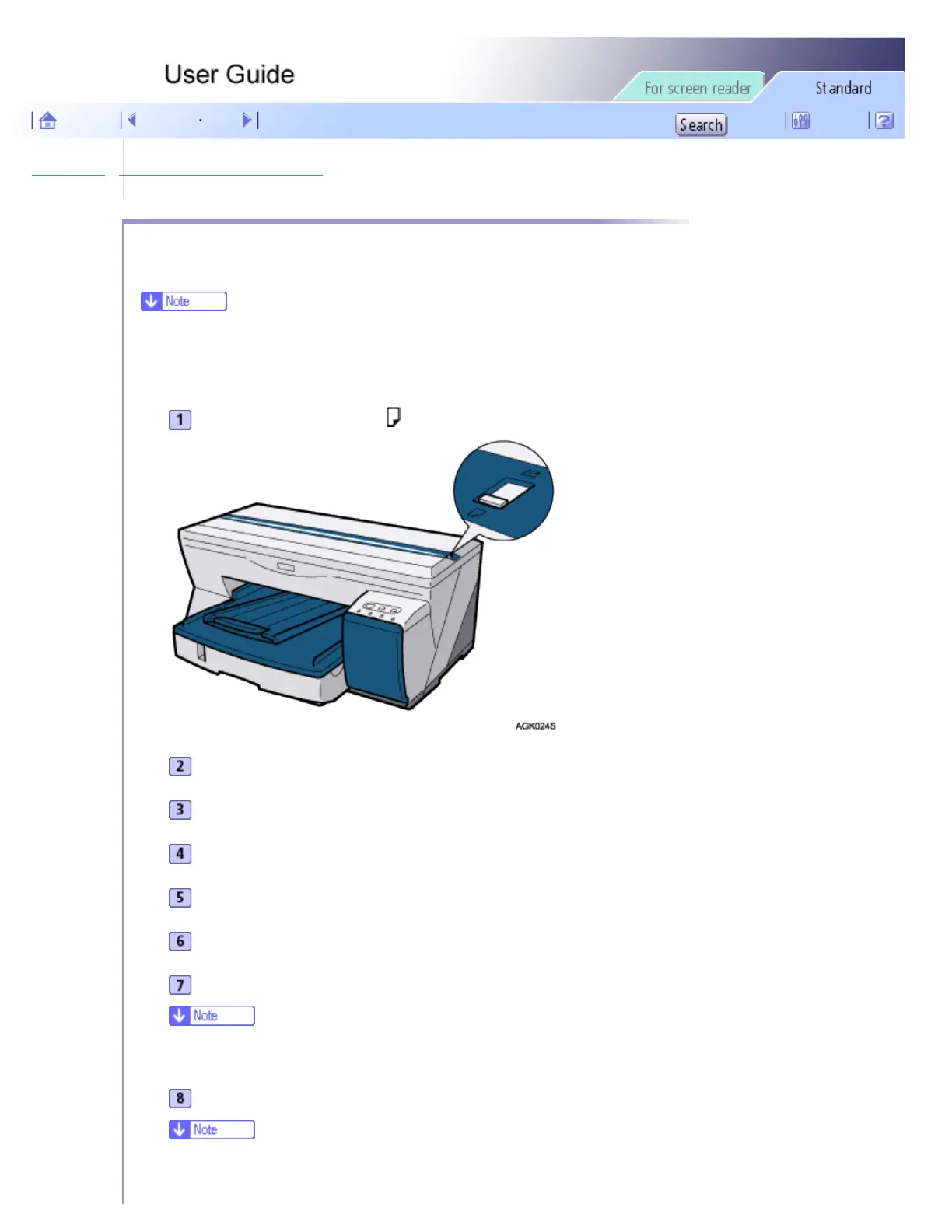Printer Driver > Maintaining the Printer Using Utilities > Clean Print-heads (Normal)
Clean Print-heads (Normal)
Follow the procedure below to perform a normal print-head cleaning. Perform a head cleaning when a particular color
cannot be printed or print images are blurred. Head cleaning consumes ink.
● When the Print cartridge is empty, replace it instead of performing a print-head cleaning. After a Print cartridge is replaced, a print-head
cleaning will be automatically performed.
Slide the envelope selector to the forward position.
Open the printer properties dialog box.
Click the [Maintenance] tab.
Click [Clean Print-heads (Normal)].
In the [Select print-head(s)] area, select a color.
Click [Next >].
Click [Next >].
● Do not perform another operation before cleaning is complete.
Click [Finish].
● To check the condition of print-heads after cleaning, select the [Print nozzle check test pattern] check box, and then click [Next >].
file:///E|/shared/pdf-work/newfiles/pp2w/Op_Guide/int/0084.htm (1 of 2)2005/10/05 12:04:18
