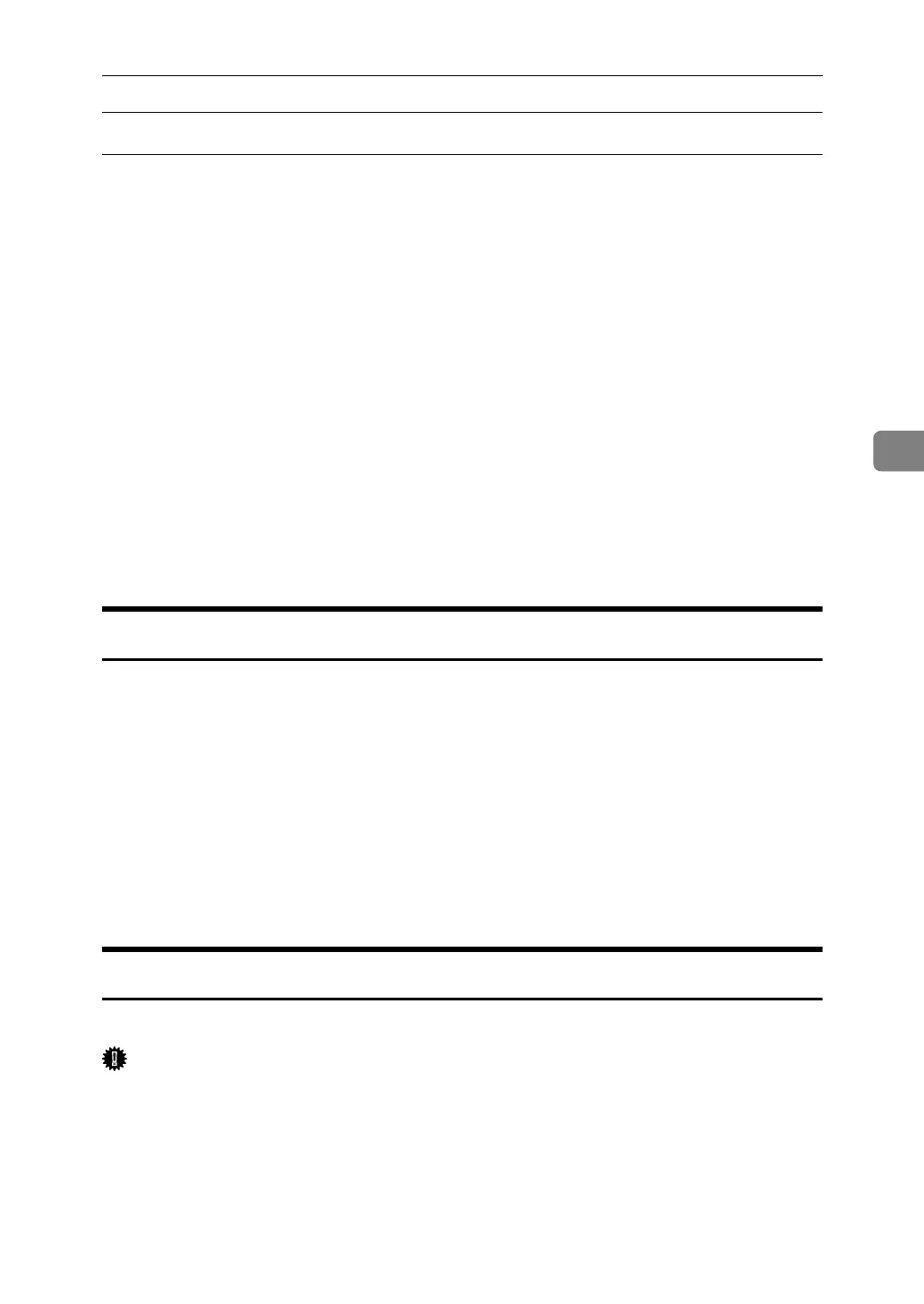Printer Utility for Mac Functions
115
4
Mac OS X
A On the [Utility] menu, click [Select Zone...].
The zone to which the printer belongs and the available zone list appear.
B Select the zone which you want to locate the printer in, and then click
[Change].
A confirmation message appears.
C Click [Continue].
A confirmation message appears.
D Click [OK].
E On the [Printer Utility for Mac] menu, click [Choose Printer...].
F In the [Available Network Zones:] list, select the zone you changed.
G In the [Available Printers:] list, select the model of printer in use, and then
click [Choose].
Displaying the Printer Status
You can display and confirm the current status of the printer.
A Select [Display Printer Status...] on the [Utility] menu.
The current status of the printer appears.
B Confirm the current status of the printer.
You can confirm the memory capacity, the VM (Virtual Memory) space, the
hard disk drive status and available space on the hard disk drive. You can
also confirm the zone to which the printer belongs to.
C Click [OK].
Launching the Dialogue Console
You can create and edit a PostScript file for printing, and then download it to the printer.
Important
❒ “Launch Dialogue Console” is recommended for users with an understand-
ing of PostScript.
❒ Do not download any file other than PostScript files to the printer.
❒ “Launch Dialogue Console” must be used at your own responsibility.
A Select [Launch Dialogue Console...] on the [Utility] menu.
Open the editing screen. The Dialogue Console menu bar appears.
