
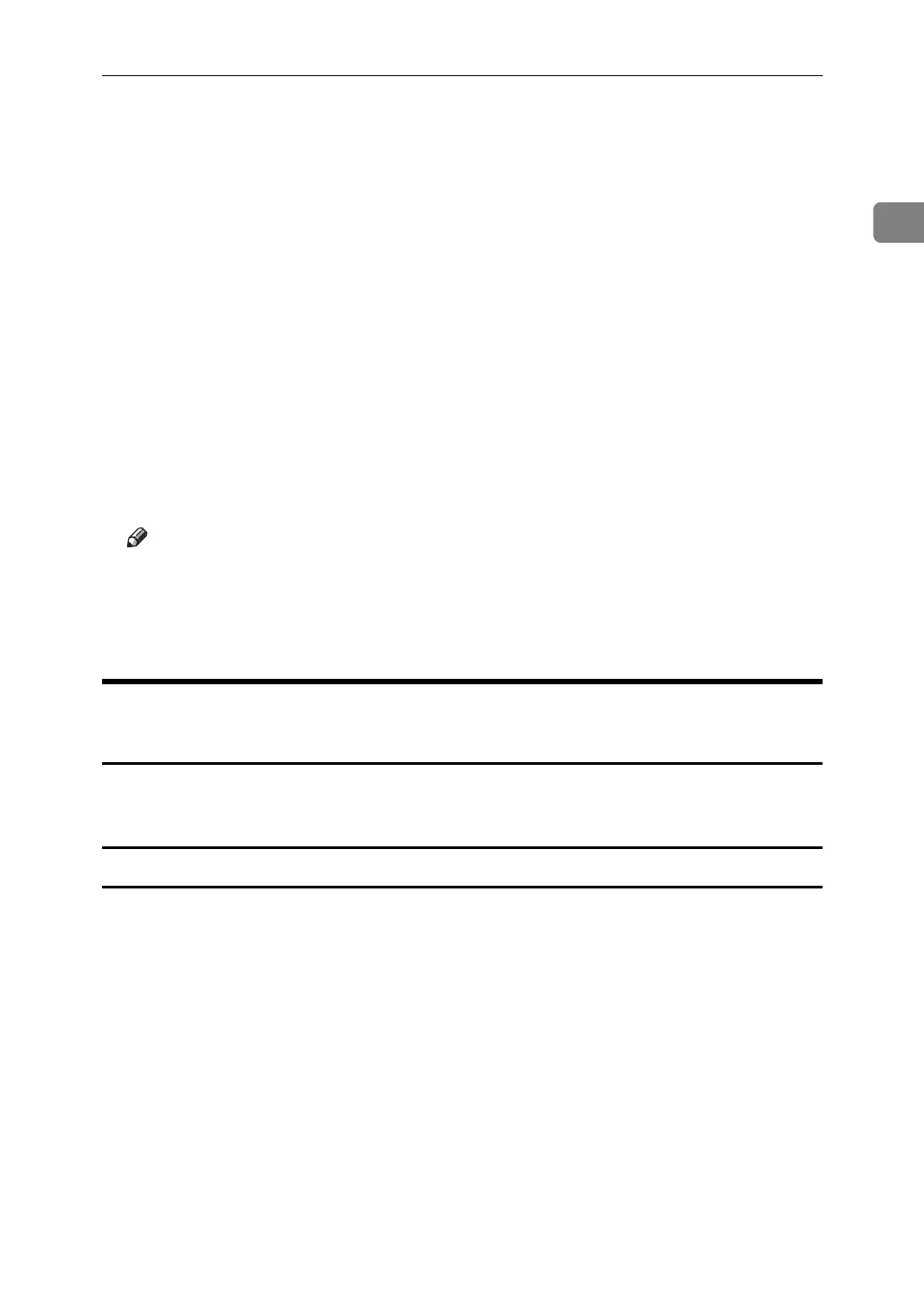 Loading...
Loading...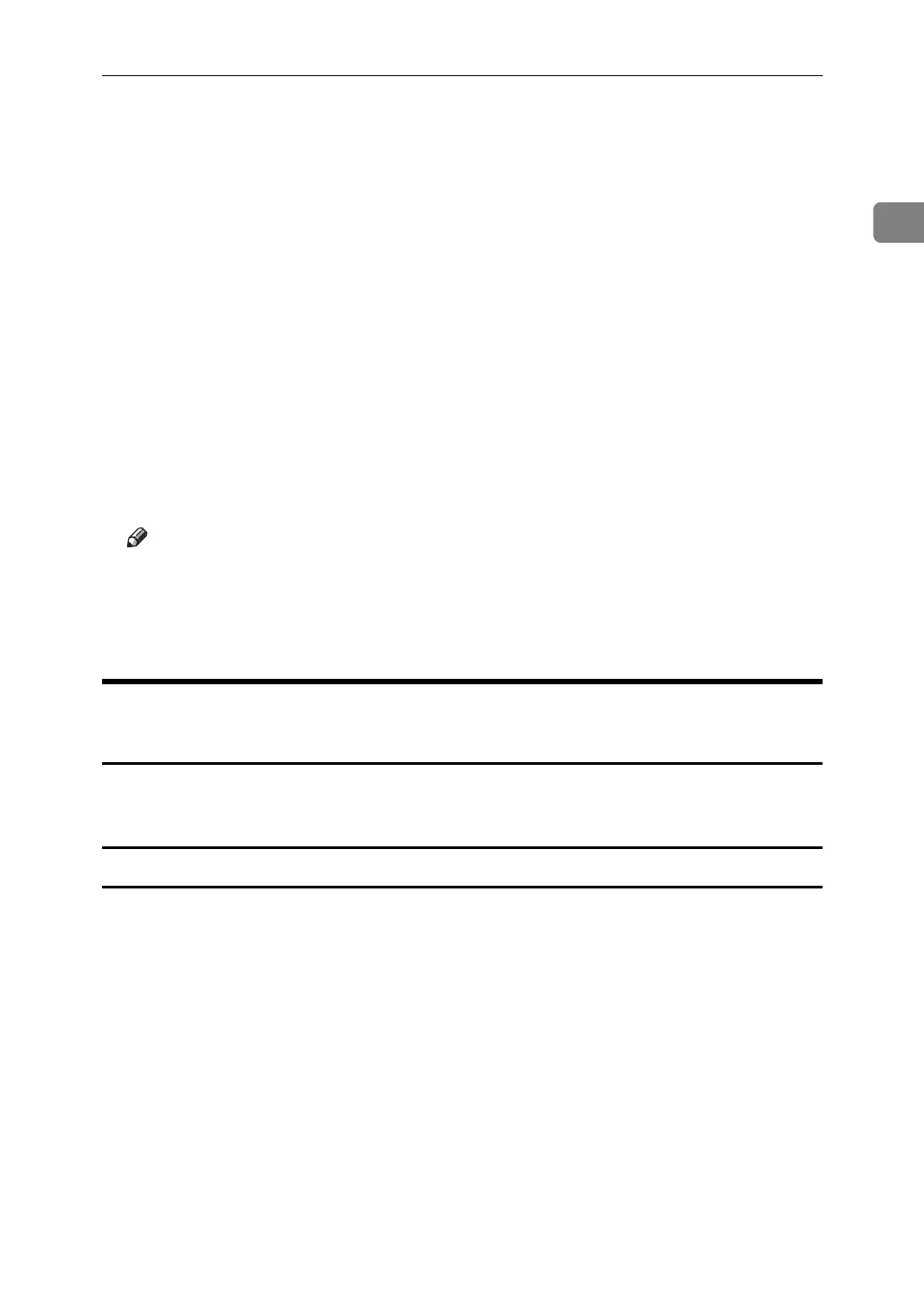





Do you have a question about the Ricoh Aficio MP C3500 and is the answer not in the manual?
| Functions | Print, Copy, Scan, Fax |
|---|---|
| Print Technology | Laser |
| Print Speed (Black) | 35 ppm |
| Print Speed (Color) | 35 ppm |
| Copy Speed (Black) | 35 cpm |
| Copy Speed (Color) | 35 cpm |
| Copy Resolution | 600 x 600 dpi |
| Fax Transmission Speed | 3 seconds per page |
| Max Paper Size | 12" x 18" |
| Duplex Printing | Yes |
| Interface | Ethernet 10/100Base-TX, USB 2.0 |
| Power Source | 120V, 60Hz |
| Type | Multifunction |
| Zoom Range | 25% - 400% |
| Scan Resolution | 600 dpi |
| Scan Speed | 50 ipm |
| Memory (Maximum) | 1 GB |
| Hard Disk Drive | 40 GB |
| PDL | PCL5c, PCL6, Adobe PostScript 3 |
| Dimensions (W x D x H) | 26.4" x 26.7" x 29.1" |
| Operating System Compatibility | Windows, Mac OS, Linux |
| Print Resolution | Up to 1200 x 1200 dpi |











