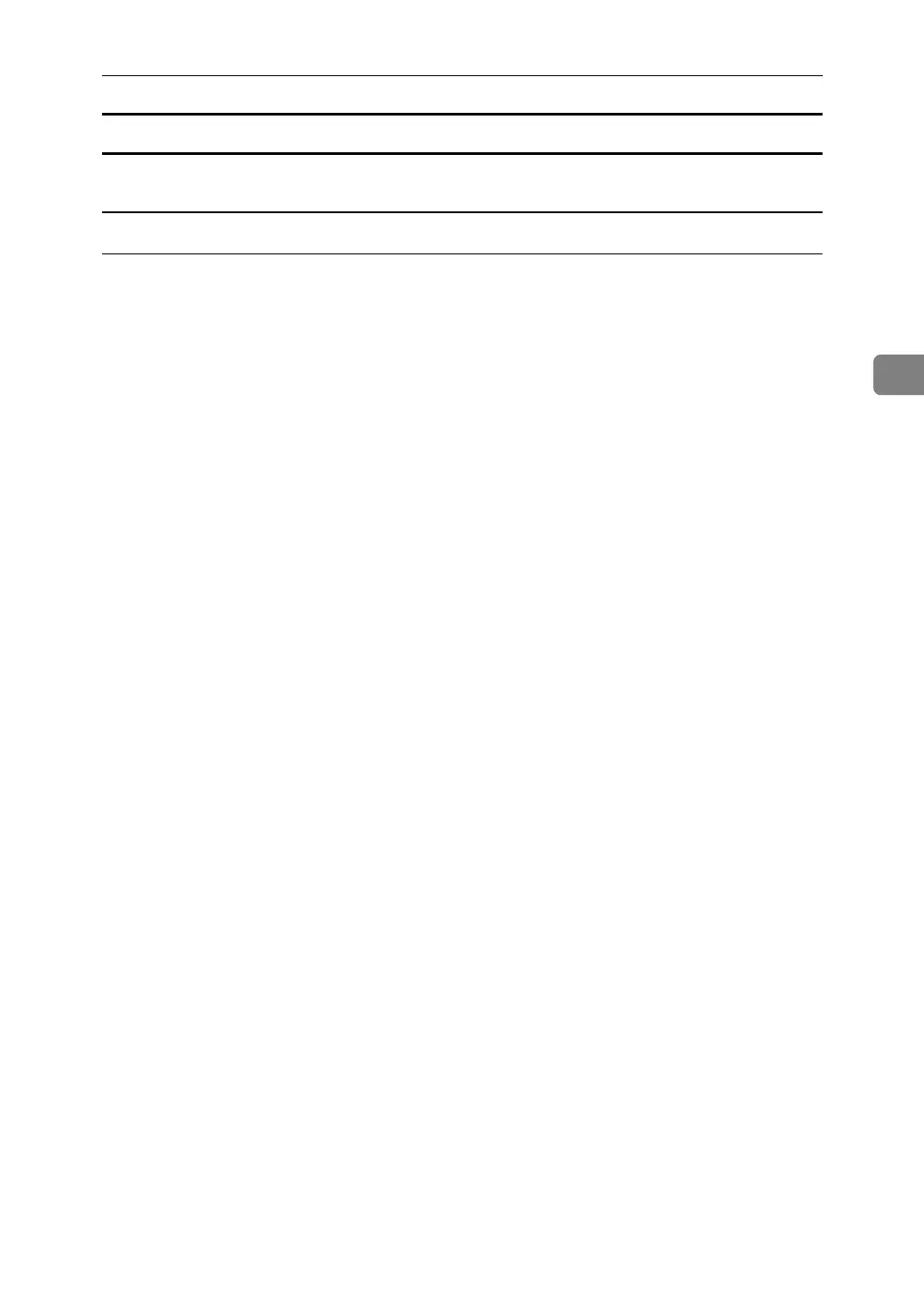Printing a Document
83
3
How to Use Stored Print/Store and Print
Follow the procedure below to print a document using the Stored Print function.
Windows 95 / 98 / Me
A In the application, on the [File] menu, click [Print].
The [Print] dialog box appears.
B Select the printer, and then click [Properties].
C Click the [Setup] tab.
D In the [Job Type:] list, click [Stored Print] or [Store and Print].
• [Stored Print]
Stores the file in the printer and print it later using the control panel.
• [Store and Print]
Prints the file at once and also stores the file in the printer.
E Click [Details...].
F In the [User ID:] box, enter a user ID using up to eight alphanumeric (a-z, A-
Z, 0-9) characters, and then enter a 4-8 digit password in the [Password:] box.
File Name can also be set.
The user ID associates the user with his / her jobs.
You can assign a password to a saved document, but password assignment is
not mandatory.
The same password must be entered when printing or deleting.
G Click [OK].
H Click [OK] to close the printer properties dialog box.
I After making the necessary settings, click [OK] to close the [Print] dialog box.
The document file is saved in the machine.
To print the document, perform the following steps.
To delete the document, see p.87 “Deleting a Stored Print File”.
J
On the machine's control panel, press the
{
Printer
}
key to display the printer screen.
K Press [Print Jobs].
A list of print files stored in the machine appears.
L Press [Stored Print Job List].
A list of stored print files stored in the machine appears.
User ID, Date / Time and File Name also appear.
Depending on the security settings, certain print jobs may not be displayed.
