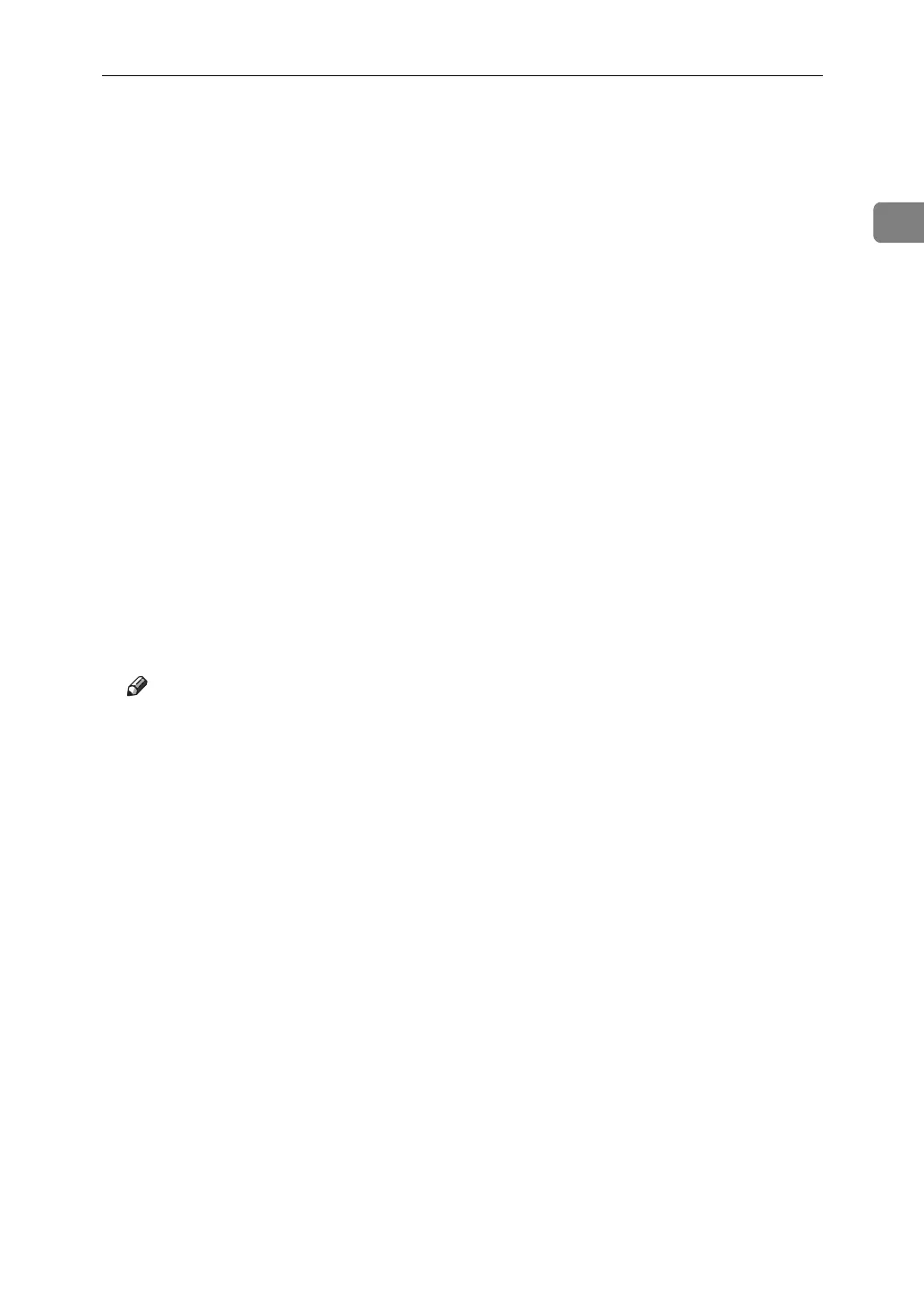Using the DeskTop Binder-SmartDeviceMonitor for Client Port
13
1
H Click [TCP/IP], and then click [Search].
A list of printers using [TCP/IP] appears.
I Select the printer you want to use, and then click [OK].
Only printers that respond to a broadcast from the computer appear. To use
a machine not listed here, click [Specify Address], and then enter the IP address
or host name of the machine.
J Click [Close] to close the [Printer Port] dialog box.
K Click [Next >].
L Check that the name of the machine whose driver you want to install is se-
lected, and then click [Next >].
M Change the printer name if you want, and then click [Next >].
Select the [Yes] check box to configure the printer as default.
N Specify whether or not to share the printer, and then click [Next >].
O Specify whether or not to print a test page, and then click [Finish].
The printer driver installation starts.
P Restart the computer to complete installation if necessary.
Note
❒ A user code can be set after the printer driver installation . For information
about user code, see the printer driver Help.
❒ Auto Run may not work with certain operating system settings. In that
case, launch “Setup.exe” on the CD-ROM root directory.
