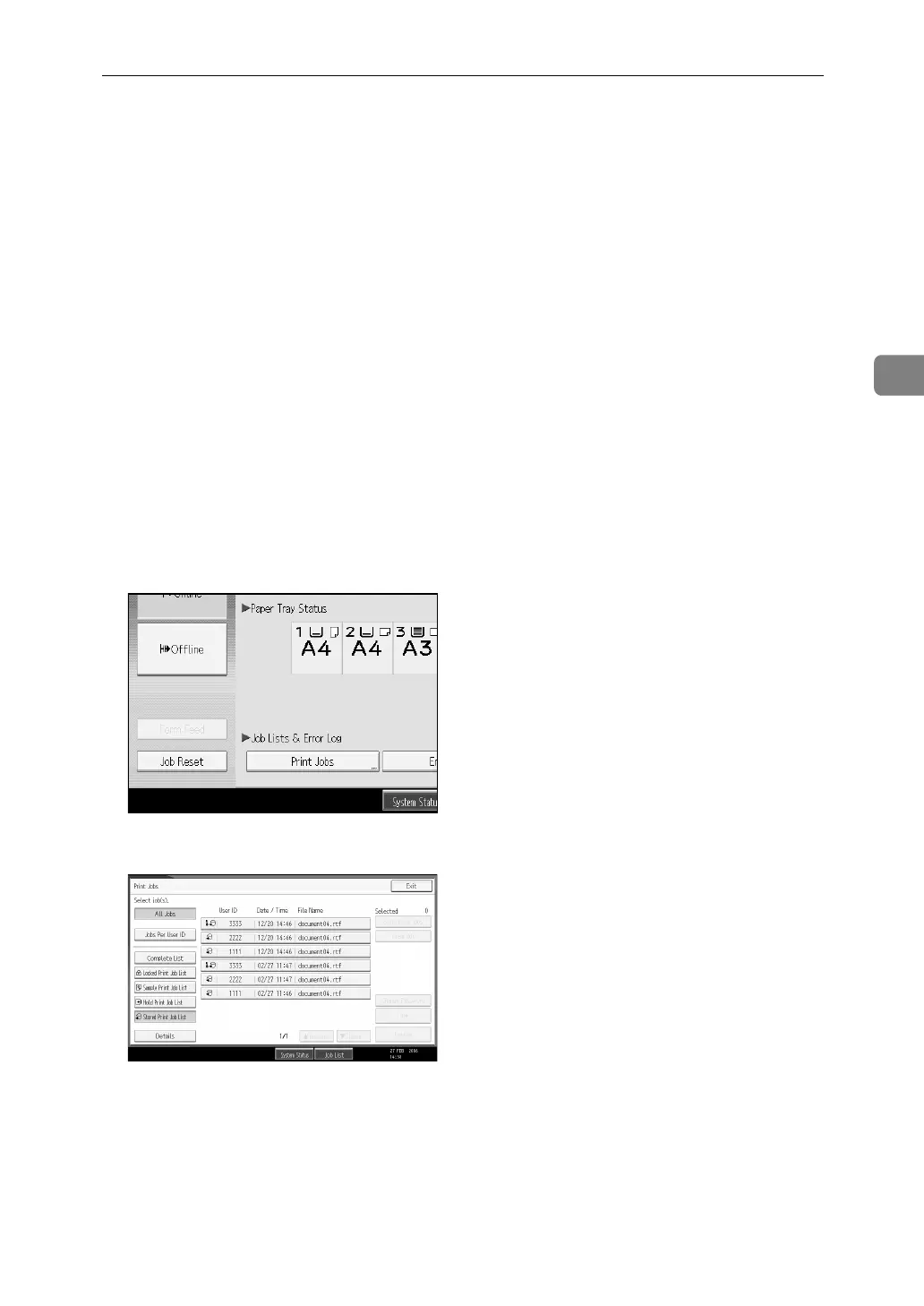Printing from the Print Job Screen
99
3
A Configure Stored Print in the printer driver’s properties.
You can select two methods of Stored Print:
• [Stored Print]
Stores the file in the printer and print it later using the display panel.
• [Store and Normal Print]
Prints the file at once and also stores the file in the machine.
For details about configuring the printer drivers, see the relevant Help files.
B Click [Details...], and then enter a User ID in the [User ID: ] box.
You can also set a password. The same password must be entered when print-
ing or deleting.
C Start printing from the application’s [Print] dialog box.
The Stored Print job is sent to the machine and stored.
D On the machine’s control panel, press the {Printer} key to display the Printer
screen.
E Press [Print Jobs].
F Press [Stored Print Job List].
A list of Stored Print files stored in the machine appears.