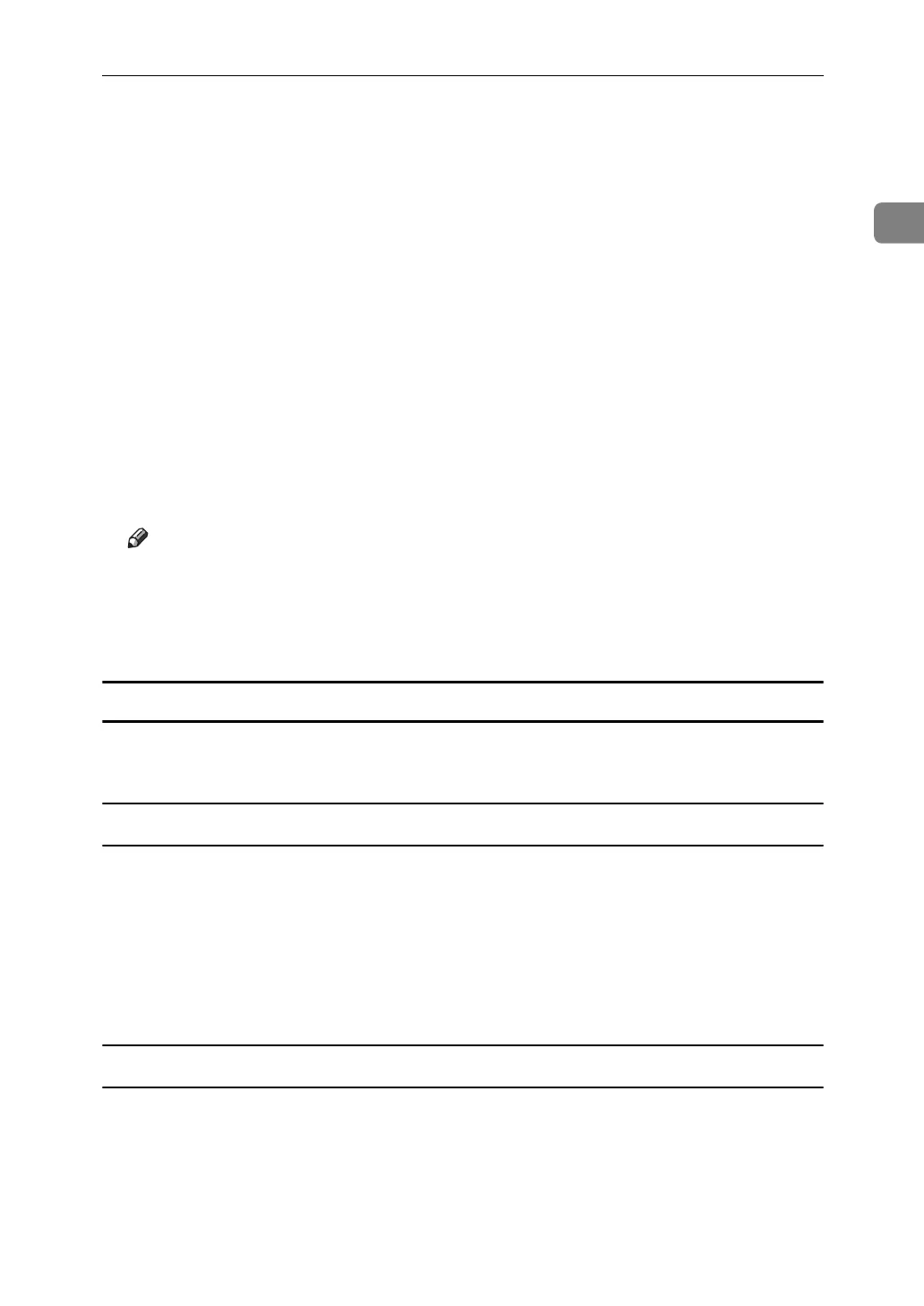Installing the Printer Driver
25
1
F The message to quit all other applications appears. Quit all applications,
and then click [Next >].
G The software license agreement appears in the [License Agreement] dialog
box. After reading through its contents, click [Yes].
H Click [Full install] or [Custom Install].
[Full install] installs all required applications: DeskTopBinder Lite and Smart-
DeviceMonitor for Client.
[Custom Install] installs selected applications.
I Follow the instructions on the display and click [Next >] to proceed to the
next step.
J After the installation is completed, select one of the options to restart the
computer either now or later, and click [Complete].
Restart the computer to complete installation.
Note
❒ To stop installation of the selected software, click [Cancel] before installa-
tion is complete.
❒ Auto Run may not work with certain operating system settings. If this hap-
pens, launch “Setup.exe” on the CD-ROM root directory.
Changing the Port Settings for SmartDeviceMonitor for Client
Follow the procedure below to change the SmartDeviceMonitor for Client set-
tings, such as TCP/IP timeout, recovery/parallel printing, and printer groups.
Windows 95 / 98:
A Open the [Printers] window from the [Start] menu.
B In the [Printers] window, click the icon of the printer you want to use. On
the [File] menu, click [Properties].
C Click the [Details] tab, and then click [Port Settings].
The [Port Settings] dialog box appears.
Windows 2000 / Windows NT 4.0:
A Open [Printers] window from the [Start] menu.
B In the [Printers] window, click the icon of the printer you want to use. On
the [File] menu, click [Properties].
C On the [Ports] tab, click [Configure Port].
The [Configuration] dialog box appears.