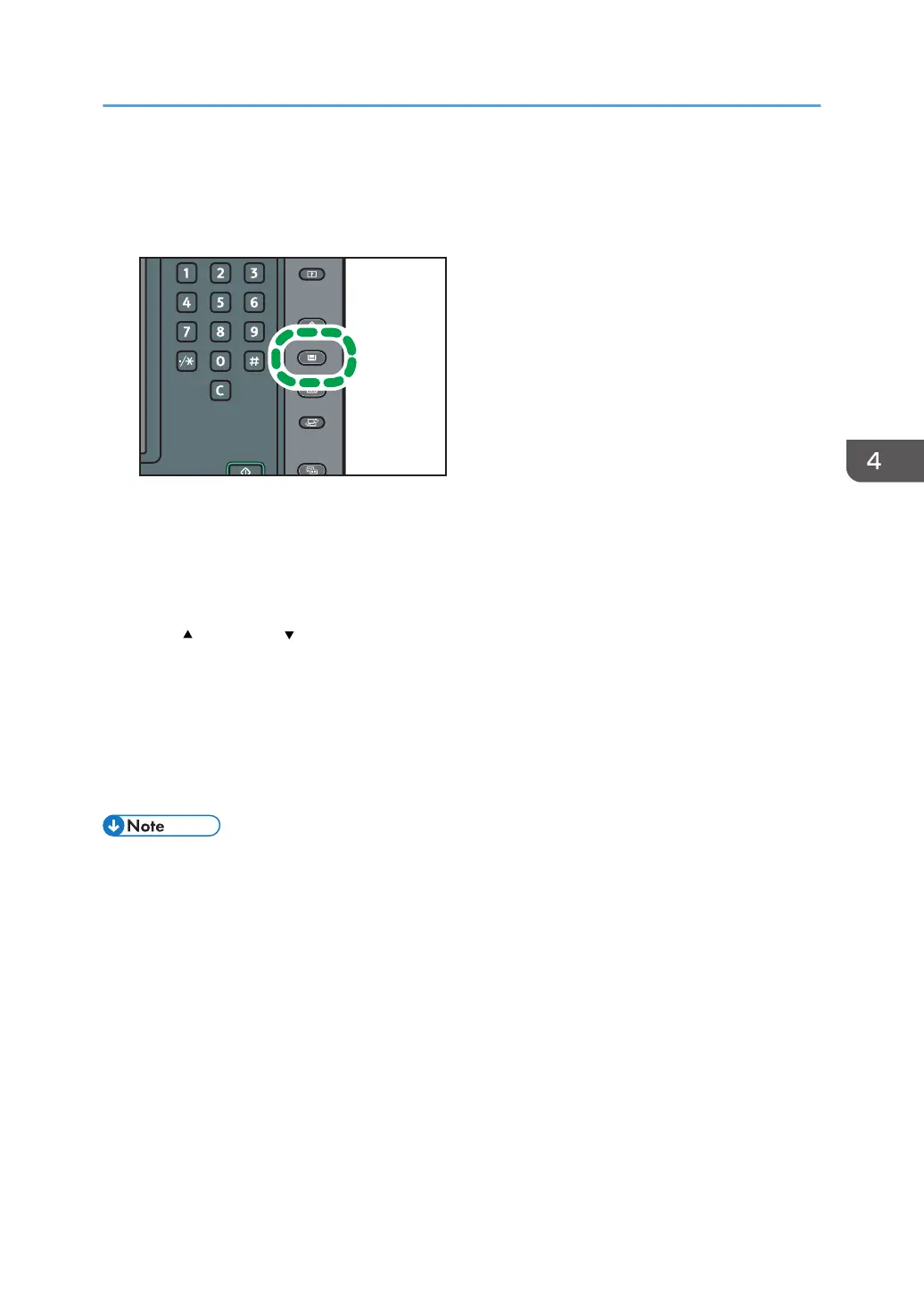The selectable paper types are as follows: Plain, Gloss coated, Matte coated, Envelope, Light colored,
Dark colored, and Textured.
1. Press the [Paper Setting] key.
2. Press [Edit Custom Paper].
3. Press [Recall from Paper Library].
4. Select the most appropriate combination of type and weight for your paper.
The list of paper types appears on the first and following pages in the paper library.
Press [
Previous] or [ Next] to scroll through the list to find the paper that you want to select.
5. Press [Program to Custom Paper].
6. Press [Yes].
7. Press [Exit] twice.
8. Press the [Paper Setting] key.
You can also close the [Tray Paper Settings] screen by pressing [Exit].
• You can check and change the settings of the registered custom paper such as the paper size
setting on the [Edit Custom Paper] screen. For details about modifying the custom paper, see
"Modifying a Custom Paper", Paper Settings.
Registering a Custom Paper
59
