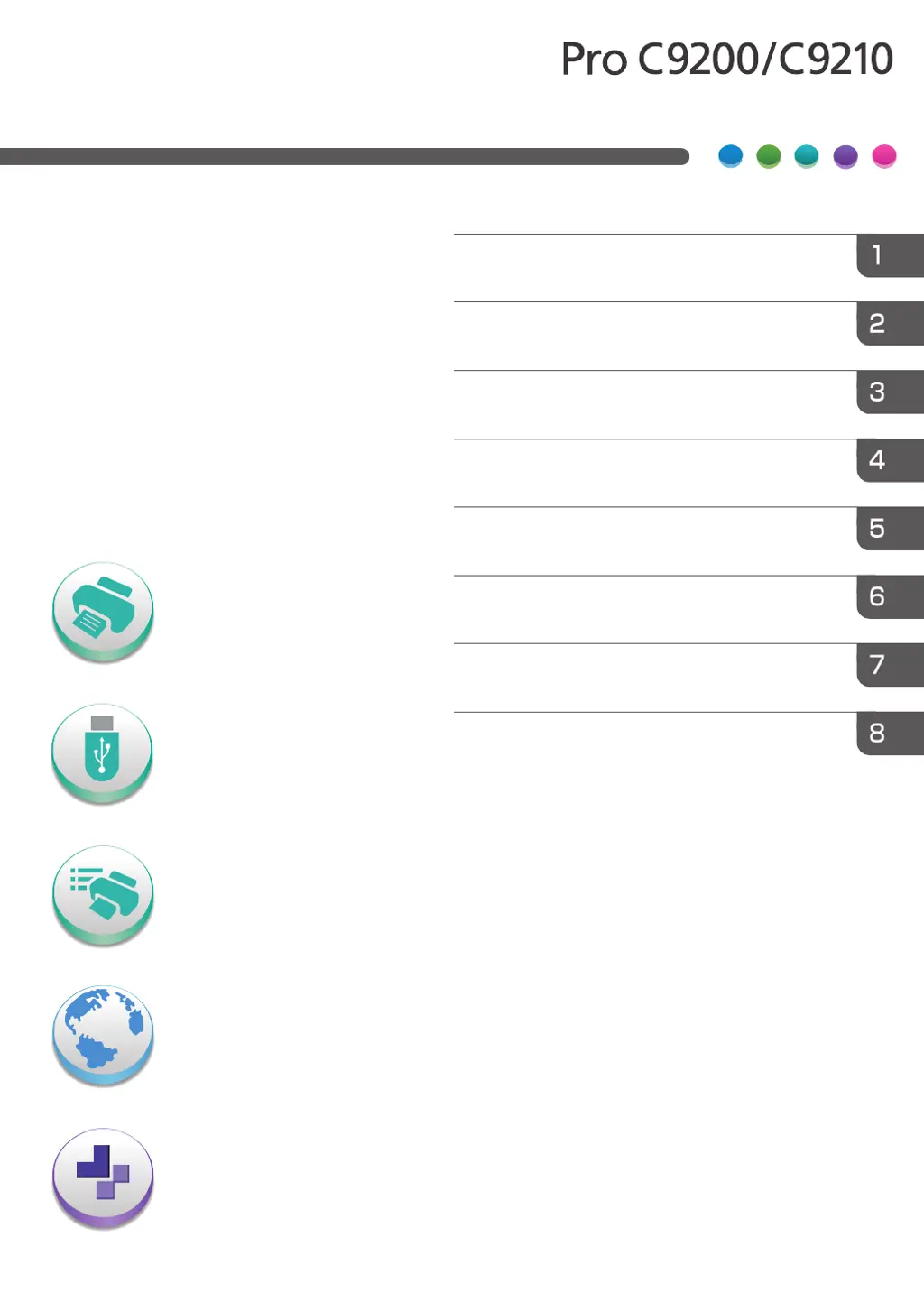What to do if Please wait message appears on Ricoh Printer when the machine is warming up?
- SScott WiseSep 15, 2025
Wait until the message disappears. Do not turn off the power while the message is showing. If the machine is not ready in 10 minutes, turn off the power and make sure the main power indicator turns off. Wait at least 20 seconds, and then turn on the power again. If the machine is still not ready in 10 minutes, contact your service representative.