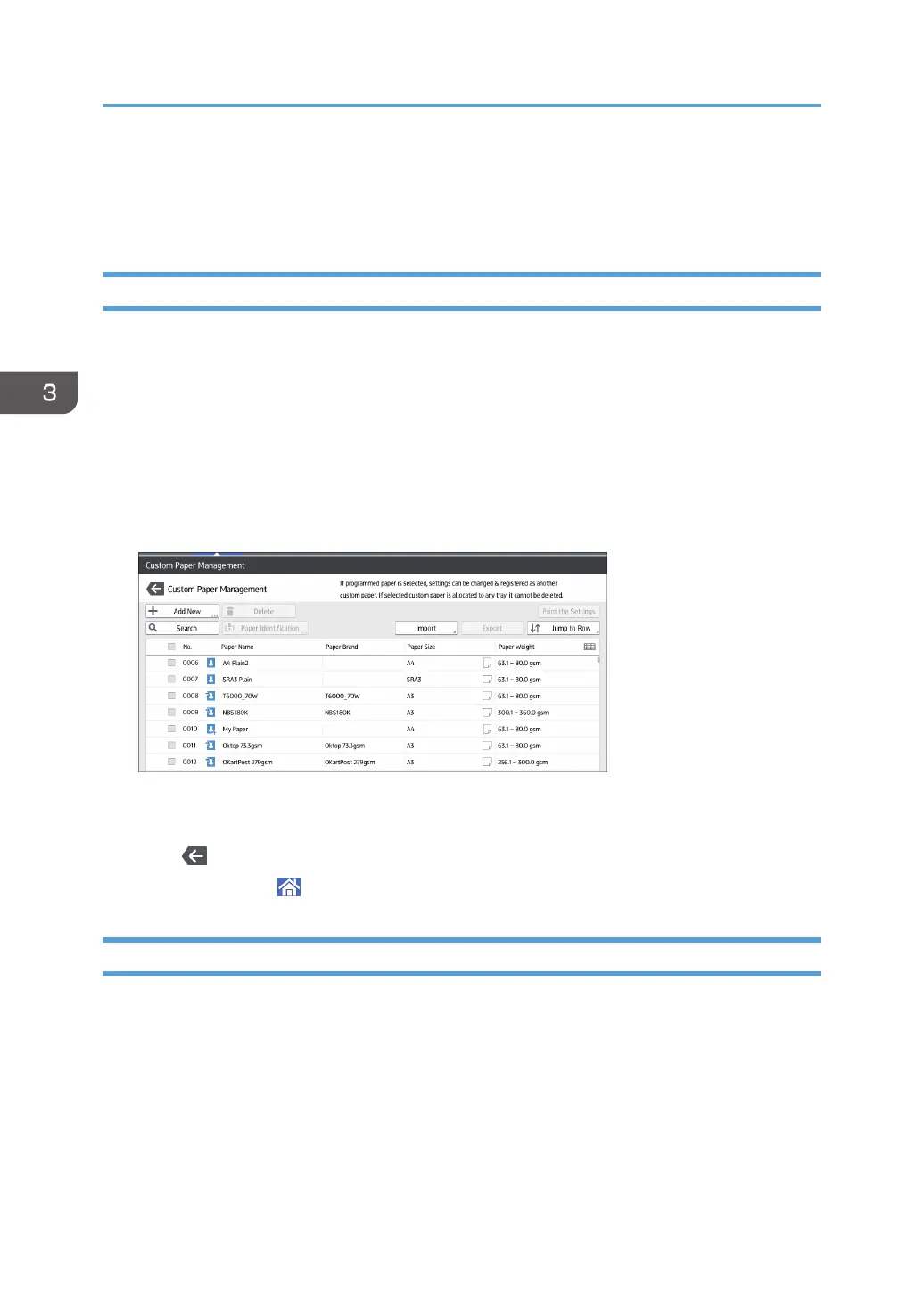3. Press [Search].
If the paper you want to select is not displayed, use [Jump to Row], or scroll through the screen until
the desired item is displayed.
Printing the Parameters of Custom Paper Settings
You can print the parameters for registered custom paper from the [Custom Paper Management] screen.
You can print 1000 custom paper settings at a time.
1. Press [Tray Paper Settings] in the upper left corner of the screen.
2. Press [CustomPaper Management].
3. Select the custom paper whose settings you want to print.
If the paper you want to select is not displayed, use [Jump to Row], or scroll through the screen until
the desired item is displayed.
4. Press [Print the Settings].
5. Press [Print the Settings].
6. Press .
7. Press the [Home] ( ) icon at the center bottom of the screen.
Exporting Custom Paper to an SD Card
You can save all types of registered custom paper to the paper library in an SD card at one time.
Up to 1,000 custom papers can be saved in the library.
Each saved custom paper is assigned a sequential number from 0001. New data overwrites existing
data if both the paper names and paper size settings are the same.
1. Press [Tray Paper Settings] in the upper left corner of the screen.
2. Press [CustomPaper Management].
3. Useful Functions
42
