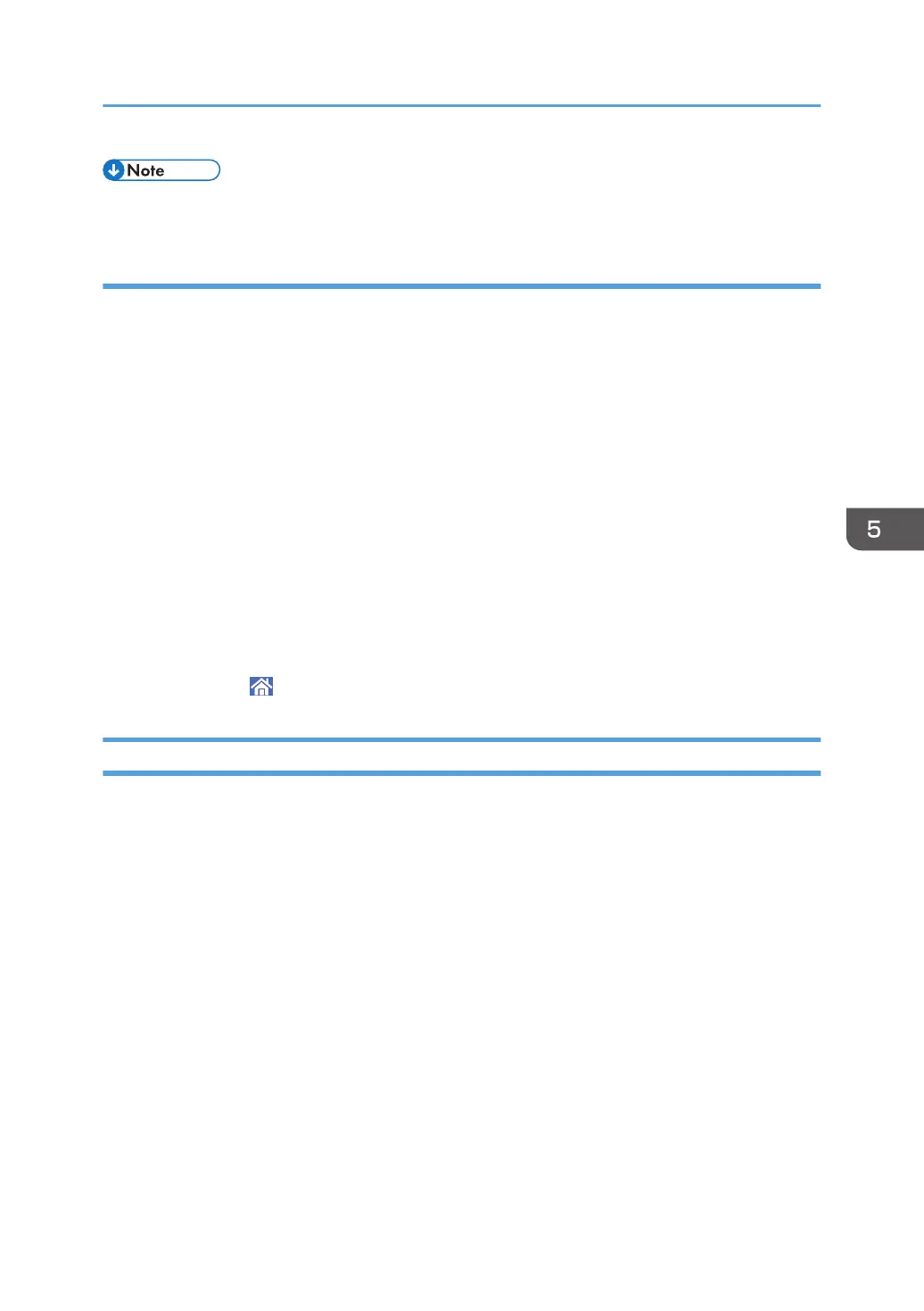• If you want to change the custom paper settings, press [Change Custom Paper Sett.] in Step 5.
Manually specifying a paper's size and type
1. Press [Tray Paper Settings] in the upper left corner of the screen.
2. Select the tray to specify the paper settings.
3. Select [Manual Setting].
4. Press [Edit the Settings].
5. Change the paper settings, and then press [Save Paper].
You can configure the following items:
• [Paper Size]
• [Paper Weight]
• [Paper Type]
• [Apply Duplex]
• [Apply Auto Paper Select]
6. Press [Save].
7. Press [Home] ( ) at the bottom of the screen in the center.
Names and Positions of Paper Trays (Trays 1 to 8 and Tray A)
The optional units that your machine is equipped with determine the paper tray configuration.
Changing Tray Paper Settings
139
