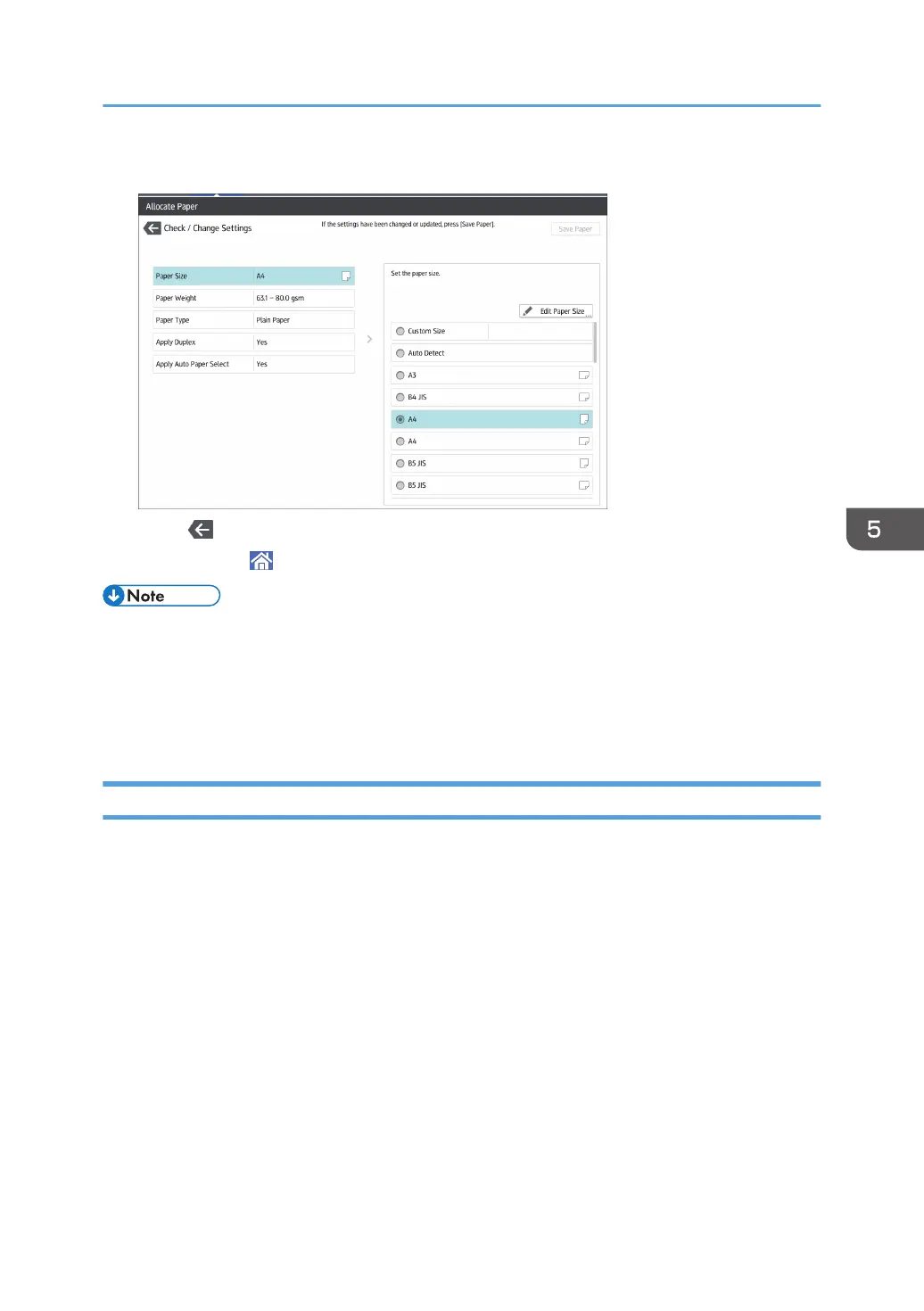6. Select the loaded paper size, and then press [Save Paper].
7. Press [ ].
8. Press [Home] ( ) at the center bottom of the screen.
• For details about paper sizes selected automatically, see page 119 "Recommended Paper Sizes
and Types".
• If you want to print on paper that is selected automatically after printing on a paper size that is not
selected automatically, you must return the setting to [Auto Detect]. Reload the paper, and select
[Auto Detect] in step 5.
Changing to a Custom Paper Size
When the custom size paper is loaded, the user must specify the paper size using the control panel.
1. Press [Tray Paper Settings] in the upper left corner of the screen.
2. Select the tray for which you want to change the paper size.
3. Select the [Manual Setting] check box.
4. 4. Press [Edit the Settings].
5. Press the [Paper Size].
6. Press [Custom Size].
7. Press the setting value next to [A:].
Changing the Paper Size
117
