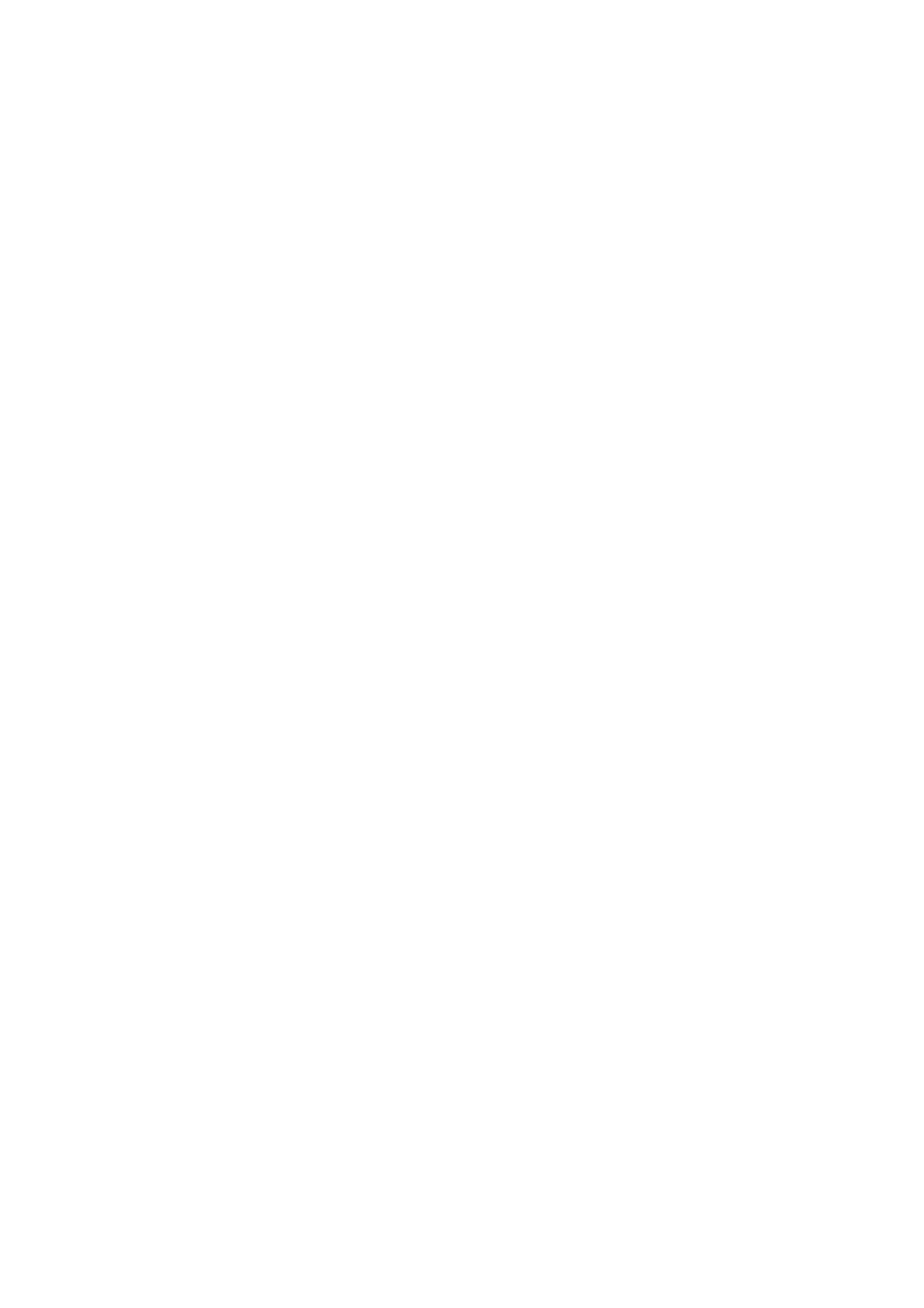50
Solution:
1.
Measure in millimeters how far the fainter area extends from the trailing edge.
2.
Configure the following settings in [Advanced Settings] for the custom paper
in use.
<Printing in black and white>
In [41: Ppr Transfer Current Trail Edg Dist: BW], enter the value you
measured in Step 1 plus an additional 10 mm.
<Printing in full color>
In [42: Ppr Transfer Current Trail Edg Dist: FC], enter the value you
measured in Step 1 plus an additional 10 mm.
3.
Make a note of the present value in the following setting in [Advanced
Settings] for the custom paper in use.
<Printing in black and white>
[39: Paper Transfer Current; Trail Edge: B&W]
<Printing in full color>
[40: Paper Transfer Current; Trail Edge: FC]
4.
Increase the scaling factor in the above setting by 5 percentage points.
5.
Print the image. Is the problem resolved?
Yes
Finished!
No
Increase the scaling factor by 5 percentage points.
6.
Repeat Step 5. If the problem persists even though you have increased the
scaling factor by 50 percentage points, restore the value noted in Step 3 and
go to the next step.
7.
Decrease the scaling factor in the above setting by 5 percentage points.
8.
Print the image. Is the problem resolved?
Yes
Finished!
No
Decrease the scaling factor by 5 percentage points.
9.
Repeat Step 8. If the problem persists even though you have decreased the
scaling factor by 50 percentage points, restore the value noted in Step 3 and
contact your service representative.
