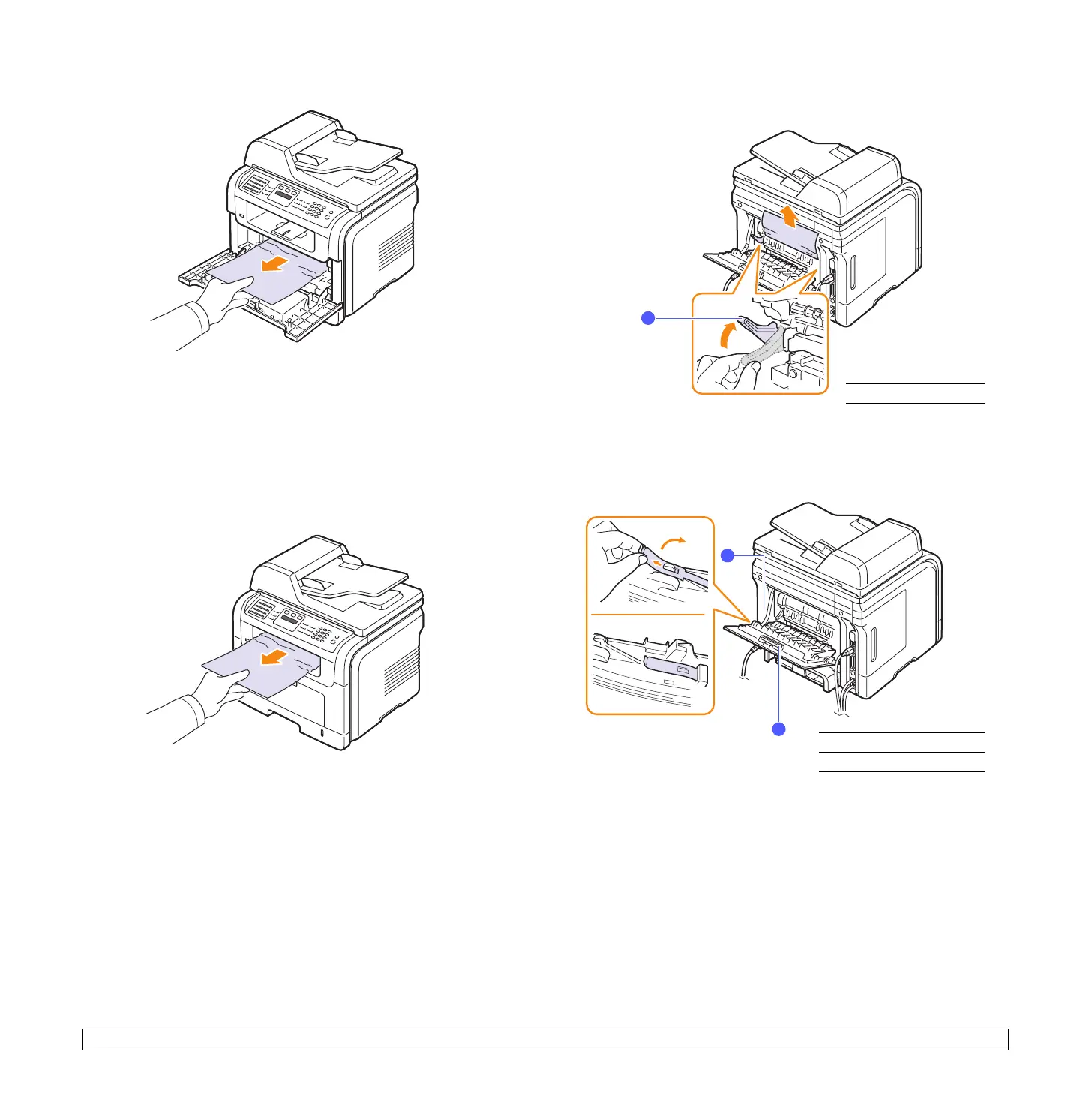14.4 <
Troubleshooting>
2 Remove the jammed paper by gently pulling it straight out.
3 Replace the toner cartridge and close the front cover. Printing
automatically resumes.
In the paper exit area
1 Open and close the front cover. The jammed paper is automatically
ejected from the machine.
2 Gently pull the paper out of the output tray.
If you do not see the jammed paper or if there is any resistance when
you pull, stop and go to the next step.
3 Open the rear cover.
4 If you see the jammed paper, push the pressure lever on each side up
and remove the paper. Skip to step 9.
If you still do not see the paper, go to the next step.
5 Release the white strip, the rear cover stopper, and fully open the rear
cover, as shown.
1
pressure lever
1
1
rear cover stopper
2
rear cover
2
1
