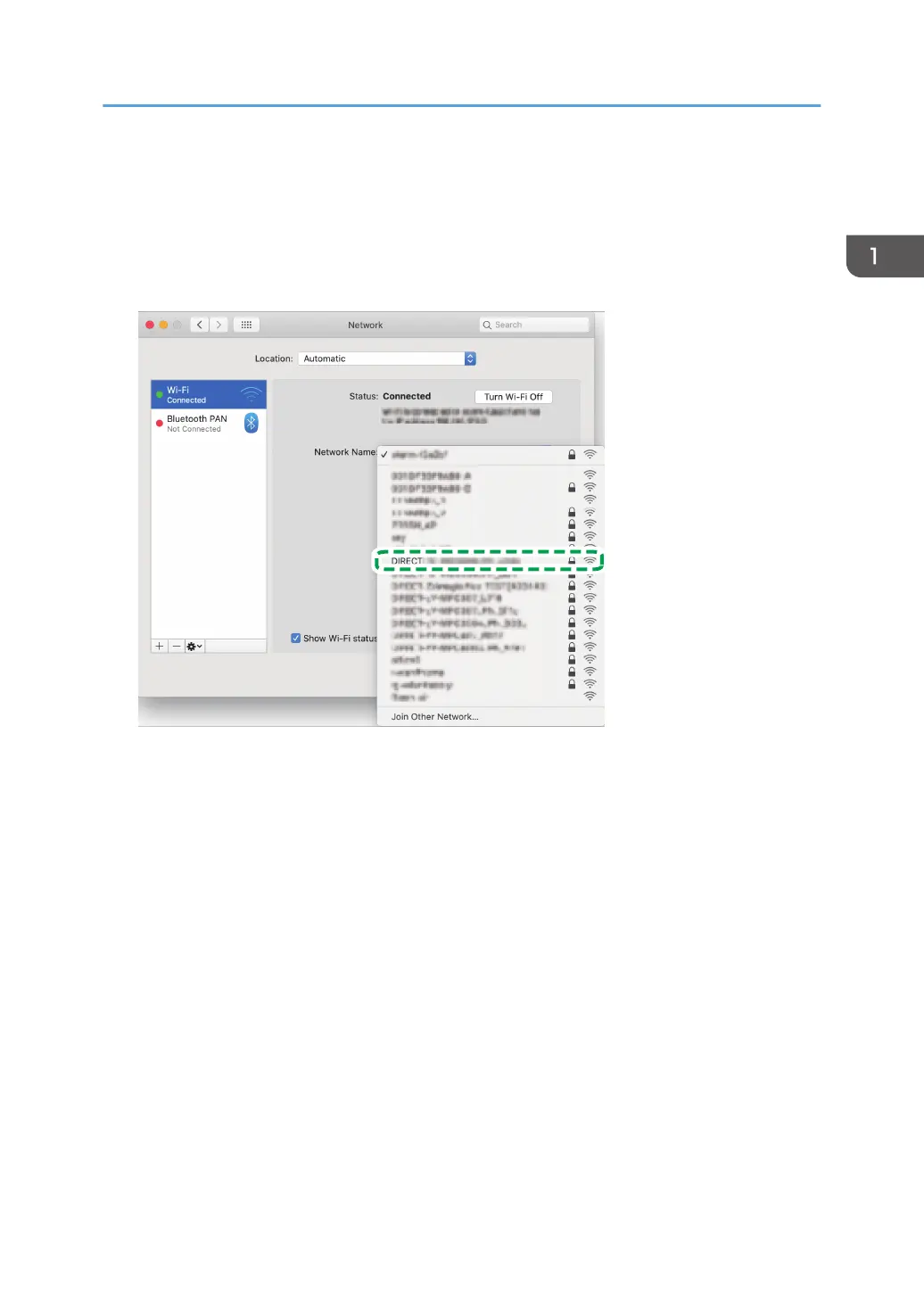16. Click [Network].
17. Click [Wi-Fi].
18. Select the SSID (DIRECT-XXXXXX) of the machine from the [Network Name] pop-up
menu.
The window for entering a Wi-Fi Direct password is displayed.
19. Enter the Wi-Fi Direct password.
The default password is "admin123".
For details about changing the password, see page 15 "How to Change the Wi-Fi Direct
password.".
20. Make sure the status under the SSID of the selected machine has changed to "Connected".
The procedure to configure the Wi-Fi settings is complete.
Connecting Using Mac
7