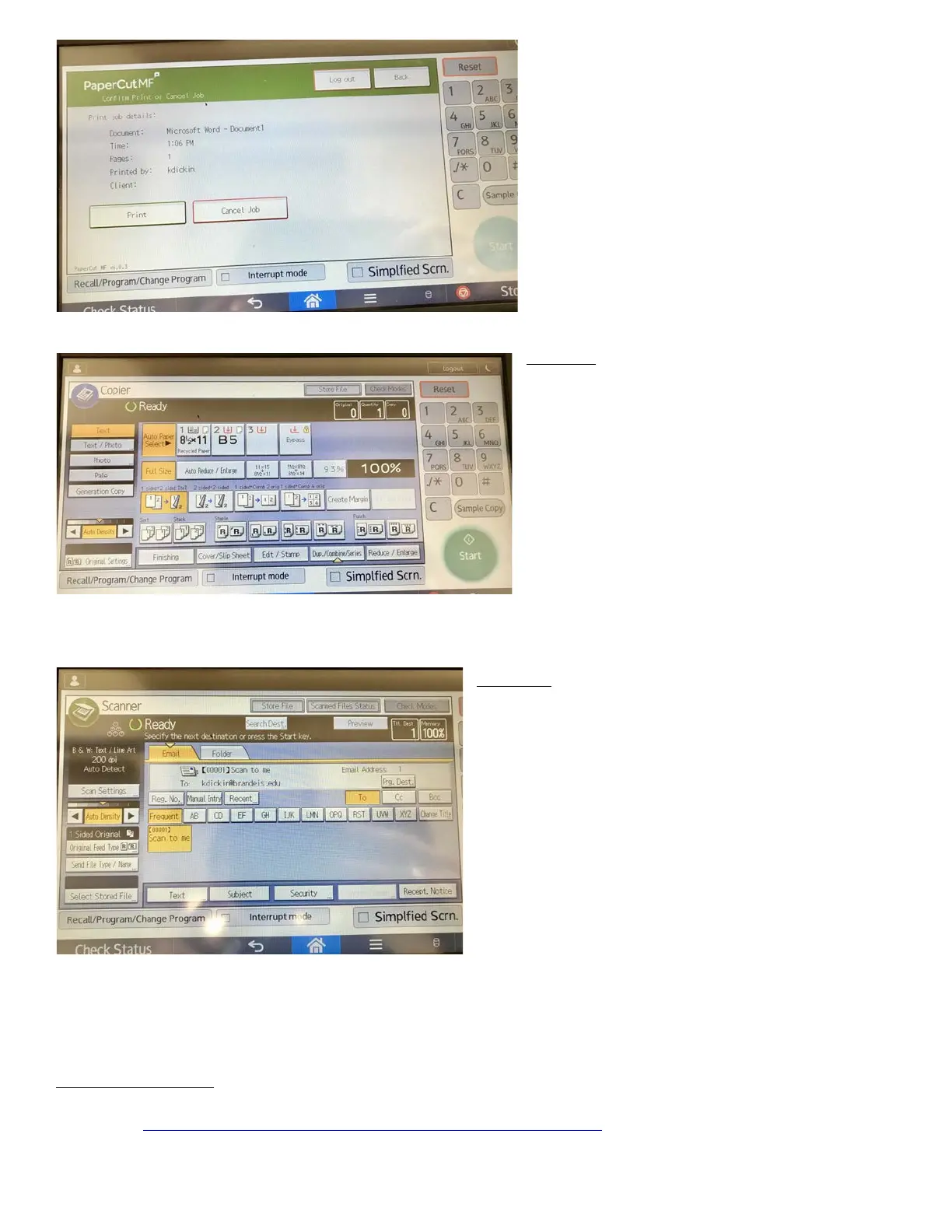When you arrive in the copy room, scan your
card (or enter your credentials) and click on the
correct print job in your queue. Then either click
PRINT or CANCEL.
Note: jobs will stay in the queue until you print
them or for 4 days (to accommodate long
weekends) but will then be cleaned out to save
memory. Once you print a job, you cannot print
it again – if you expect to need a test print, send
2 jobs to the printer and just delete the second
one if you don’t need it!
Copying:
1. swipe your card or enter credentials
2. click DEVICE FUNCTIONS
3. enter the number of copies, change settings
for double-sided, staples, etc. (the default is 1-
sided to 2-sided!!! if you want 1-sided to 1-sided,
you should un-highlight the button so that none
are yellow)
4. click START
5. When using glass scanner: If ‘1 to 2 sided’ is
selected, it will wait for the second page before
printing the first one unless you click the #
6. (to start another copy, click NEW JOB)
7. remember to logout when done
Scanning:
1. swipe your card or enter credentials
2. click DEVICE FUNCTIONS
3. click HOME (only after Device Functions)
4. click SCANNING
5. choose "scan to me" which should automatically
have your Brandeis email address (or enter someone
else's email address by Manual Entry)
6. place page(s) in top feeder or on glass (face-down)
7. change settings or click START
8. When using glass scanner: the machine will give
you 60 seconds to load another page. either switch the
page and click START again or click # to finish and
send to your email (hint: if the "Memory" indicator
at top right says 99% or below, the scan has not gone
through yet - it will return to 100% when it's done)
9. remember to logout when done
For Mac Users Only:
If you need to print using finishing options like stapling, hole punching, etc. please contact the Help Desk
(x64357 or https://help.brandeis.edu/help/servicedesk/customer/portal/11). The Help Desk will gather the
information needed and create the package to be sent to your machine that will enable the finishing options.
