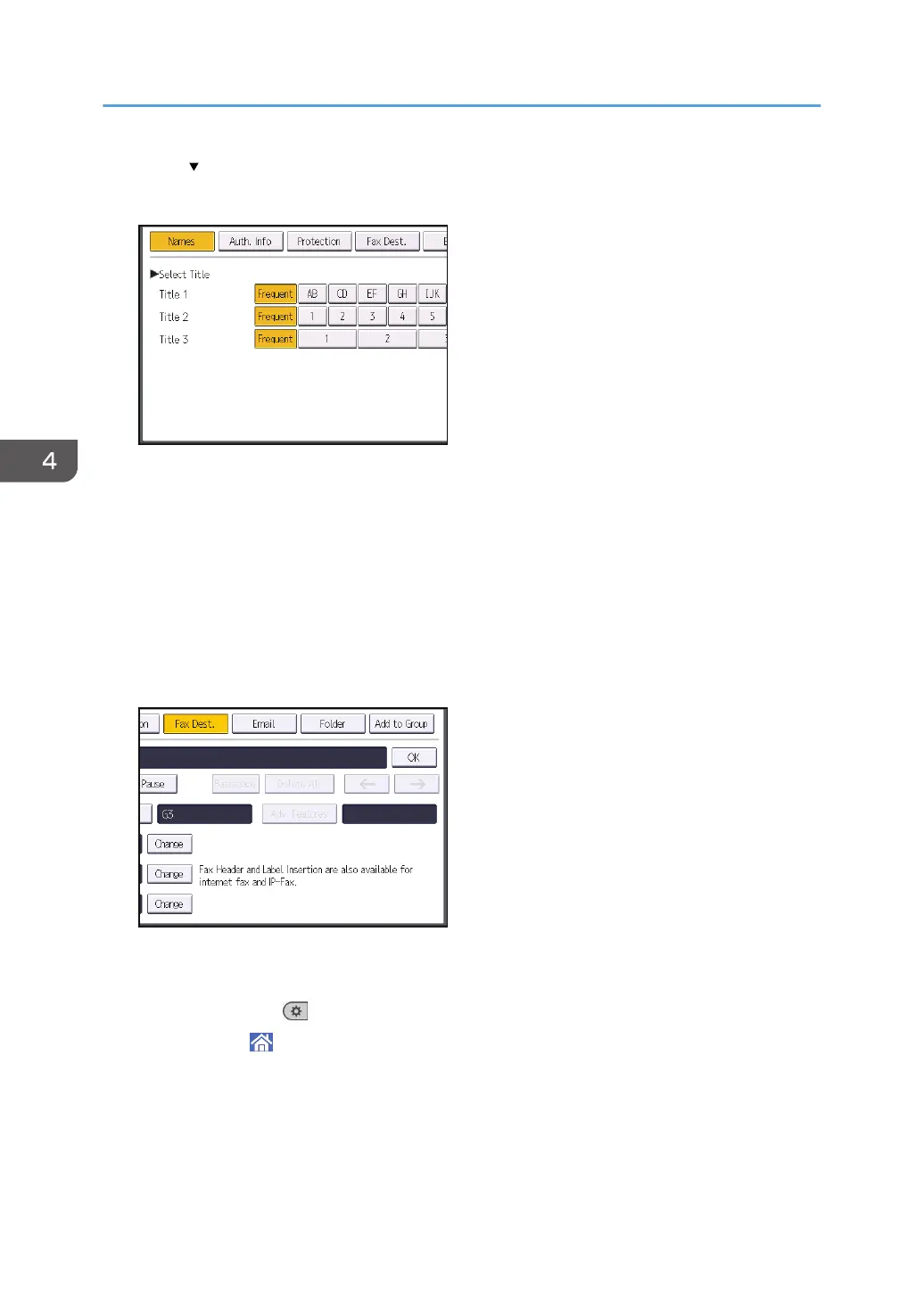7. Press [ Next].
8. Press the key for the classification you want to use under "Select Title".
The keys you can select are as follows:
• [Frequent]: Added to the page that is displayed first.
• [AB], [CD], [EF], [GH], [IJK], [LMN], [OPQ], [RST], [UVW], [XYZ], [1] to [10]: Added to the
list of items in the selected title.
You can select [Frequent] and one more key for each title.
9. Press [Fax Dest.].
10. Press [Change] under "Fax Destination".
11. Enter the fax number using the number keys, and then press [OK].
12. Specify optional settings such as "SUB Code", "SEP Code", and "International TX Mode".
13. Press [OK].
14. Press [User Tools] ( ) on the top right of the screen.
15. Press [Home] ( ) at the bottom of the screen in the center.
4. Fax
110
