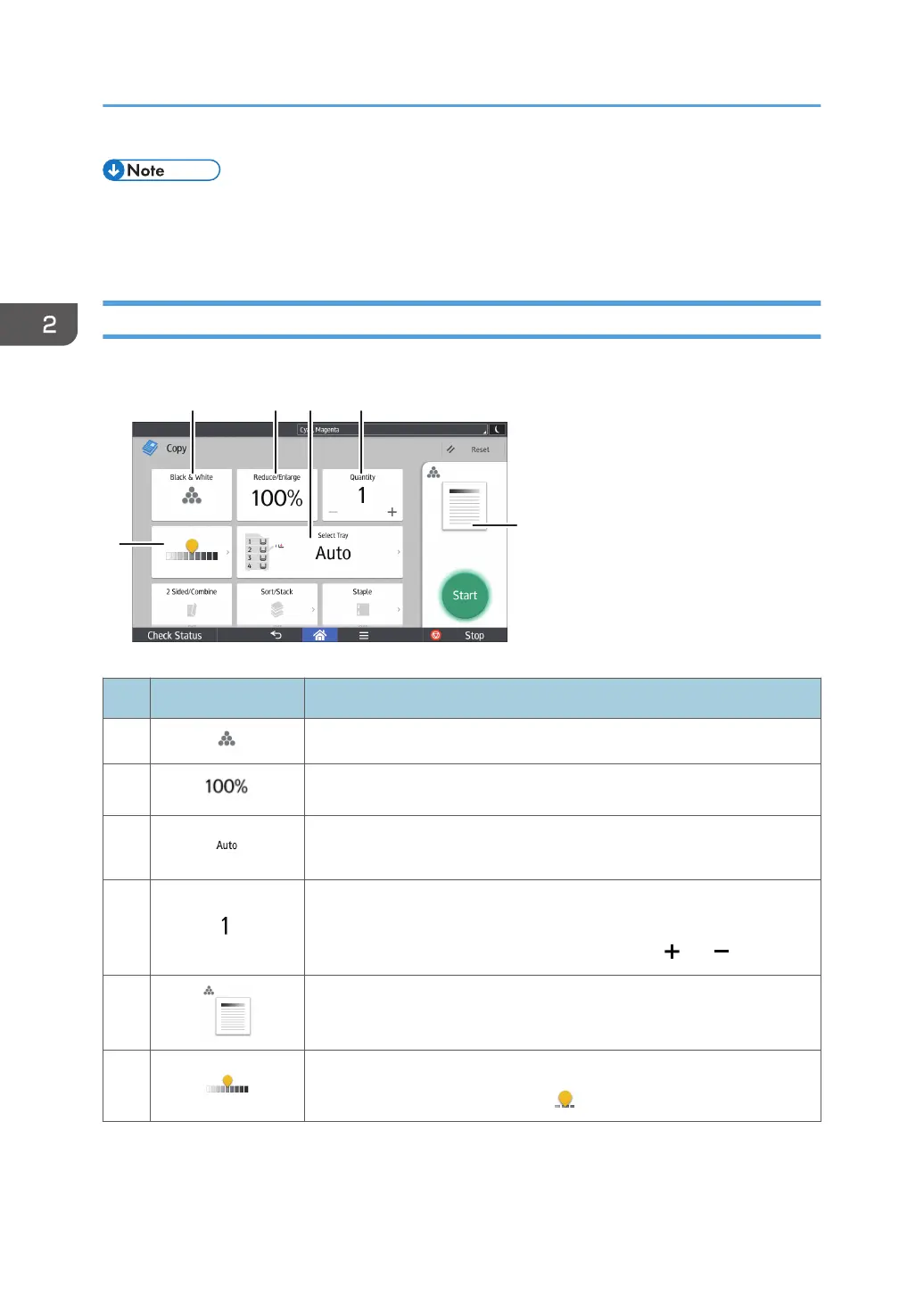• [Copier (Classic)] icon, [Fax (Classic)] icon, [Scanner (Classic)] icon, and [Printer (Classic)] icon
are displayed in the Application list. For details about how to register them to the [Home] screen,
see page 62 "Adding Icons to the [Home] Screen".
[Copy] Screen
You can switch the two screens described in this section by flicking the screen up or down.
No. Icon Description
1
You can select a color mode.
2
You can reduce or enlarge images.
3
You can specify the paper tray containing the paper you want to copy
to.
4
You can specify the numbers of copies to be made.
Press a number to enter the number of copies using the keyboard. You
can also specify the number of copies by pressing [ ] or [ ].
5
Preview prints change according to the settings you make.
6
You can adjust the density of the overall original in nine steps.
Specify the density by touching the icon and dragging it right or left.
2. Getting Started
66