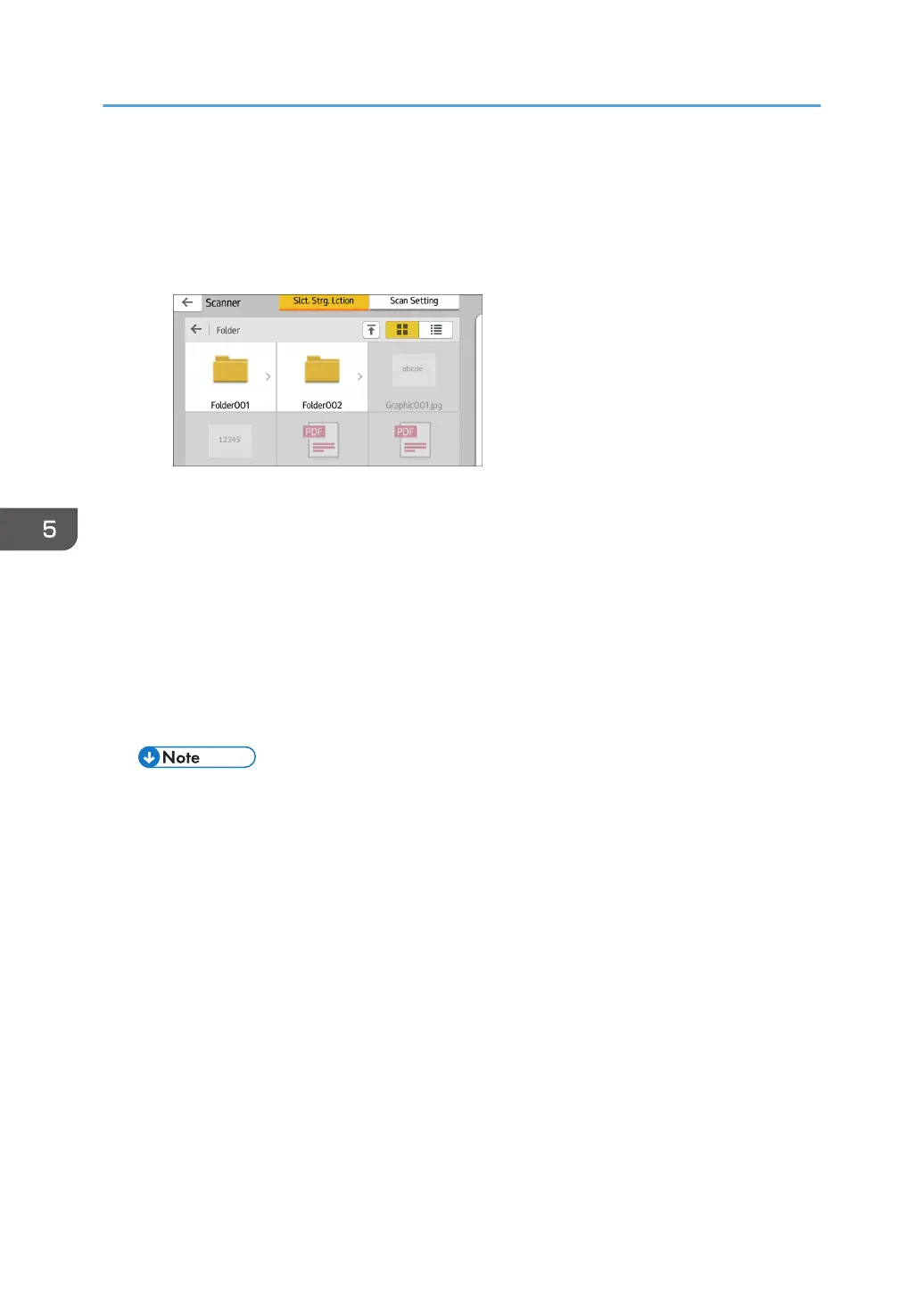4. Insert a memory storage device in the media slot.
5. Press [USB] or [SD Card], depending on the type of the storage device that you are
using.
6. Specify the location to save the scanned data.
7. Place the original.
8. If necessary, press [Scan Setting] to change the settings such as the file type or scan
resolution.
9. To see the scanned image before saving it to a file, press [Preview].
10. Press [Start].
11. Press [Finish Scan] after scanning of the original has been completed.
If there are more originals to be scanned, place the next original, and then press [Scan Next
Original].
12. When the preview screen appears, check the scanned image, and then press [Save].
• If the file name is not specified in [Scan Setting], the scanned image is saved under the name
that conforms to the following naming rules:
• For single page format:
Transmission date and time (YYYYMMDDHHMMSSMMM) + 4 digit serial page number
(_nnnn) + extension (.tif/.jpg/.pdf)
For example, when you send 10-page original in jpeg format at 15:30:15.5 on Dec.
31, 2020, the file names are from "20201231153015500_0001.jpg" to
"20201231153015500_0010.jpg".
• For multi page format:
Transmission date and time (YYYYMMDDHHMMSSMMM) + extension (.tif/.jpg/.pdf)
For example, when you send 10-page original in PDF format at 15:30:15.5 on Dec. 31,
2020, the file name is "20201231153015500.pdf".
• When you save scanned data to a memory storage device, use characters which correspond
to the ASCII codes for the file name. If you use characters which is not correspond to the
ASCII codes, the machine may not read or save the documents.
5. Print
130