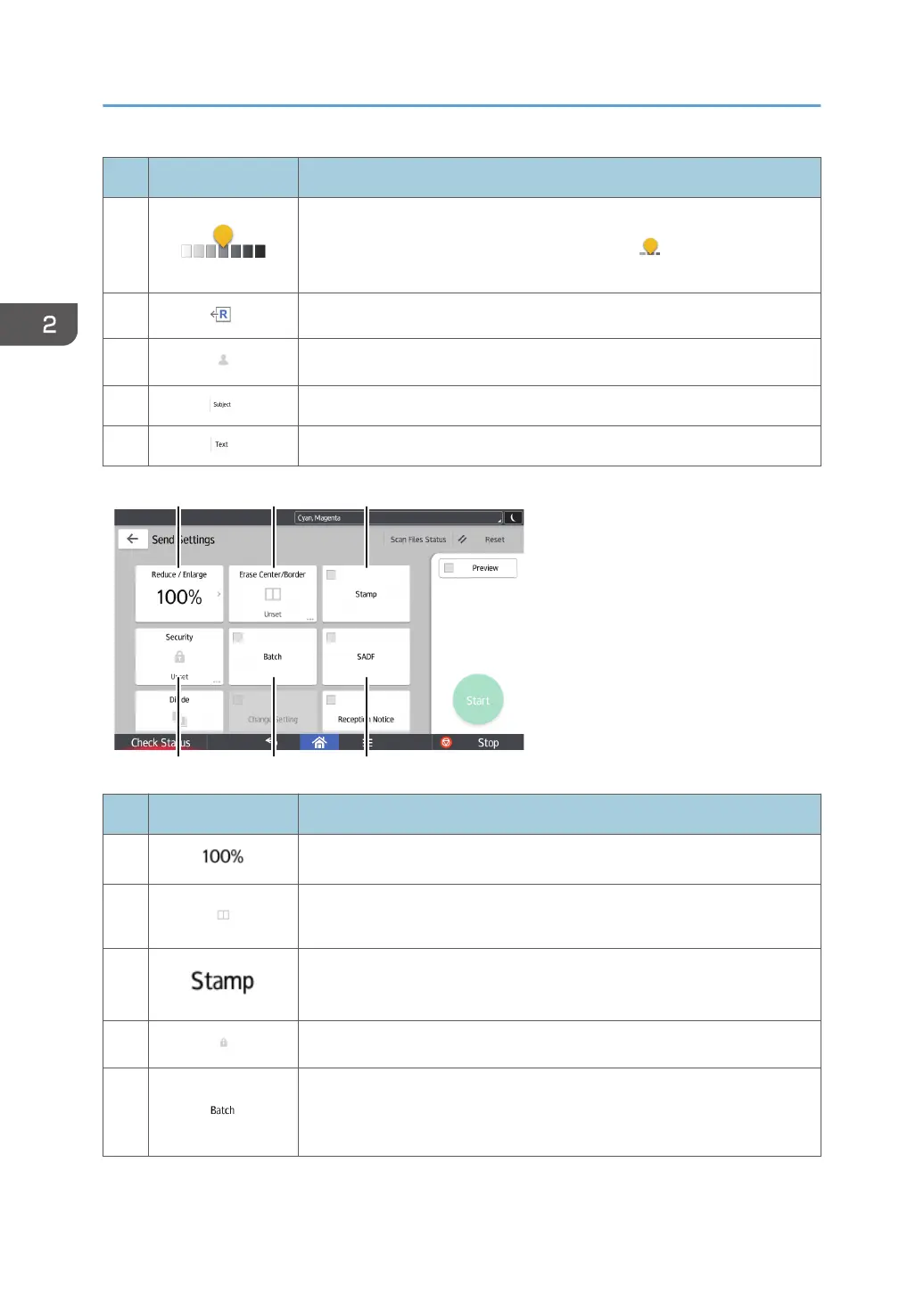No. Icon Description
7
Press to specify the density to scan the original.
You can also specify the density by touching the icon and dragging it
right or left.
8
Press to select the orientation of the original.
9
Press to specify the sender.
10 Press to enter the subject of the e-mail.
11 Press to enter the main text of the e-mail.
No. Icon Description
12
Press to specify the magnification ratio for scanning the original.
13
Press to erase the image from a specified width around the document and
in the center of the document when the document is scanned.
14
Press to specify settings for stamps.
15
Press to sign and encrypt the e-mail.
16
Press to scan a large number of originals in several batches and send
them together as a single job. You can place multi-page originals in the
ADF.
2. Getting Started
76