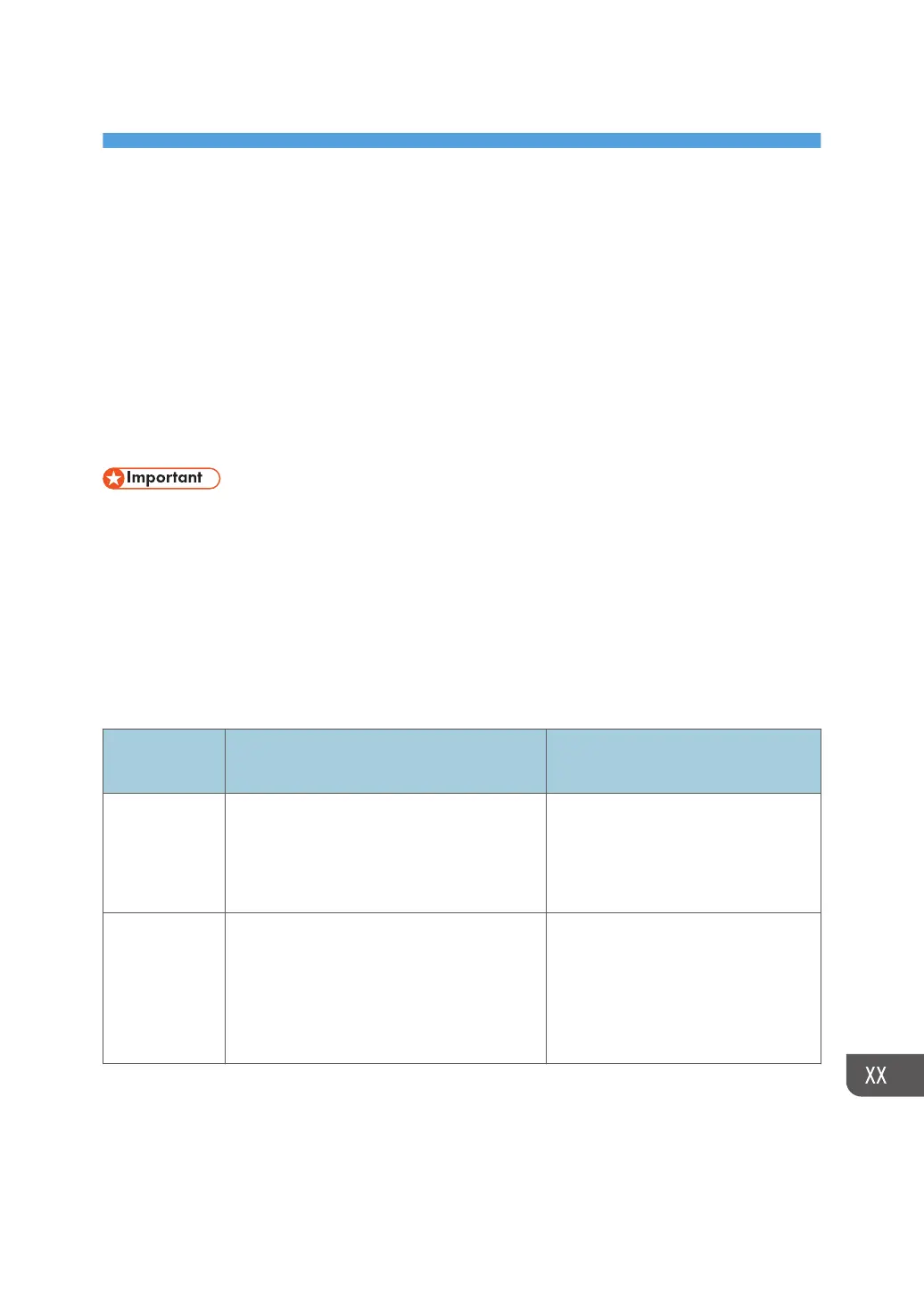13. Capturing Log to SD card
Overview
With this feature, you can save debug logs that are stored in the machine (HDD or operation panel) on
an SD card. It allows the Customer Engineer to save and retrieve error information for analysis.
The Capturing Log feature saves debug logs for the following three.
• Controller debug log
• Engine debug log
• Debug log of the operation panel
• In older models, a technician enabled the logging tool after a problem occurred. After that, when
the problem had been reproduced, the technician was able to retrieve the debug log.
• However, this new feature saves the debug logs at the time that problems occur. Then you can
copy the logs to an SD card.
• You can retrieve the debug logs using a SD card without a network.
• Analysis of the debug log is effective for problems caused by the software. Analysis of the debug
log is not valid for the selection of defective parts or problems caused by hardware.
Types of debug logs that can be saved
Type Storage Timing Destination (maximum storage
capacity)
Controller
debug log
(GW debug
log)
• Saved at all times HDD (4 GB)
Compressed when written to an SD
card from the HDD (from 4 GB to
about 300 MB)
Engine debug
log
• When an engine SC occurs
•
When paper feeding/output stop by
jams
• When the machine doors are opened
during normal operation
HDD (Up to 300 times)
863
