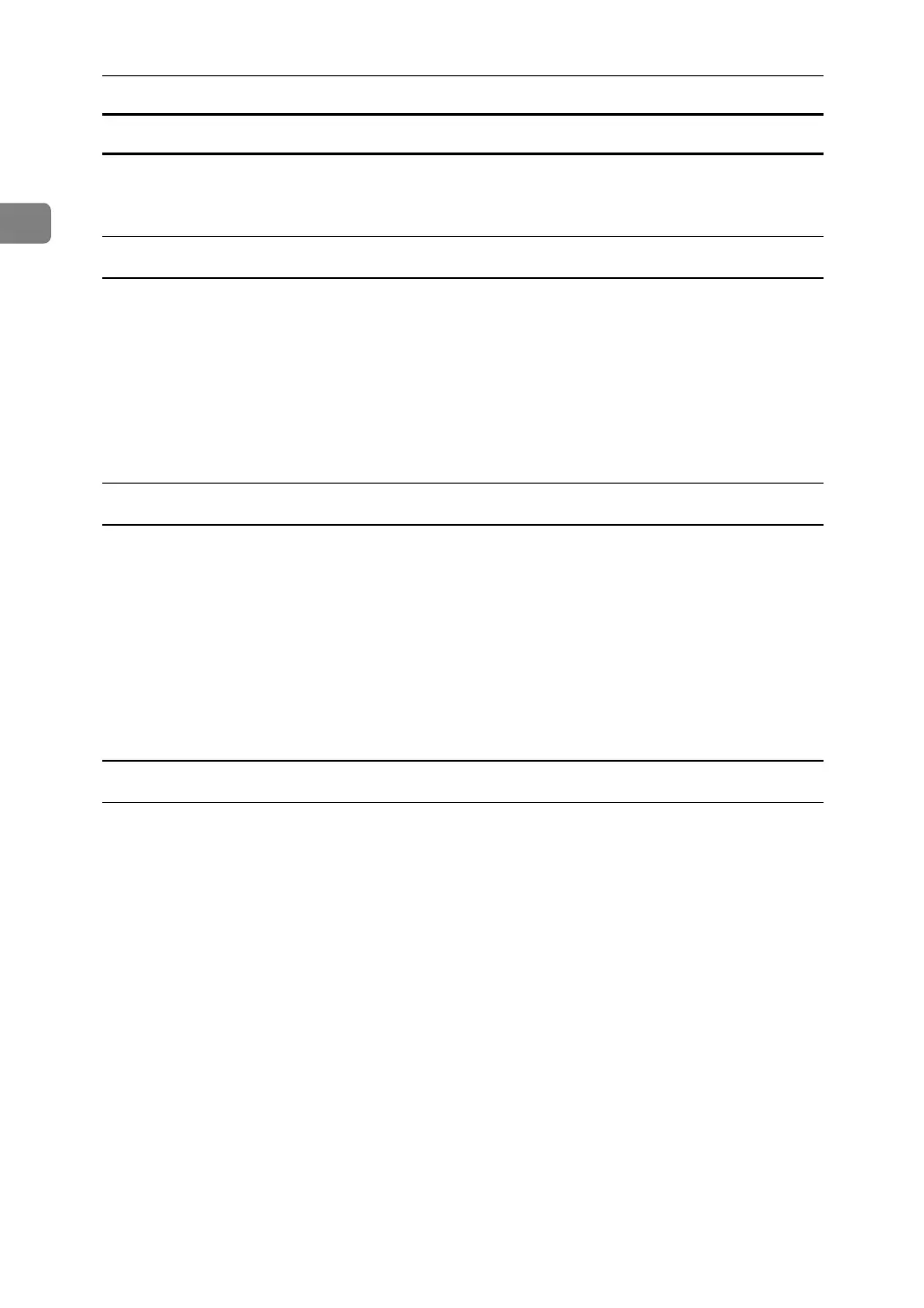Preparing the Machine
26
1
Changing the port settings for SmartDeviceMonitor for Client
Follow the procedure below to change the SmartDeviceMonitor for Client set-
tings, such as TCP/IP timeout, recovery/parallel printing, and printer groups.
Windows 2000
A Open [Printers] window from [Start] menu.
B In the [Printers] window, click the icon of the printer you want to use. On
the [File] menu, click [Properties].
C On the [Ports] tab, click [Configure Port].
The [Configuration] dialog box appears.
Windows XP, Windows Server 2003 / 2003 R2:
A Open the [Printers and Faxes] window from the [Start] menu.
The [Printers and Faxes] window appears.
B Click the icon of the printer you want to use. On the [File] menu, click [Prop-
erties]. The printer properties appear.
C Click the [Ports] tab, and then click [Configure Port].
The [Port Configuration] dialog box appears.
Windows Vista:
A Open the [Control Panel] window from the [Start] menu.
The [Control Panel] window appears.
B In “Hardware and Sound”, Click [Printer].
The [Printers]window appears.
C Right-click the icon of the printer you want to use, and then click [Properties].
D Click the [Ports] tab, and then click [Configure Port].
The [Port Configuration] dialog box appears.
