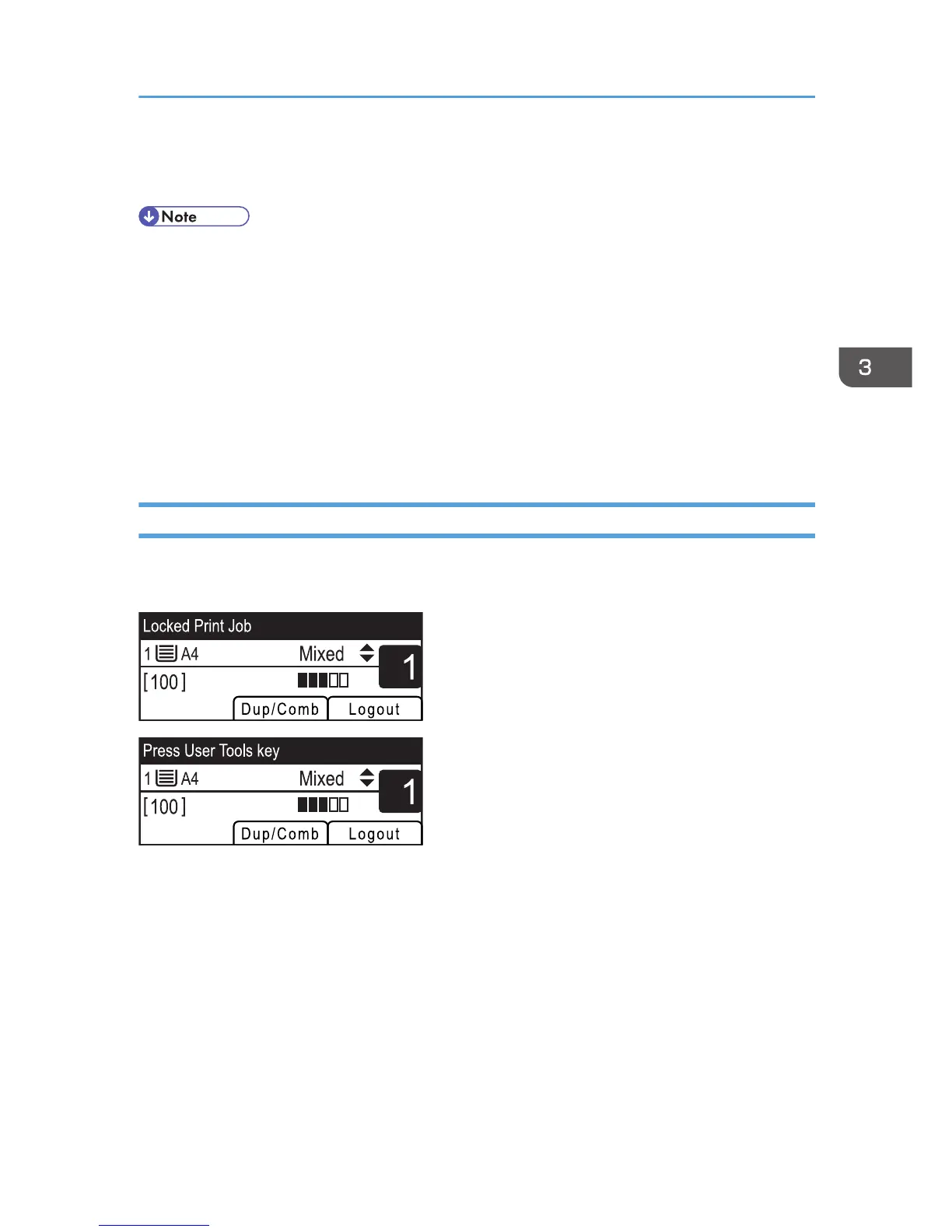4. Enter the password using the number keys, and then press the [OK] key.
The Locked Print file is printed.
• You can press the [Escape] key to exit to the previous level of the menu tree.
• To enter the menu for changing the machine's settings, press the [Scanner] key or the [Facsimile]
key, and then press the [User Tools] key. To print a Locked Print file, press the [Copy] key to return
to the copier mode.
• If the machine is currently printing, you cannot print a Locked Print file. The machine beeps if you try
to do so.
• While in the Locked Print menu, the machine cannot receive new print jobs.
• The Locked Print file is automatically erased from the machine's memory when it is printed out or
canceled, or when the machine's power is turned off.
Deleting a Locked Print file
When there is a Locked Print file stored in the machine, “Locked Print Job Press User Tools key” appears
on the machine's control panel display when the machine is in the copier mode.
Use the following procedure to delete a Locked Print file. You do not need to enter a password to delete
a Locked Print file.
Printing Confidential Documents
141
