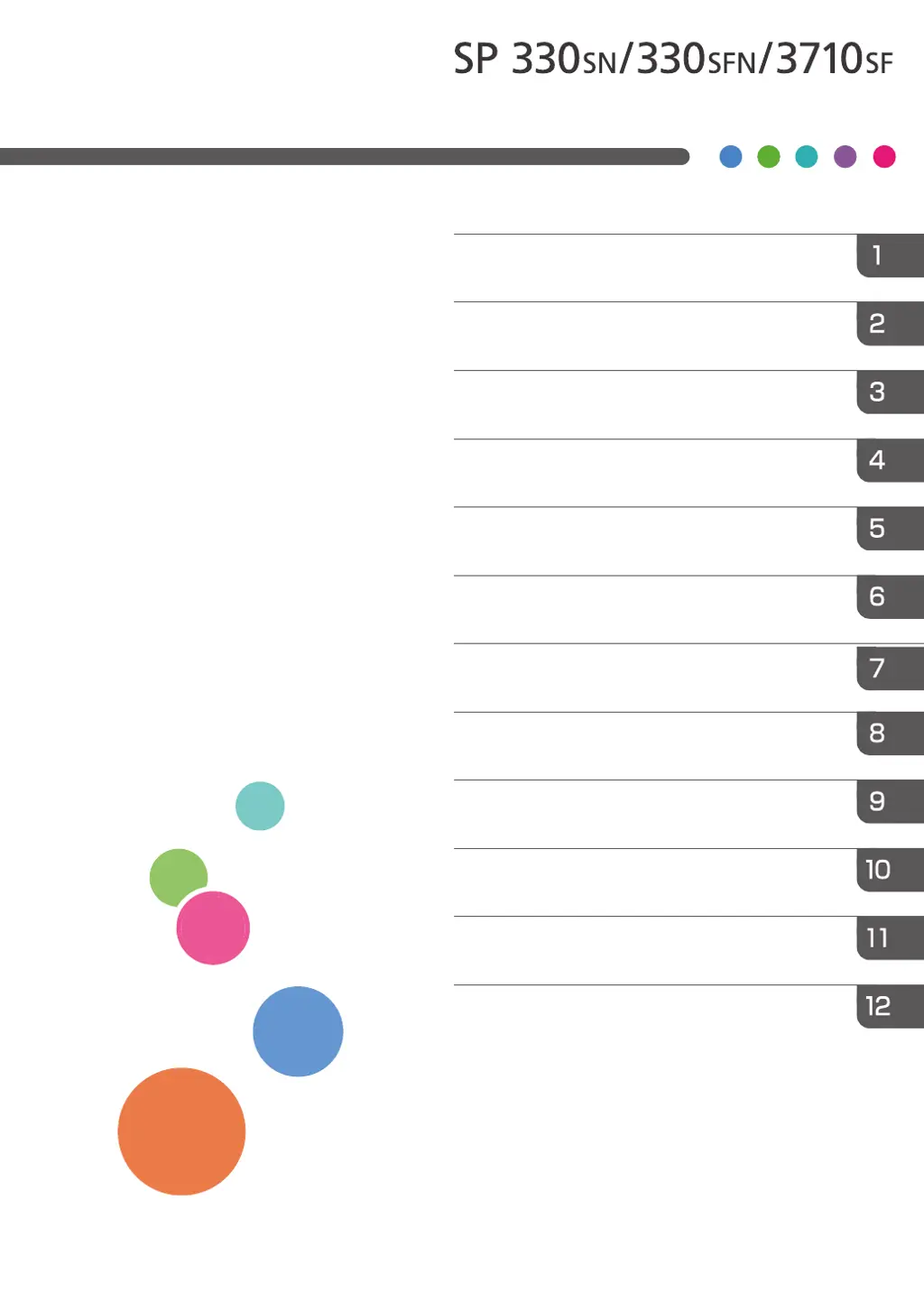How to fix 'Cannot open the firmware update file' error on Ricoh Printer?
- GGeorge LewisJul 27, 2025
If you see 'Cannot open the firmware update file' on your Ricoh Printer, ensure that the firmware file (*.brn) and setting file (*.ini) are in the same folder as the update tool, and that you haven't modified the setting file. Also, the path to the update tool might be too long; try saving the update tool in a subfolder directly under the computer’s C: drive for convenience.