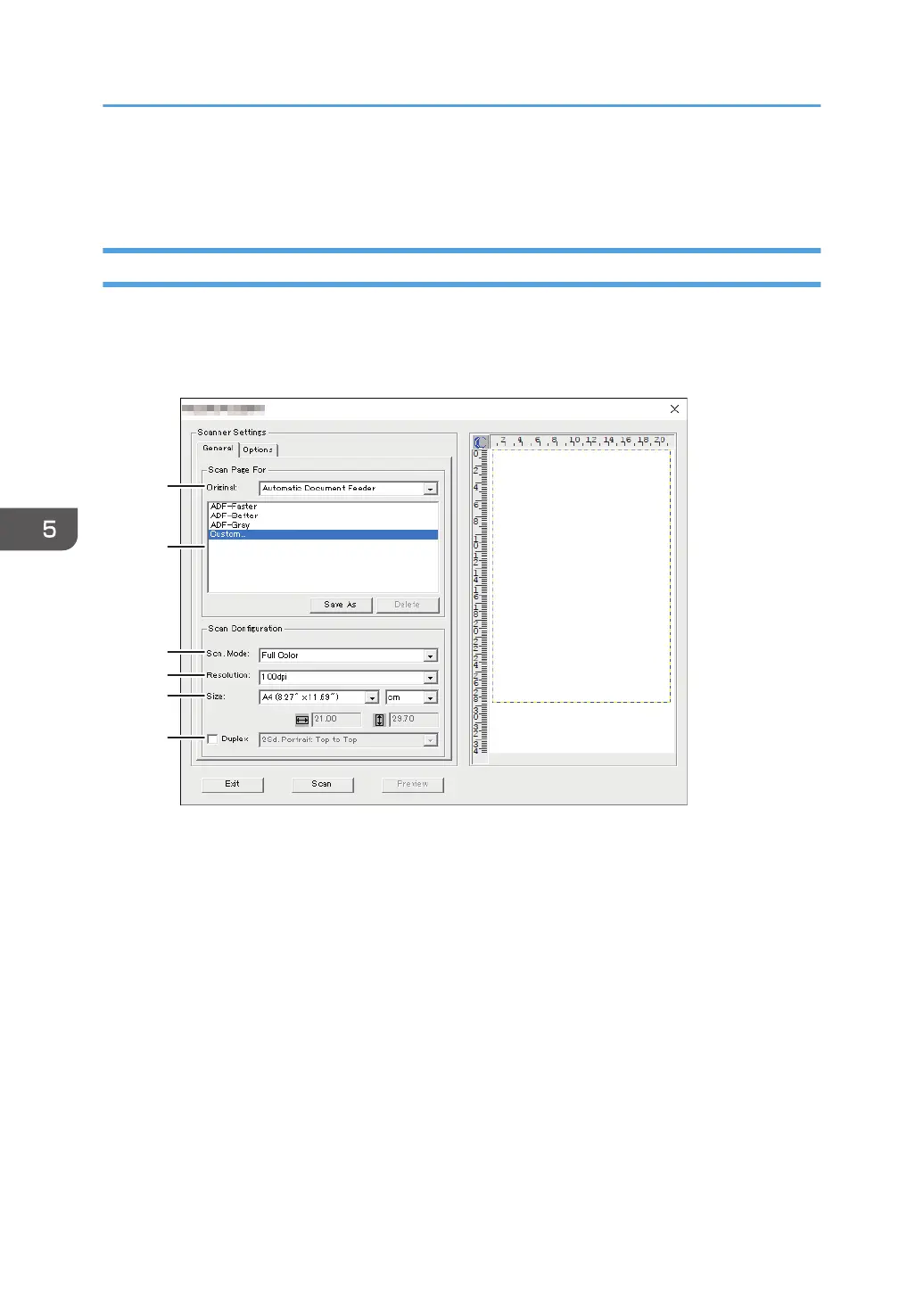8. Click [Scan].
9. After all originals are scanned, click [Exit].
Scanner Settings You Can Configure for Smart Organizing Monitor
The following explains the setting options you can configure when Smart Organizing Monitor is used for
scanning.
[General] tab
1. Original:
Select [Exposure Glass] to scan from the exposure glass or [Automatic Document Feeder] to scan from
the ADF.
2. Original type
According to your original, select a setting from the list of options detailed below, or select [Custom...] to
configure your own scan settings. [Scn. Mode], [Resolution], and [Size] under [Scan Configuration] will
change according to the original type setting you selected here.
• When using the exposure glass:
[Editing Text (OCR)]
[Faxing, Filing, or Copying]
[Black and White Photo]
[Color Document-Faster]
[Color Document-Better Quality]
5. Scanning Originals
176
