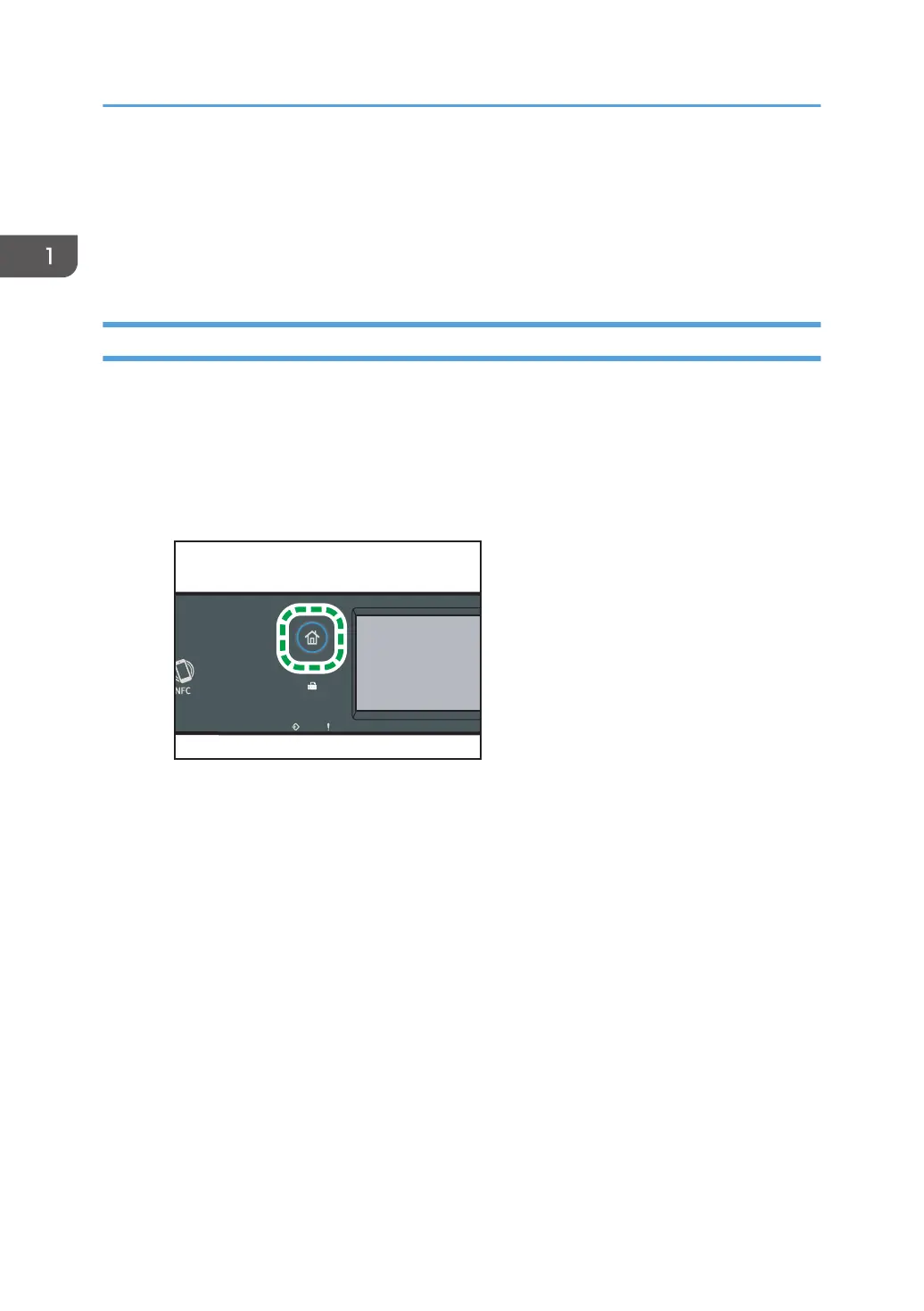Connecting a Smart Device to the Machine
Using NFC
This section describes how to connect your smart device to the machine using NFC.
Writing the Machine's Information to NFC with a Smart Device
When Using the Touch Panel Model
1. Configure the network connection of the machine.
2. Access the App Store or Google Play from your smart device, search for and
download the application corresponding to the machine from the site.
3. Press the [Home] key.
4. Press the [Status] icon on the [Home] screen.
5. Press the [Machine info] tab.
The QR code is displayed on the screen.
6. Start the application on the smart device, and then read the QR code.
7. Write the machine's network information to NFC using the application, and then
touch NFC with the smart device.
When Using Four-line LCD Panel Model
1. Configure the network connection of the machine.
2. Access the App Store or Google Play from your smart device, search for and
download the application corresponding to the machine from the site.
1. Guide to the Machine
52
