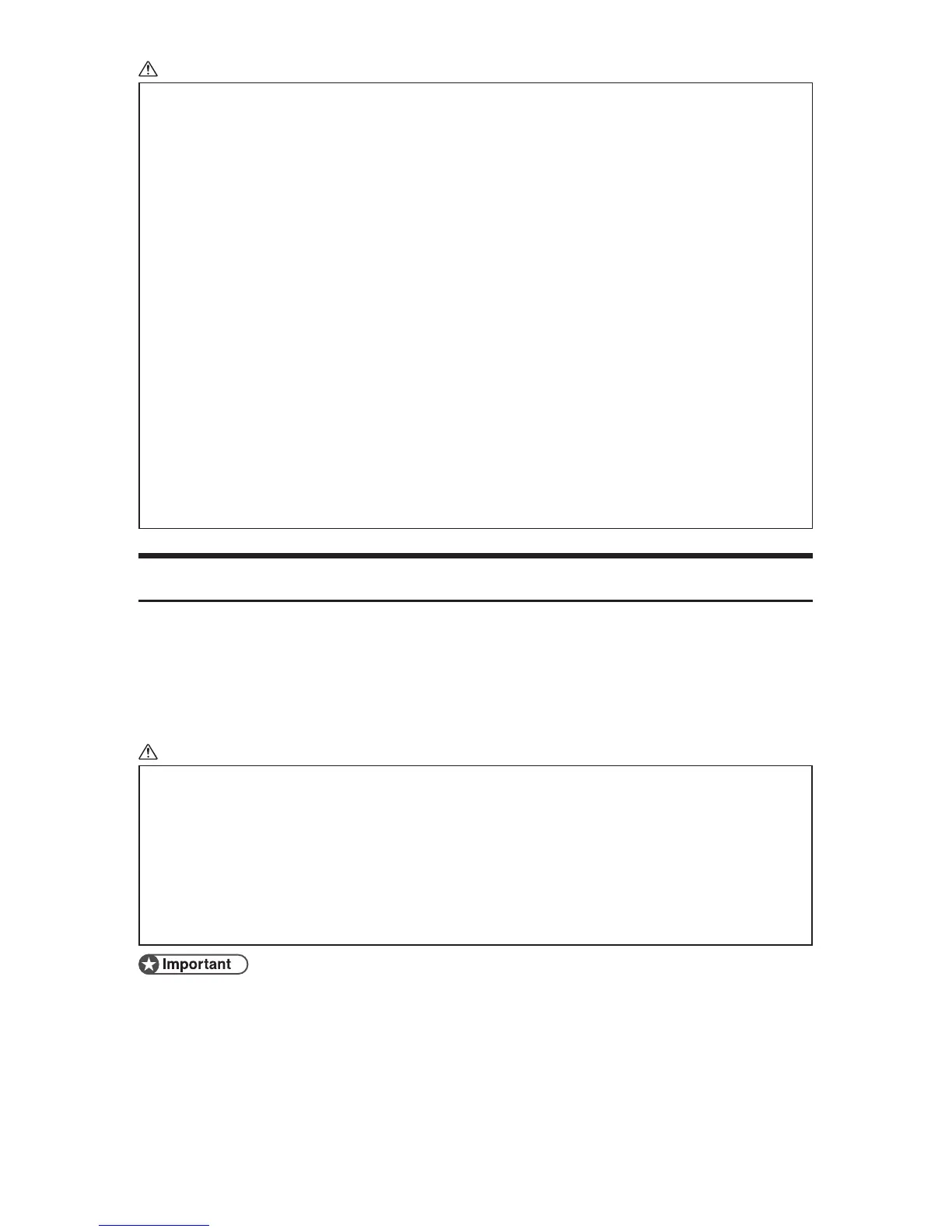2
CAUTION:
We recommend that you update the firmware via USB. If you update the firmware over the •
network, the machine may receive data over the network such as a print job during the
updates, which can interfere with the update process.
If you are updating the firmware via USB, the printer driver for USB connection must be •
installed on your computer beforehand. However, if you are updating via a network, no
printer driver is necessary.
Make sure your computer is securely connected to the machine with the USB or network •
cable that you will be using for the firmware update.
Disconnect any other cables that are not necessary for the firmware update, such as a •
telephone cable, from the machine.
Make sure that your computer does not enter standby or hibernation mode during the •
update process. Following is a procedure for configuring this setting based on Windows
XP as an example:
On the 1. [Start] menu, click [Control Panel].
Click 2. [Performance and Maintenance].
Click 3. [Power Options].
On the 4. [Power Schemes] tab, select [Never] for [System standby:] and [System
hibernates:].
Updating the Firmware
Use the following procedure to update the firmware. Be sure to print the
configuration page both before and after the update. Comparing pre- and
post-update configuration pages allows you to check whether or not the
update was successful.
Follow the procedure carefully.
CAUTION:
Do not operate the machine using the control panel, access the machine using Web •
Image Monitor, perform fax transmissions, printing, or TWAIN scanning during the update
process.
The update may take a while to complete. Do not turn off the power during the update. Turn •
off the power only when an update completion message appears on the machine’s control
panel.
Never disconnect the cable you are using for the updates during the update process. •
• When using a computer running on a Windows operating system, you must
have an account that has Manage Printers permission. Log on as an Admin-
istrators group member to acquire this permission.
• The screens shown in the following procedure are examples based on Win-
dows XP, unless otherwise stated.
