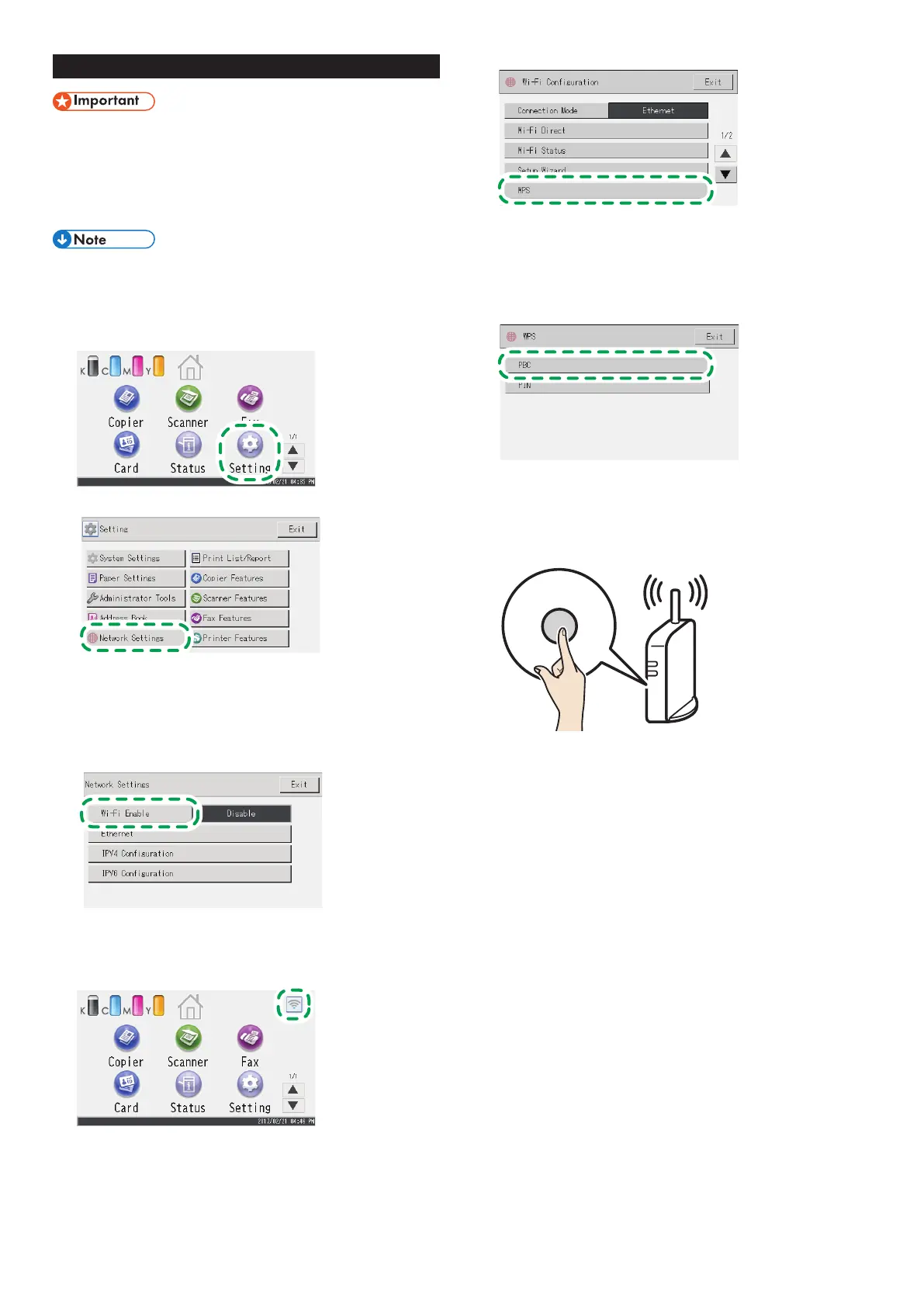8
Easy Setup Using the WPS Button
● Before doing the following procedure, install the printer
driver according to the procedure on page 5
"Connecting the Machine (USB/Network)".
● Make sure the Ethernet cable is not connected to the
machine.
● In Steps 12 to 14, congure each setting within two
minutes.
The following item is necessary to set up a wireless
connection.
● Router (access point)
1. Check that the router (access point) is working correctly.
2. Press [Setting].
3. Press [Network Settings].
4. If you are requested to enter a password, enter the
password using the number keys, and then press [OK].
A password for accessing the [Network Settings] menu can be
specified in [Admin. Tools Lock] under [Administrator Tools]
menu.
5. Press [Wi-Fi Enable].
6. Press [Enable].
7. Turn off the machine, and then turn it back on.
8. Press the wireless LAN icon.
9. Press [WPS].
10. If you are requested to enter a password, enter the
password using the number keys, and then press [OK].
A password for accessing the [Wi-Fi Configuration] menu can
be specified in [Admin. Tools Lock] under [Administrator Tools]
menu.
11. Press [PBC].
12. Press [Connect].
“Please wait for 2 minutes” appears, and the machine starts to
connect in PBC method.
13. Press the WPS button on the router (access point) within
two minutes.
WPS
CHV607
• For details about how to use the WPS button, refer to the manuals for
the router (access point).
14. Check the result.
Connection has succeeded:
"Connected to access point." is displayed.
Press [OK] to return to the screen displayed in Step 11, and then press
the [Home] key to return to the initial screen.
Connection has failed:
"Failed to connect to access point." is displayed.
Press [OK] to return to the screen displayed in Step 11. Check the
configuration for the router (access point), then try the connection
again.
15. Configuring the Wi-Fi settings is complete.
