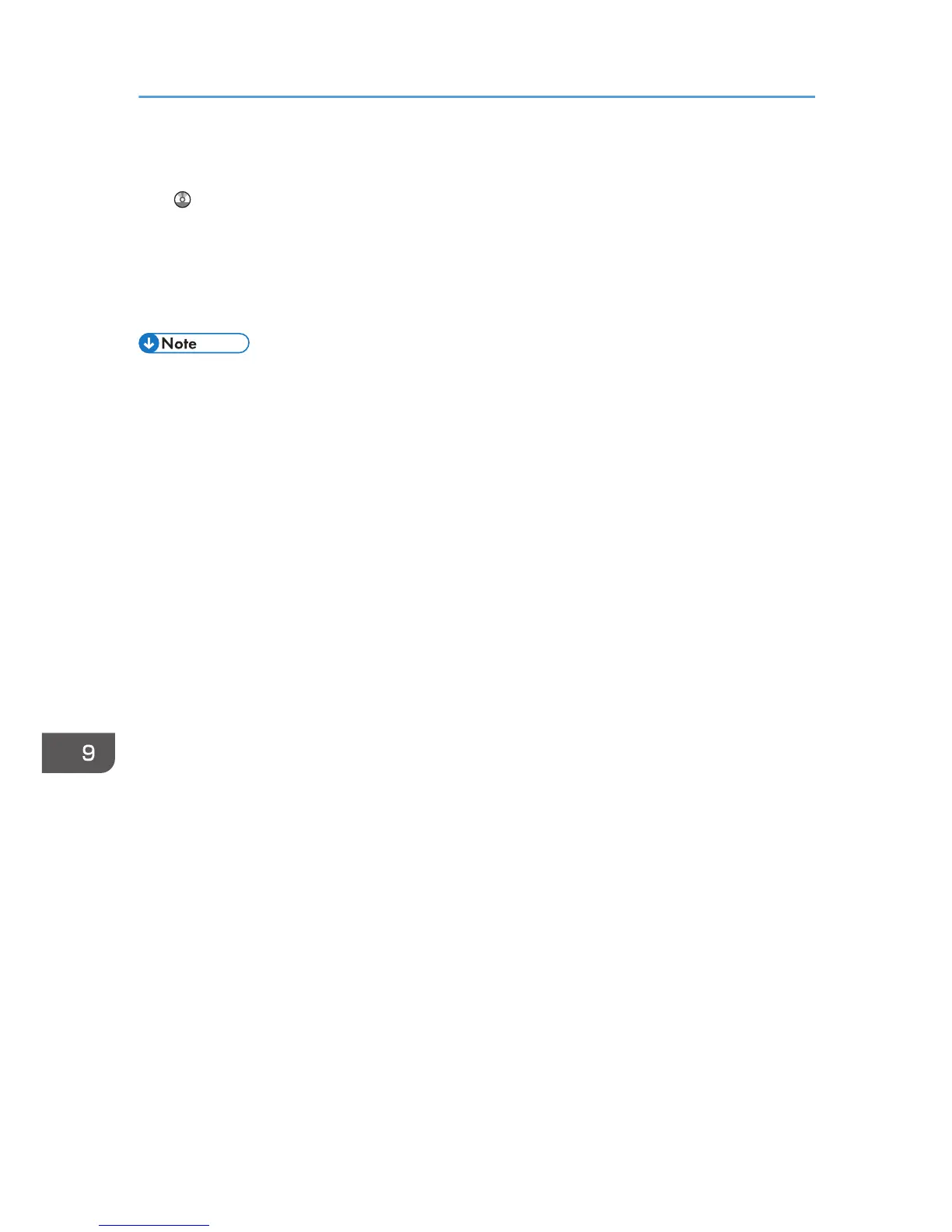When loading envelopes, select "Envelope" as the paper types using both the User Tools and
printer driver, and specify the thickness of envelopes. For details, see "Printing on Envelopes", Print
.
Recommended envelopes
For information about recommended envelopes, contact your local dealer.
For details about the sizes of envelopes you can load, see page 140 "Recommended Paper Sizes
and Types".
• Load only one size and type of envelope at a time.
• To get better output quality, it is recommended that you set the leading-edge print margin to at least
15 mm (0.6 inches) and the other margins to at least 10 mm (0.4 inches) each.
•
Output quality on envelopes may be uneven if parts of an envelope have differing thicknesses. Print
one or two envelopes to check print quality.
• Flatten out prints if they are creased or curled.
• Check the envelopes are not damp.
• High temperature and high humidity conditions can reduce print quality and cause envelopes to
become creased.
• Depending on the environment, copying or printing on envelopes may wrinkle them even if they
are recommended.
• Certain types of envelopes might come out creased, dirtied, or misprinted. If you are printing a
solid color on an envelope, lines may appear where the overlapped edges of the envelope make it
thicker.
9. Adding Paper and Toner
148
