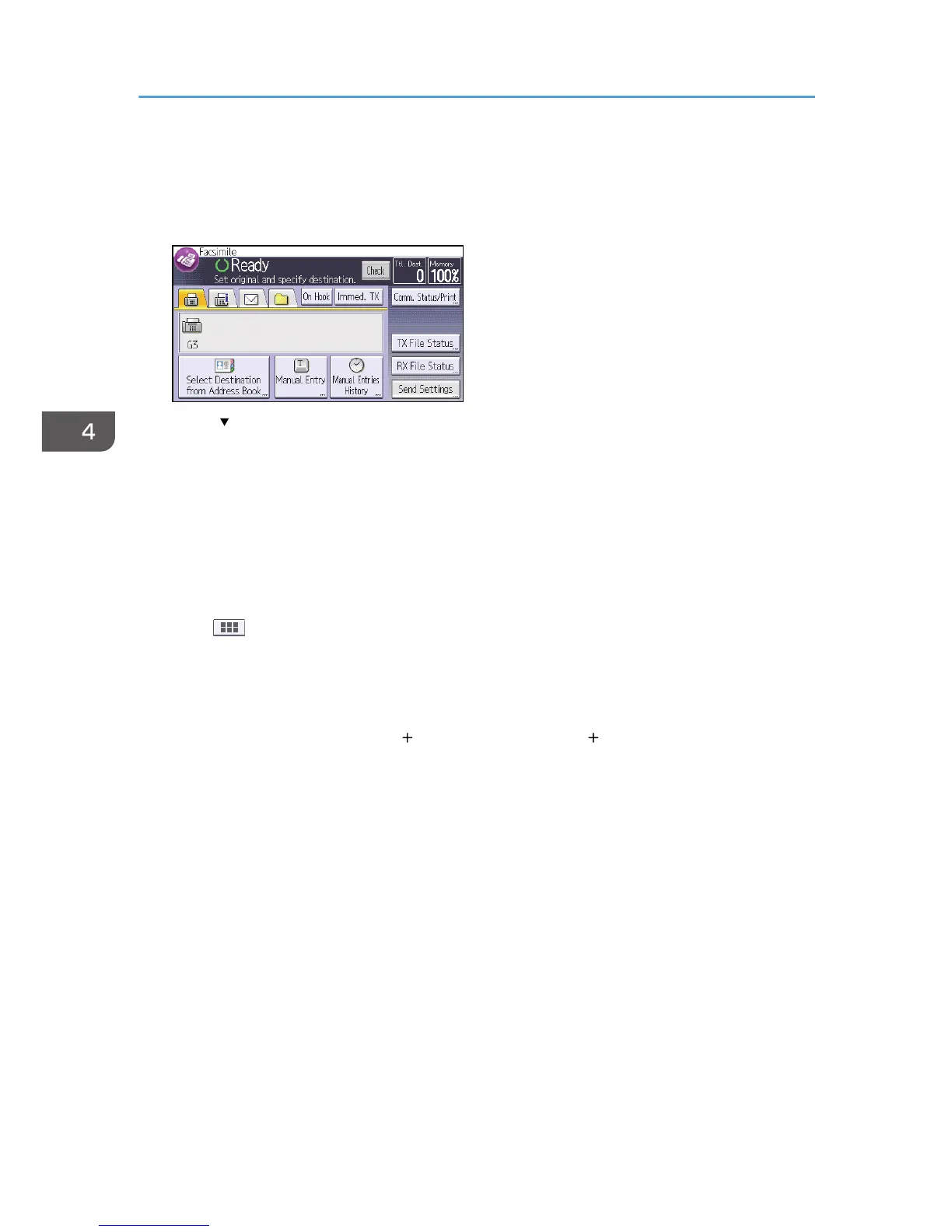• On Hook Dial
• Manual Dial
1. Press [Send Settings].
2. Press [ ] four times, and then press [Select Stored File].
3. Select the documents to be sent.
When multiple documents are selected, they are sent in the order of selection.
• Press [File Name] to place the documents in alphabetical order.
• Press [Date] to place the documents in order of programmed date.
• Press [Queue] to arrange the order of the documents to be sent.
To view details about stored documents, press [Details].
Press [ ] to switch the screen to thumbnail display.
4. If you select a document with a password, enter the password using the number keys,
and then press [OK].
5. Specify [TX Method] as necessary.
Press [TX Method], select [Original Stored File] or [Stored file Original], and then press [OK].
6. Press [OK] twice.
7. To add an original to stored documents, place the original, and then select any scan
settings you require.
8. Specify the destination, and then press the [Start] key.
4. Fax
88
