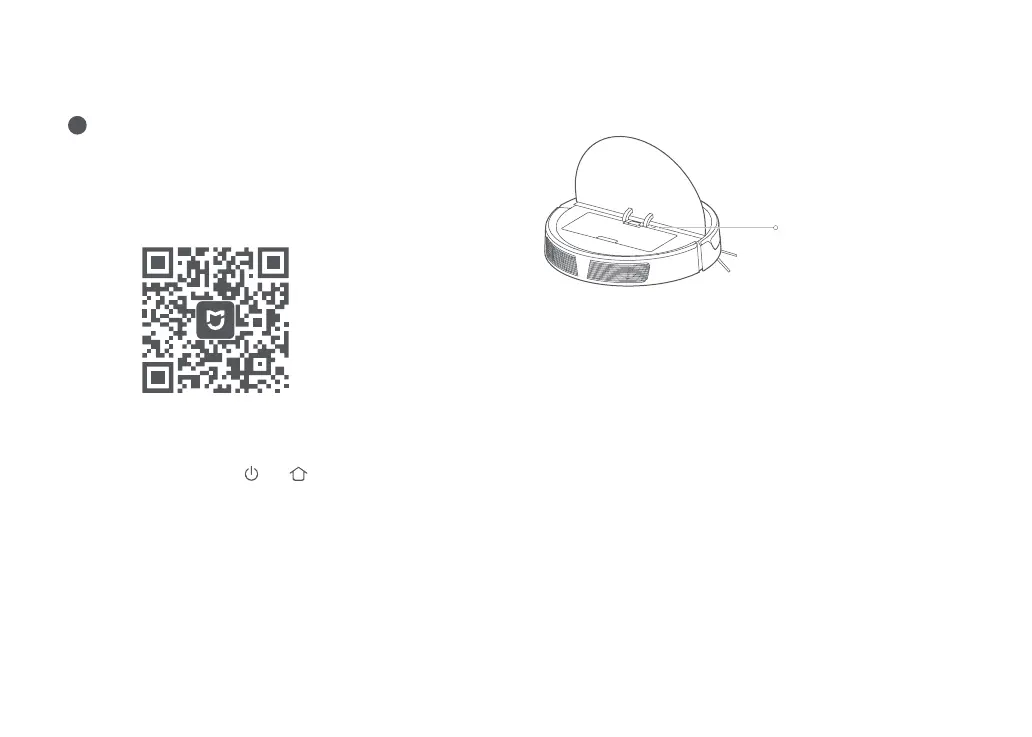3. Add device
1. Download app
6HDUFKIRU0L+RPHLQWKH$SS6WRUHRU*RRJOH3OD\RU
scan the QR code below, then download and install the app.
2SHQWKH0L+RPHDSSDQGWDSWKHLQWKHWRSULJKWFRUQHU
$GGWKHURERWE\IROORZLQJWKHLQDSSSURPSWV$IWHUDGGLQJ
the robot can be found on the home page.
2. Reset WiFi
a. Open the top cover of the robot to reveal the WiFi
indicator light.
b. Press and hold the
and buttons until you hear the
Resetting WiFi voice alert. The reset is complete when the
:L)LLQGLFDWRUࢊDVKHVVORZO\7KHURERWZLOOWKHQZDLWIRUD
connection.
Note:
Ŏ
'XHWRRQJRLQJ0L+RPHGHYHORSPHQWWKHDFWXDOSURFHVVPD\GLࢆHUVOLJKWO\IURPWKH
above description. Always follow the instructions given in the app.
Ŏ
2QO\*+]:L)LLVVXSSRUWHG
Installation
Connect to the mobile app (recommended)
7KLVURERWXVHVWKH0L+RPHDSS
4
Ŏ
2ࢆ:L)LGLVDEOHG
Ŏ
6ORZࢊDVKLQJ:DLWLQJIRU
connection
Ŏ
)DVWࢊDVKLQJ&RQQHFWLQJ
Ŏ
Steady: WiFi connected
WiFi indicator light
Note: If you cannot connect your phone to the robot, reset the WiFi, and add your robot
as a new device.