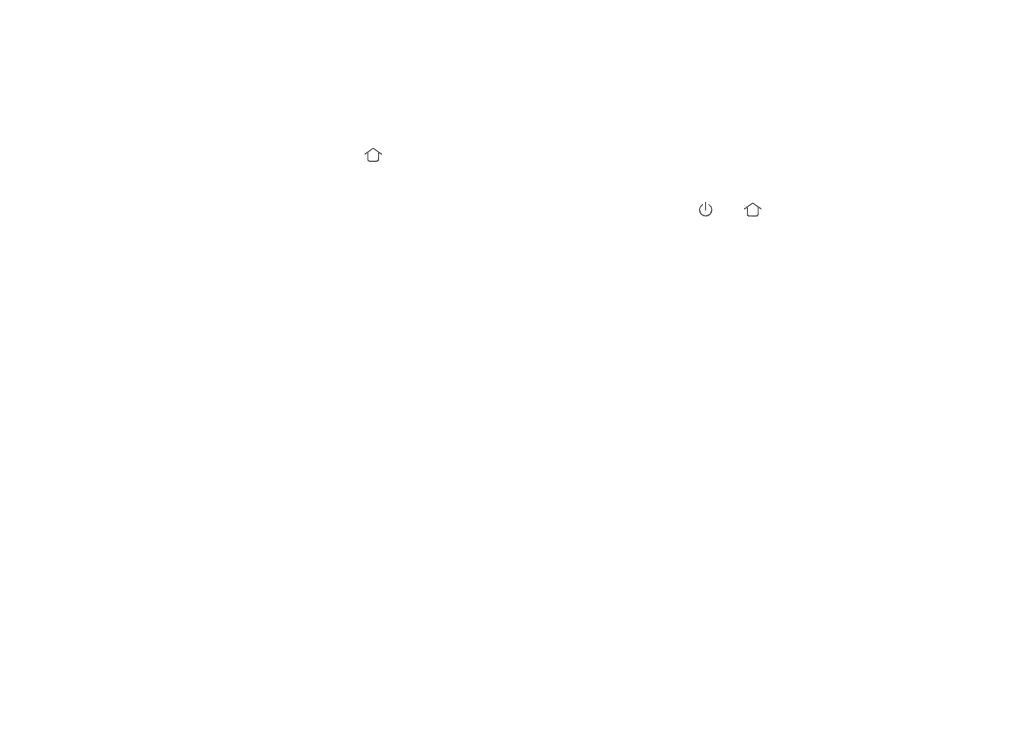24
Instructions for Use
Sleep
,ILQDFWLYHIRUPRUHWKDQPLQXWHVWKHURERWZLOODXWRPDWLFDOO\
HQWHU6OHHSPRGH7KH3RZHU,QGLFDWRUZLOOࢊDVKHYHU\IHZ
seconds. Press any button to wake the robot.
Scheduled Cleaning
Use the mobile app to set scheduled cleanups. The robot will
DXWRPDWLFDOO\FOHDQDWWKHVSHFLࢉHGWLPHVDQGUHWXUQWRWKH
Charging Dock after each clean.
Starting Spot Cleaning in Pause mode will stop the current cleaning cycle.
Spot Cleaning
In Standby or Pause mode, press and hold the button to start
6SRW&OHDQLQJ7KHURERWZLOOFOHDQDPIWLQGLDPHWHUFLUFOH
spiraling out from its starting point. After cleaning, the robot will
return to the start point.
Note:
Suction Power
8VHWKH0L+RPHDSSWRFKRRVHIURP4XLHW%DODQFHG6WURQJRU
0$;PRGHV7KH%DODQFHGPRGHLVWKHGHIDXOW
Do Not Disturb (DND) Mode
:KHQ'1'PRGHLVDFWLYDWHGDQDFWLYHFOHDQLQJF\FOHZLOOࢉQLVK
no voice alerts will sound, and the Power Indicator Light will dim.
'1'PRGHLVHQDEOHGE\GHIDXOWIURPWR<RXFDQ
use the mobile app to disable Do Not Disturb mode or change its
HࢆHFWLYHWLPH
Reset WiFi
If a mobile phone cannot connect to the robot due to router
FRQࢉJXUDWLRQFKDQJHVIRUJRWWHQSDVVZRUGRUDQ\RWKHUUHDVRQ
reset the WiFi. Open the top cover to reveal the WiFi Indicator,
then press and hold the
and buttons until the "Resetting
:L)LYRLFHDOHUWVRXQGV:KHQWKH:L)L,QGLFDWRU/LJKWࢊDVKHV
VORZO\WKHURERWKDVHQWHUHGQHWZRUNFRQࢉJXUDWLRQPRGH
:L)LZLOOEHDXWRPDWLFDOO\GLVDEOHGLIWKHWLPHWDNHQWRFRQQHFWH[FHHGVRQHKRXU,I
you need to reconnect, reset the WiFi, and try again.
Note:
Errors
,IDUXQWLPHHUURURFFXUVWKH3RZHU,QGLFDWRUZLOOࢊDVKUHGTXLFNO\
and a voice prompt will sound. Refer to “Troubleshooting” for
details.
Ŏ
7KHURERWZLOODXWRPDWLFDOO\HQWHU6OHHSPRGHDIWHUPLQXWHVRILQDFWLYLW\LQDQ(UURU
state.
Ŏ
Docking the robot in an Error state will stop the current cleaning cycle.
Note:
