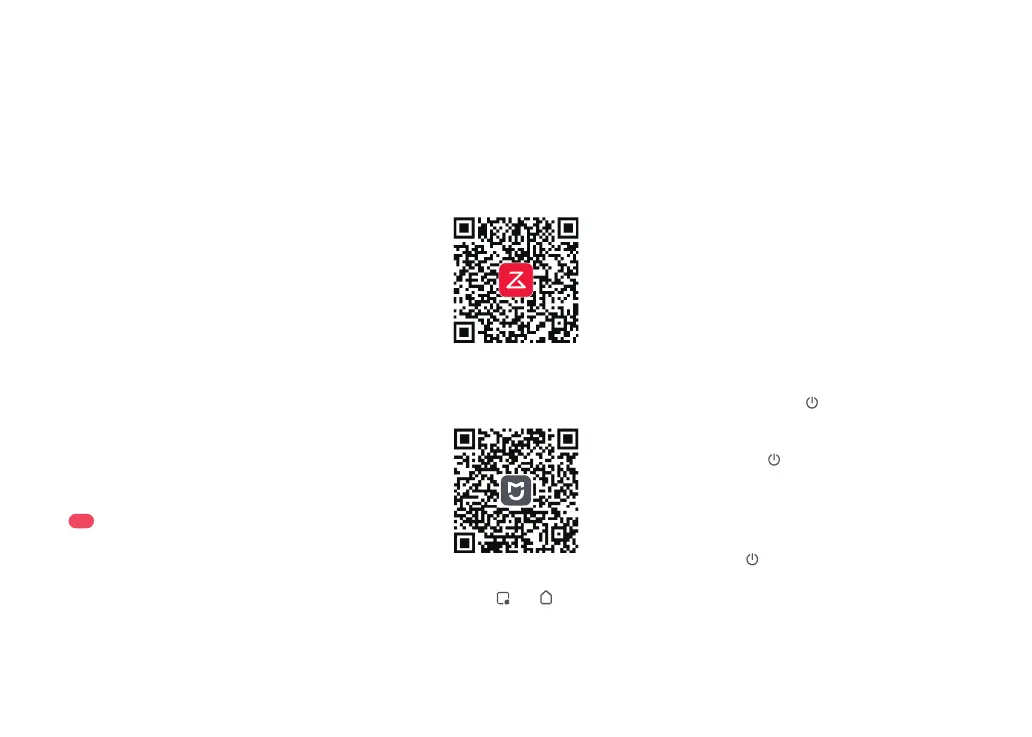09
Option 2: Search for “Mi Home” in the App
Store or Google Play or scan the QR code to
download and install the app.
Connecting to the App
Option 1: Search for “Roborock” in the App
Store or Google Play or scan the QR code to
download and install the app.
❶ Download App
This robot supports both Roborock and Mi
Home apps. Choose the one that best
meets your needs.
❷ Reset WiFi
If you cannot connect to the robot due to your
router configuration, a forgotten password, or any
other reason, reset the WiFi and add your robot as a
new device.
Note:
Press and hold the and buttons until
you hear the “Resetting WiFi” voice alert. The
reset is complete when the WiFi indicator
flashes slowly. The robot will then wait for a
connection.
Notes:
• To prevent excessive dirt buildup during first-time
use, floors should be vacuumed at least three times
before mopping.
• If carpets are present, draw No-Go Zones or Invisible
Wall to prevent the robot going on them, or roll them
up.
• To prevent corrosion or damage, only use the Roborock
branded floor cleaner in the water tank.
• Do not use hot water as this may cause the tank to
deform.
• The mop cloth should be cleaned after 60 minutes
of mopping to ensure water flow and cleaning
performance.
Remove the water tank stopper, fill it with
water, and close it.
B3-2—Fill the water tank
Dampen the mop cloth and wring it until it
stops dripping. Insert it into the bottom along
the attachment slot and stick it firmly in place.
B3-3—Install the mop cloth
Notes:
• Wash the mop cloth after each use, and regularly empty
the water tank of unused water to prevent odor.
• Remove the mopping module when not mopping.
B4
Remove the Mopping Module
When the robot returns to the dock after
cleaning, press the latches on both sides,
and slide the mopping module backwards
to remove it.
Slide the mopping module along the back
of the robot as indicated by the arrow. A
click indicates that it is locked in place.
B3-4—Install the mopping module
Note: The robot cannot be turned off when it is being
charged.
Instructions
Press and hold the button to turn on the
robot. The power indicator will turn on and
the robot will enter standby mode. Press
and hold the
button to turn off the robot
and complete the cleaning cycle.
On/Off
Open the Roborock App, tap the “Scan to
Connect” button or the “Search for Device”
button, or open the Mi Home app, tap “+” in
the top right corner and add the device as
instructed in the app.
Notes:
• The actual process may vary due to ongoing app
updates. Follow the instructions provided in the app.
• Only 2.4 GHz WiFi is supported.
• If the robot waits more than 5 minutes for a connection,
WiFi will be automatically disabled. If you want to
reconnect, reset the WiFi before proceeding.
❸ Add device
Press the
button to start cleaning. The
robot will plan its cleaning route according
to its scan of the room. It splits a room into
zones, first draws out zone edges, and then
fills the zone in a zigzag pattern. In so doing,
the robot cleans all zones one by one,
efficiently cleaning the house.
Starting Cleaning
flow and up to decrease the water flow.
