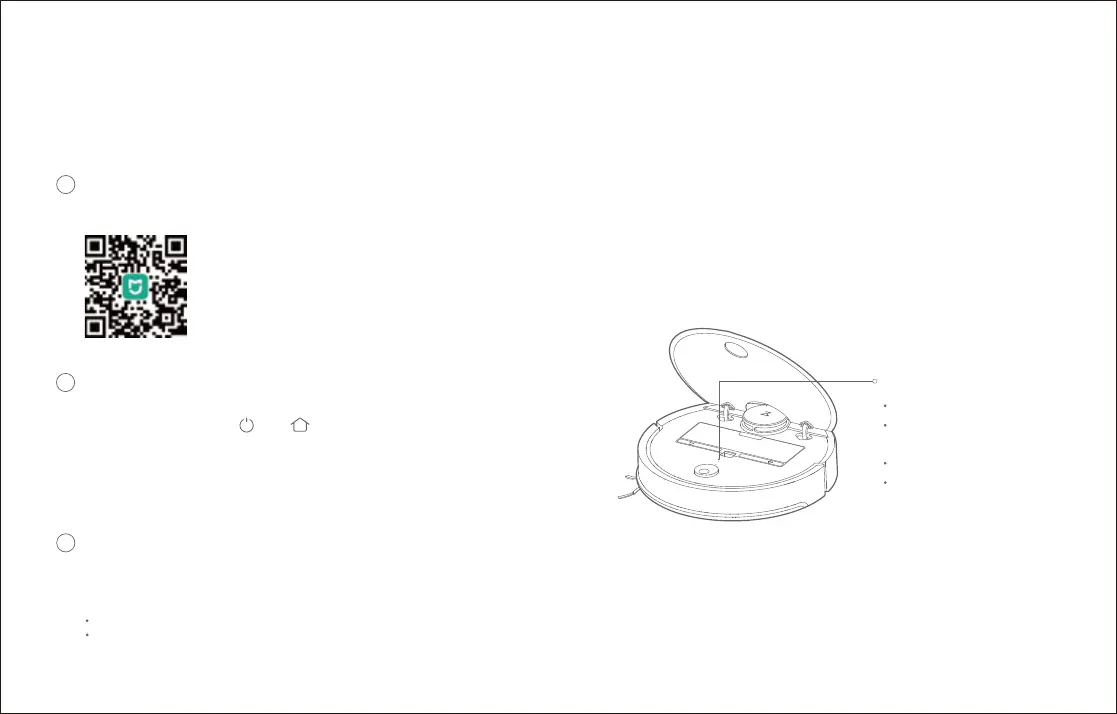Installation
Connect to the Mi Home App
This robot is controlled through the Mi Home app. Through the MIUI system, it can be connected to other smart home products.
Note:
Due ongoing Mi Home development, the actual process may differ slightly from the above description. Always follow instructions given in-app.
Only 2.4GHz WiFi is supported.
Download app
1
Search for "Mi Home" in the App Store or Google Play, or scan the QR code below, then download and install the app.
Reset WiFi
2
Note: If you cannot connect your phone to the robot, reset the WiFi, and add your robot
as a new device.
Add device
Open the Mi Home app and click "+" in the top right corner, then follow the instructions in-app. Once your robot has been added,
it will be found in a list on the Mi Home homepage.
3
1. Open the top cover of the robot to reveal the WiFi indicator light.
2. Press and hold the and buon until you hear the "Reset WiFi"
voice alert. When the WiFi indicator light is flashing slowly, the robot
has entered network configuration mode.
WiFi indicator light
Off: WiFi disabled
Slow flashing: Waiting
for connection
Fast flashing: Connecting
Steady: WiFi connected
15