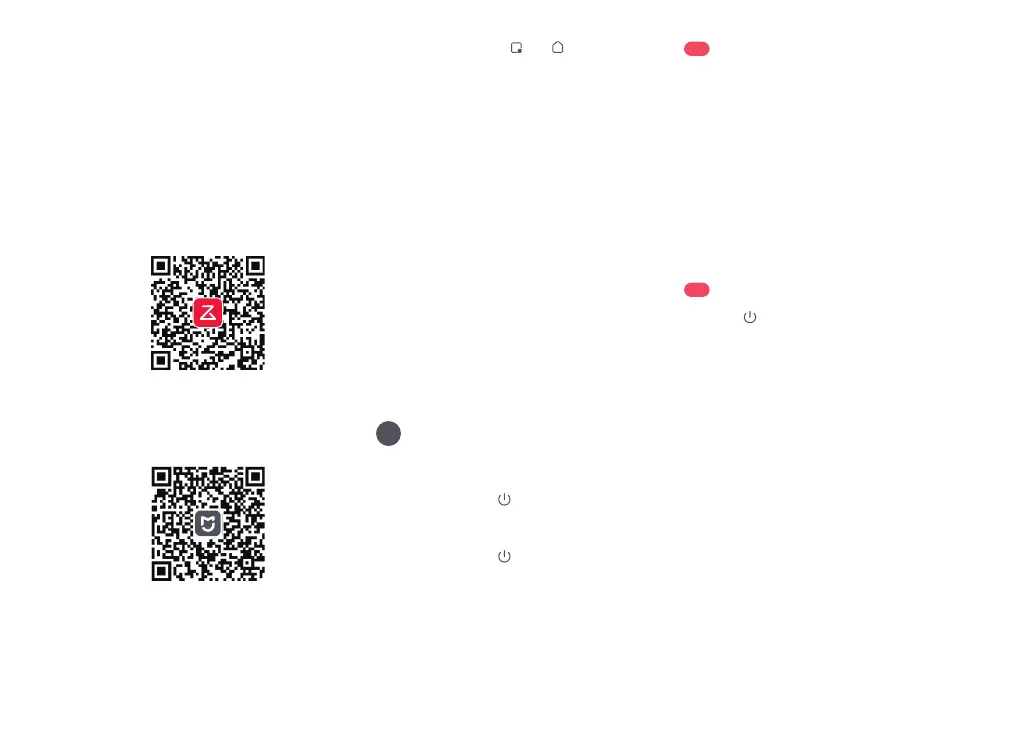08
Connecting to the App
Open the Roborock or Xiaomi Home App,
tap "+" and add the device as instructed in
the app.
Notes:
•
The actual process may vary due to ongoing app
updates. Follow the instructions provided in the app.
•
Only 2.4 GHz WiFi is supported.
•
If the robot waits more than 30 minutes for a connection,
WiFi will be automatically disabled. If you want to
reconnect, reset the WiFi before proceeding.
❸
Add Device
1. Open the top cover and nd the WiFi
indicator.
❷
Reset WiFi
If you cannot connect to the robot due to your
router conguration, a forgotten password, or any other
reason, reset the WiFi and add your robot as a new device.
Note:
Option 2: Search for "Xiaomi Home" in the
App Store or Google Play or scan the QR
code to download and install the app.
This robot supports both Roborock and
Xiaomi Home apps. Choose the one that
best meets your needs.
Option 1: Search for "Roborock" in the App
Store or Google Play or scan the QR code to
download and install the app.
❶
Download App
2. Press and hold the and buttons until
you hear the "Resetting WiFi" voice alert. The
reset is complete when the WiFi indicator
ashes slowly. The robot will then wait for a
connection.
Instructions for Use
C
Press and hold the button to turn on the
robot. The power indicator will turn on and
the robot will enter standby mode.
Press and hold the
button to turn o the
robot and complete the cleaning cycle.
On/O
The robot cannot be turned o when it is being
charged.
Note:
Notes:
•
To prevent corrosion or damage, only use the
Roborock branded oor cleaner in the water tank.
•
Do not add too much cleaning uid to prevent the
robot from working improperly due to slipping.
•
To avoid water tank deformation, do not place hot
water in the tank.
•
If water marks remain on the water tank, wipe them
clean before reinstallation.
Open the clean water tank and ll the tank
with water. Close the lid, lock the latch, and
t the tank back in place.
C1
Filling the Water Tank
Notes:
•
To allow the robot to automatically vacuum and return
to the dock, start the robot from the dock. Do not
move the dock during cleaning.
•
Cleaning cannot start if the battery level is too low.
Allow the robot to charge before starting the cleanup.
•
If cleaning is completed in less than 10 minutes, the
area will be cleaned twice.
•
If the battery runs low during the cleaning cycle,
the robot will automatically return to the dock. After
charging, the robot will resume where it left o.
Press the button to start cleaning. The
robot will plan its cleaning route according
to its scan of the room. It splits a room into
zones, rst draws out zone edges, and
then lls the zone in a zigzag pattern. In so
doing, the robot cleans all zones one by one,
eciently cleaning the house.
C2
Starting Cleaning
C2-1—Zone 1 – Cleaned
C2-2—Zone 2 – Cleaned
C2-3—Zone 3 – In Progress
C2-4—Zone 4 – Next Zone
