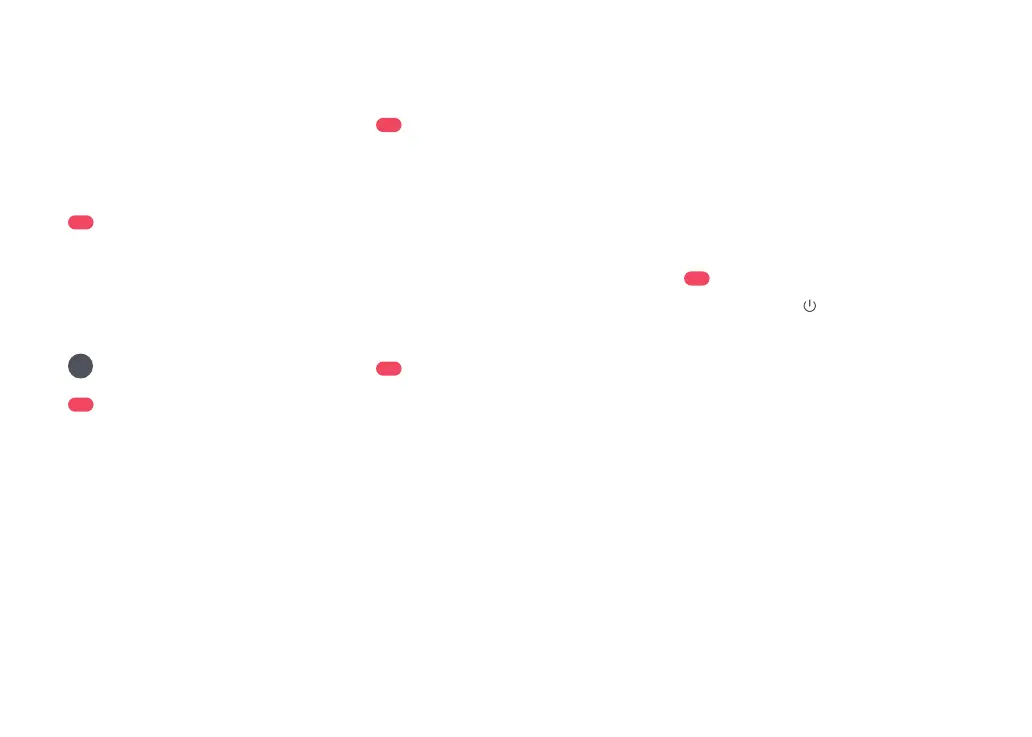07
A10-15—Water Filter
A10-16—Dock Base
A10-17—Hot Air Outlet
A11
Power Cable Storage
A11-1—Cable Outlets
A11-2—Power Port
A11-3—Cable Slot
Power cable can exit at either side.
Note:
When using the robot for the rst time, follow
it throughout its whole cleaning route and watch for
potential problems. The robot will be able to clean by
itself in future uses.
Note:
Installation
B
B1-1—Tidy cables and loose items from
the ground and move any unstable,
fragile, precious, or dangerous
items to prevent personal injury
or property damage due to items
becoming tangled in, struck by, or
knocked over by the robot.
B1-2—When using the robot in a raised
area, always use a secure physical
barrier to prevent accidental falls
that may result in personal injury or
property damage.
B1
Important Information
B2-1—Place the dock on a hard and at oor.
Attach the base by pressing down
both sides of the base rmly, and then
pressing the connecting part in the
middle until you hear a click.
B2-2—Connect the power cable to the back
of the dock, and keep the excess
cable inside the storage slot.
B2
Position the charging dock
B3
Place the Dock
Remove the water tanks and the dustbin before
moving the dock.
Note:
Place the dock on a hard and at oor
(wood/tile/concrete etc.), at against a wall.
Keep at least 1 m (3.3 ft) of clearance in
front and above. Make sure the location has
good WiFi for a better experience with the
mobile app, and then plug it in.
Notes:
•
If the power cable hangs vertically to the ground, it
may be caught by the robot, causing the dock to be
moved or disconnected.
•
The dock indicator is on when the dock is powered on,
and o when the robot is charging.
•
The dock indicator turns red if an error occurs.
•
Place the dock on a at oor away from re, heat, and
water. Avoid narrow spaces or locations where the
robot may be suspended in the air.
•
Placing the dock on a soft surface (carpet/mat) may
cause the dock to tilt over and cause problems
docking and departing.
•
Keep the dock away from direct sunlight or anything
that may block the dock location beacon; otherwise,
the robot may fail to return to the dock.
•
Do not use the dock without clean water tank, dirty
water tank, high-speed maintenance brush, dustbin,
dust bag, or water lter.
•
Maintain the dock according to the maintenance
instructions. Do not clean the dock with a wet cloth or
tissue.
•
All docks are subject to water-based tests before
leaving the factory. It is normal that a small amount of
water remains in the waterway of the dock.
B4
Power on and charge the robot
Press and hold the button to power
on the robot. Wait until the power light is
steady, and then place the robot on the
dock to charge. The robot is equipped
with a built-in high-performance lithium-
ion rechargeable battery pack. To maintain
battery performance, keep the robot charged
during normal use.
The robot may not be turned on when the battery
is low. In this case, connect the robot to the dock.
Note:
B4-1—Power Indicator
Dock Status Indicator Light turns o, Robot Power
Indicator breathing:
Charging
A10-14—Status Indicator Light
•
Breathing: Emptying/Mop washing
•
Red: Dock error
•
Light o: Powered O/Charging/
Drying
B3-1—More than 1m (3.3 ft)
B3-2—Do not block the air inlet
