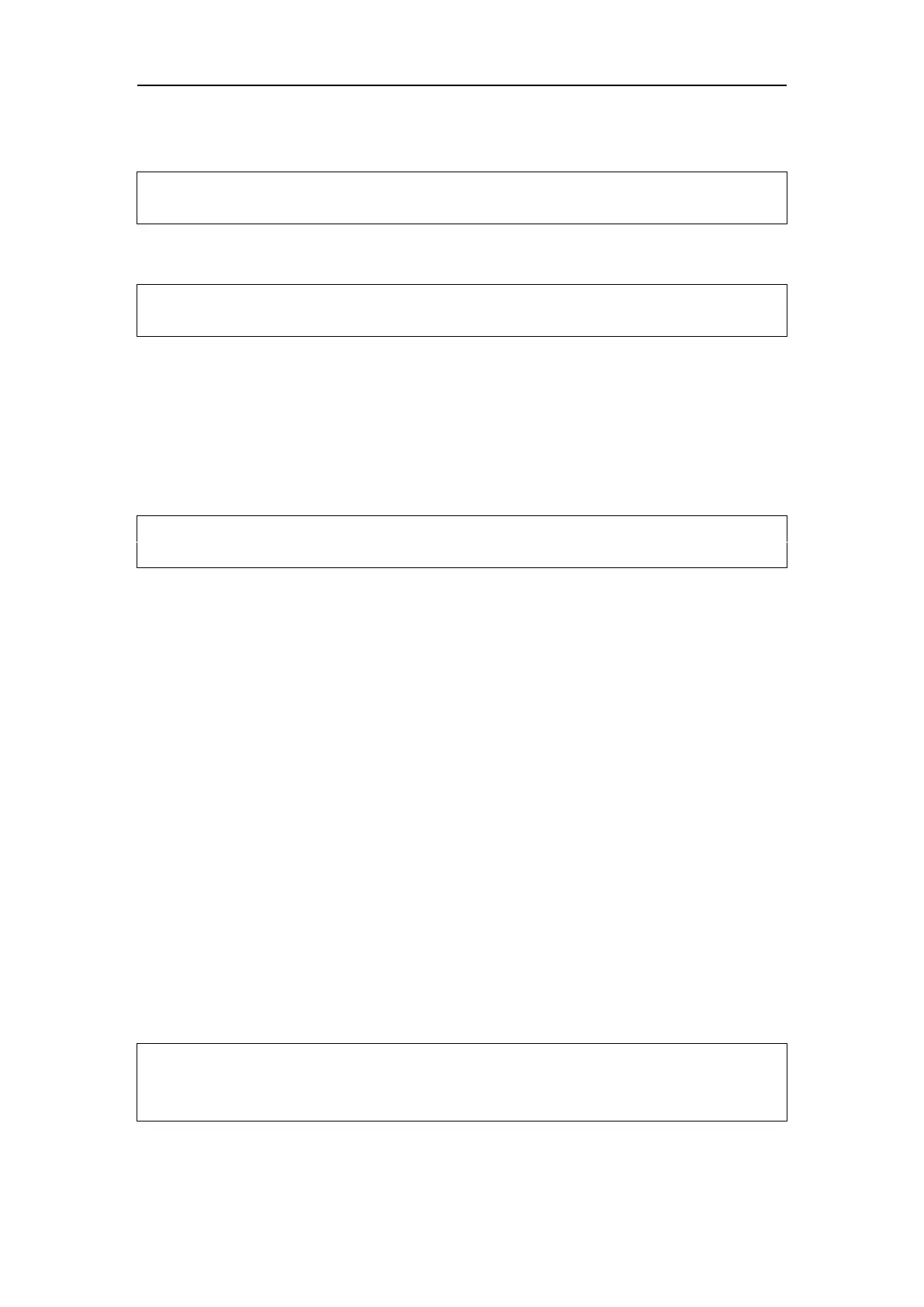config/config.yaml file in the driver package to RSHELIOS_16P.
Run the following command in the terminal to compile:
cd ~/catkin_ws
catkin_make
3. Compilation in ROS2
Create ros2 working directory:
cd ~
mkdir -p catkin_ws/src
Copy the rslidar_sdk driver package to the ROS2 working directory ~/catkin_ws/src. Open the
CMakeLists.txt file in the rslidar_sdk driver package, and change the set (COMPILE_METHOD
ORIGINAL) at the top of the file to set (COMPILE_METHOD COLCON). At the same time, rename
the package_ros2.xml file in the driver package to package.xml, and change the LiDAR type in the
config/config.yaml file in the driver package to RSHELIOS_16P.
Run the following command in the terminal to compile:
cd ~/catkin_ws
colcon build
D.3 Configure PC IP
In the default RS-Helios-16P firmware, configure the static IP address of the computer to
"192.168.1.102", the subnet mask to "255.255.255.0". The gateway does not need to be configured.
After the configuration is completed, you can use the ifconfig command to check whether the static
IP takes effect.
D.4 Real Time Display
There are detailed documents in the rslidar_sdk project to guide how to display the point cloud in
real time in the ROS or ROS2 environment. Here is a brief introduction, taking the ROS environment
as an example.
1. Connect RS-Helios-16P to computer with a network cable, power it on and run, and wait for the
computer to recognize the LiDAR.
2. Run the launch file provided in the rslidar_sdk driver package to start the node program that
displays data in real time. The launch file is located in rslidar_sdk/launch/start.launch. Open a
terminal and run:
cd ~/catkin_ws
source devel/setup.bash
roslaunch rslidar_sdk start.launch
