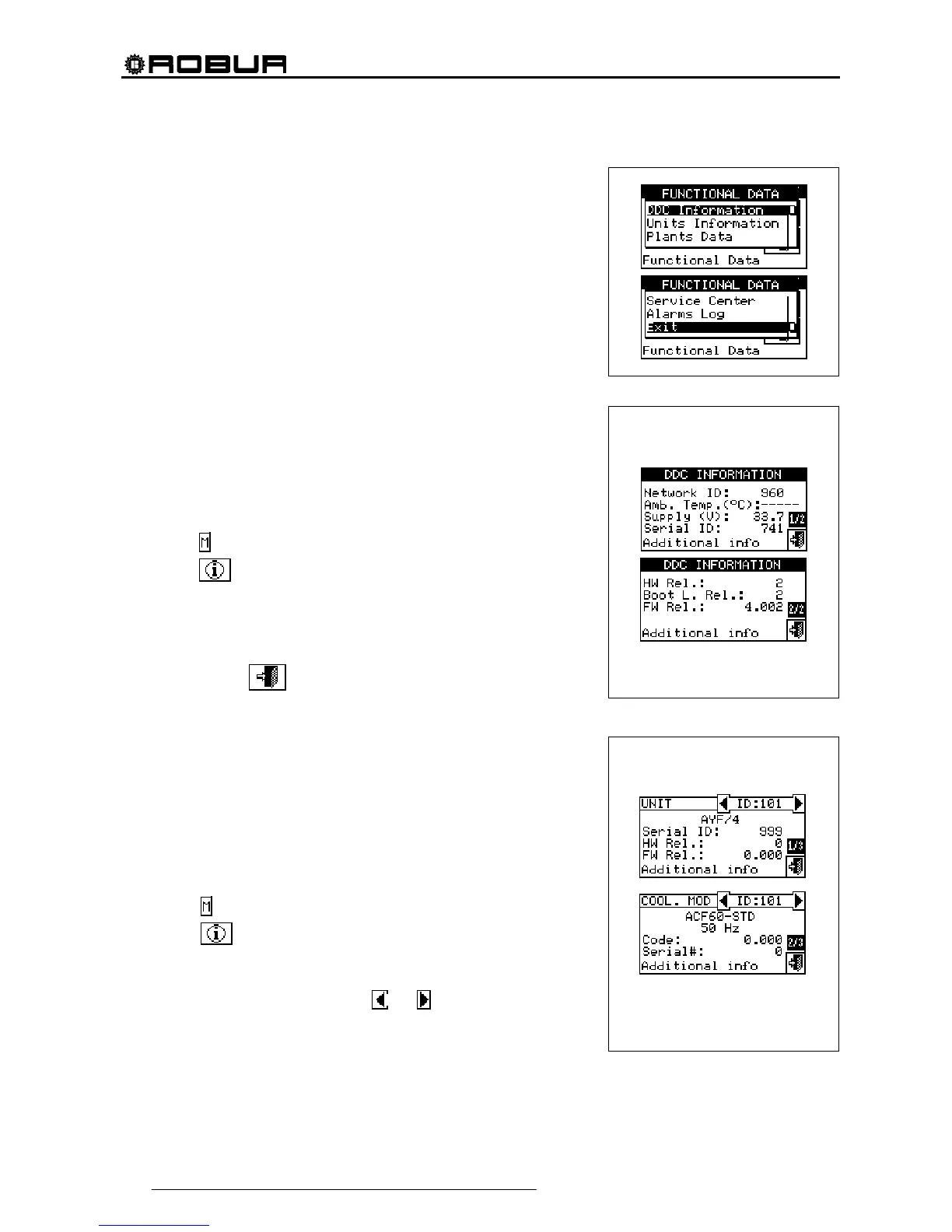Direct Digital Controller
20 Direct Digital Controller fw 4.013 – Ed. 01/2013
3.2 FUNCTIONAL DATA
The menu “Functional data” provides access to a scrolling menu that
allows the user to access all information regarding the plants and the
machines managed by the DDC. The options in this submenu are listed
below:
DDC information
Units information
Plants data
Service Centre
Alarms Log
Exit
3.2.1 DDC INFORMATION
By gaining access to two screens, some data concerning the DDC can
be displayed: Network ID assigned to the DDC, environmental
temperature (displayed if an environmental sensor is connected), power
supply voltage, serial ID. The second screen contains HW revision,
revision of Boot Loader FW, revision of application FW.
To access “DDC data”, follow the instructions below:
1 - Select from the initial screen to gain access to the main menu.
2 - Select
to gain access to the “Functional data” menu;
3 - Turn the knob to select the “DDC Information” menu, and press the
knob to access the menu.
4 - Select “1/2” to move to the second screen. To go back to the first
screen, select “2/2”.
5 - To exit, select
.
3.2.2 UNITS INFORMATION
By means of two or three screens some specific data concerning the
units can be displayed (machine type, serial ID of the unit board,
revisions of the HW and FW electronics) as well as other detailed data
concerning the module or the two modules that build up the unit (detailed
denomination of the module, its primary and secondary main codes,
separated by a “.”, then, the serial number).
To access to the “Units information” menu, follow the instructions
below:
1 - Select from the initial screen to gain access to the main menu.
2 - Select
to gain access to the “Functional data” menu;
3 - Turn the knob to select the “Units information” menu, then press the
knob to gain access.
4 - Select the unit making use of
or . The network ID of the
selected unit is indicated between the arrows; the first screen (“1/3”,
or “1/2”) containing the unit data is shown.
5 - Select “1/3” or “1/2” to move to the second screen, containing the data of the first module.
6 - If the unit consists of two modules, select “2/3” to move to the third screen, containing the data of the
second module.